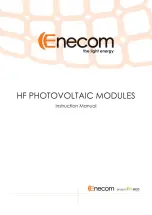4 0
PPC-153 User's Manual
4.1
Overview of Hardware Installation and
Upgrading
The panel PC consists of a PC-based computer that is housed in a
plastic rear panel and a metal shielding case. Your HDD, SDRAM,
power supply, CPU, and so on are all readily accessible by removing
the rear panel and shielding case. Any maintenance or hardware
upgrades can be easily completed after removing the rear panel and
shielding case.
If you are a systems integrator and need to know how to completely
disassemble the panel PC, you can find more useful information in
Appendix C.
Warning!
Do not remove the plastic rear cover until you have
verified that no power is flowing within the panel PC.
Power must be switched off and the power cord must
be unplugged. Every time you service the panel PC,
you should be aware of this.
4.2
Disassembling the Panel PC
The following are standard procedures for disassembling the panel PC
before you upgrade your system. All procedures are illustrated in Fig.
4-1.
1. Unscrew the seven screws that secure the plastic rear cover, and
then remove the cover.
2. Unscrew the two screws of the PCI/ISA expansion PCB, and
remove it.
3. Unscrew the four screws that secure the CPU cover.
4. Remove the floppy drive, HDD, and CD-ROM cables; then remove
the side panel.
5. Unscrew the ten screws of the shielding case, and remove it.
Summary of Contents for PPC-153
Page 1: ...PPC 153 Pentium III processor based panel PC with 15 LCD flat panel display User s Manual...
Page 27: ...Chapter 1 General Information 11 1 4 Dimensions Figure 1 3 Dimensions of the PPC 153 Unit mm...
Page 28: ...12 PPC 153 User s Manual...
Page 42: ...26 PPC 153 User s Manual...
Page 101: ...Award BIOS Setup This chapter describes how to set BIOS configuration data CHAPTER 9...
Page 121: ...PCMCIA Introduction Installation of PCMCIA Driver for Windows 95 10 CHAPTER...
Page 124: ...108 PPC 153 User s Manual...
Page 129: ...Chapter 11 Touchscreen 113 5 a Touch targets to calibrate the touchscreen controller End...
Page 131: ...Chapter 11 Touchscreen 115 5 a Touch targets to calibrate the touchscreen controller End...
Page 136: ...120 PPC 153 User s Manual 9 a Click Finish to complete installation End...
Page 142: ...126 PPC 153 User s Manual...
Page 143: ...LCD Specifications and Selection Settings APPENDIX A...
Page 148: ...132 PPC 153 User s Manual...
Page 149: ...Full Disassembly Procedures APPENDIX C...
Page 156: ...140 PPC 153 User s Manual...
Page 182: ...166 PPC 153 User s Manual...