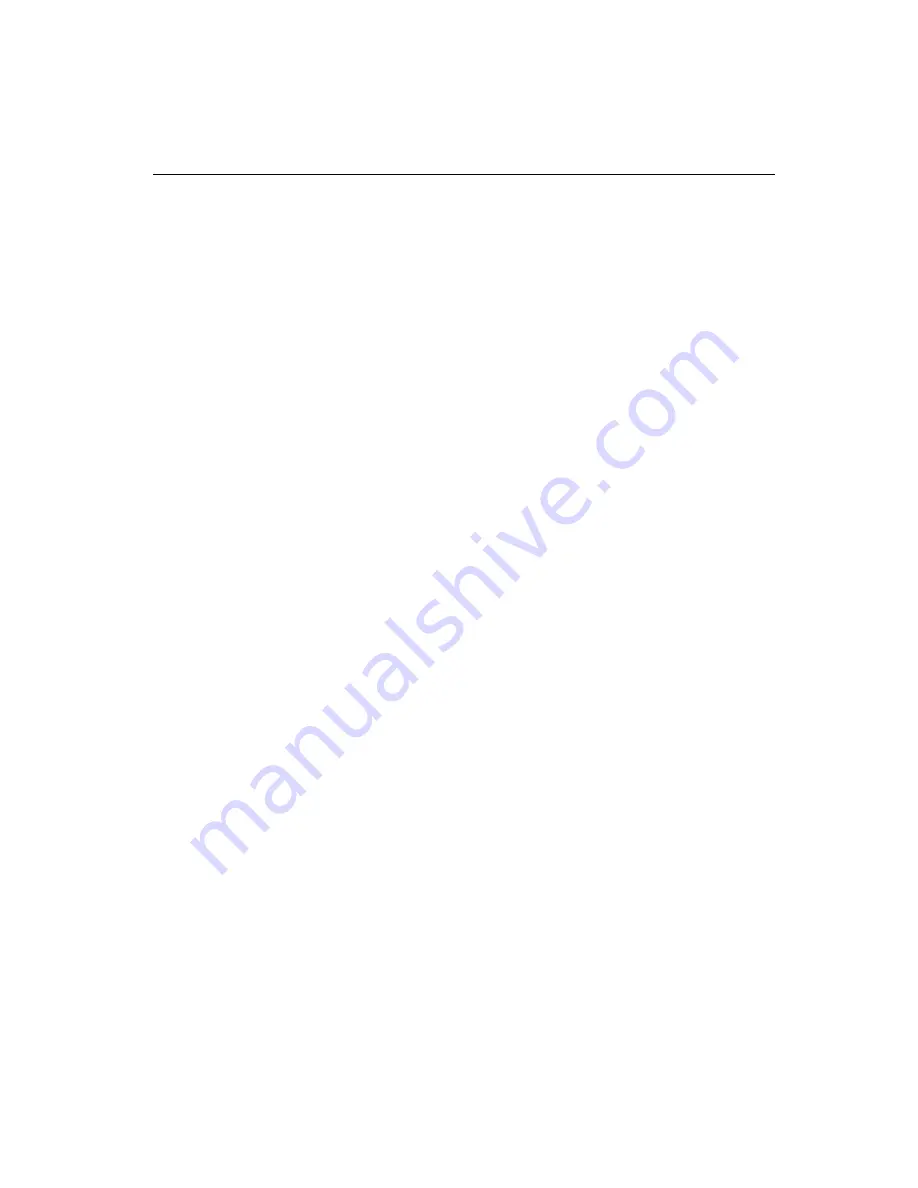
Appendix E Mounting Instructions
163
E.3 Desktop Stand Mounting
The PPC-153 has a customized stand suitable for desktops and other
horizontal locations. A unique spring inside the stand enables the
panel PC’s vertical tilt to be adjusted about 30 degrees. The stand is
available from Advantech Co.
Follow these procedures to set up the stand:
1. Remove the rear cover of the panel PC by unscrewing the seven
screws.
2. Attach the holding plate of the stand to the inside of the rear cover
of the panel PC using the five screws provided. (See Fig. E-4.)
3. Reattach the rear cover of the panel PC.
4. Attach the main body of the stand to the rear cover of the panel PC
using the four screws provided.
5. Slide the main body of the stand into the stand base. Tighten it
with the two screws provided.
6. Attach the rear cover of the stand to the main body of the stand by
snapping the lugs of the rear cover into the slots of the main body.
When the rear cover locks into place, you will hear a click.
7. Attach the top cover of the stand to the main body of the stand by
snapping the lugs of the top cover into the slots of the main body.
The cover must be rotated as it is snapped into place. When the
top cover locks into place, you will hear a click.
Note:
The base of the stand has two plastic caps. If you
pry off the caps, you can attach the stand to your
desktop using the two screw holes.
Summary of Contents for PPC-153
Page 1: ...PPC 153 Pentium III processor based panel PC with 15 LCD flat panel display User s Manual...
Page 27: ...Chapter 1 General Information 11 1 4 Dimensions Figure 1 3 Dimensions of the PPC 153 Unit mm...
Page 28: ...12 PPC 153 User s Manual...
Page 42: ...26 PPC 153 User s Manual...
Page 101: ...Award BIOS Setup This chapter describes how to set BIOS configuration data CHAPTER 9...
Page 121: ...PCMCIA Introduction Installation of PCMCIA Driver for Windows 95 10 CHAPTER...
Page 124: ...108 PPC 153 User s Manual...
Page 129: ...Chapter 11 Touchscreen 113 5 a Touch targets to calibrate the touchscreen controller End...
Page 131: ...Chapter 11 Touchscreen 115 5 a Touch targets to calibrate the touchscreen controller End...
Page 136: ...120 PPC 153 User s Manual 9 a Click Finish to complete installation End...
Page 142: ...126 PPC 153 User s Manual...
Page 143: ...LCD Specifications and Selection Settings APPENDIX A...
Page 148: ...132 PPC 153 User s Manual...
Page 149: ...Full Disassembly Procedures APPENDIX C...
Page 156: ...140 PPC 153 User s Manual...
Page 182: ...166 PPC 153 User s Manual...




































