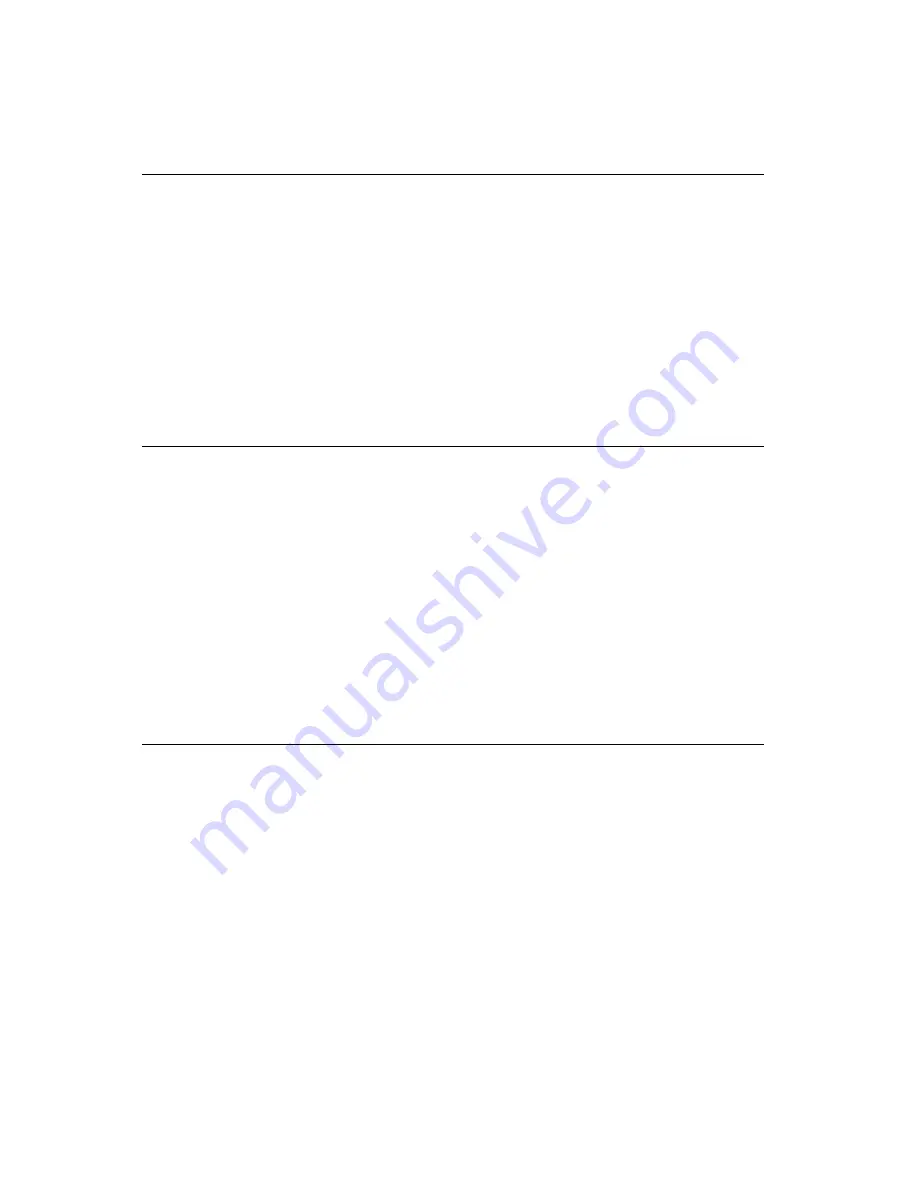
3 6
PPC-153 User's Manual
3.9
VGA Port
An external VGA-compatible device may be connected to the system
through the 15-pin external port located on the rear of the system unit.
The panel PC simultaneously supports an external CRT monitor in
addition to its own LCD display.
1. Be sure the panel PC is turned off.
2. Connect the external monitor to the system. (See Fig. 3-5.)
3. Turn on the panel PC and the external monitor.
3.10 Game Port
An external game device may be connected to the system through the
15-pin external port located on the rear of the system unit.
1. Be sure the panel PC is turned off.
2. Connect the external joystick or game device to the system. (See Fig.
3-5.)
3. Turn on the panel PC and the external joystick or game device (if
applicable).
4. Install the driver before you use the joystick or game device.
3.11 USB Ports
An external USB device may be connected to the system through the
4-pin USB ports located on the rear side of the system unit.
1. Connect the external device to the system. (See Fig. 3-4.)
2. The USB ports support hot plug-in connection. You should install
the device driver before you use the device.
Summary of Contents for PPC-153
Page 1: ...PPC 153 Pentium III processor based panel PC with 15 LCD flat panel display User s Manual...
Page 27: ...Chapter 1 General Information 11 1 4 Dimensions Figure 1 3 Dimensions of the PPC 153 Unit mm...
Page 28: ...12 PPC 153 User s Manual...
Page 42: ...26 PPC 153 User s Manual...
Page 101: ...Award BIOS Setup This chapter describes how to set BIOS configuration data CHAPTER 9...
Page 121: ...PCMCIA Introduction Installation of PCMCIA Driver for Windows 95 10 CHAPTER...
Page 124: ...108 PPC 153 User s Manual...
Page 129: ...Chapter 11 Touchscreen 113 5 a Touch targets to calibrate the touchscreen controller End...
Page 131: ...Chapter 11 Touchscreen 115 5 a Touch targets to calibrate the touchscreen controller End...
Page 136: ...120 PPC 153 User s Manual 9 a Click Finish to complete installation End...
Page 142: ...126 PPC 153 User s Manual...
Page 143: ...LCD Specifications and Selection Settings APPENDIX A...
Page 148: ...132 PPC 153 User s Manual...
Page 149: ...Full Disassembly Procedures APPENDIX C...
Page 156: ...140 PPC 153 User s Manual...
Page 182: ...166 PPC 153 User s Manual...






























