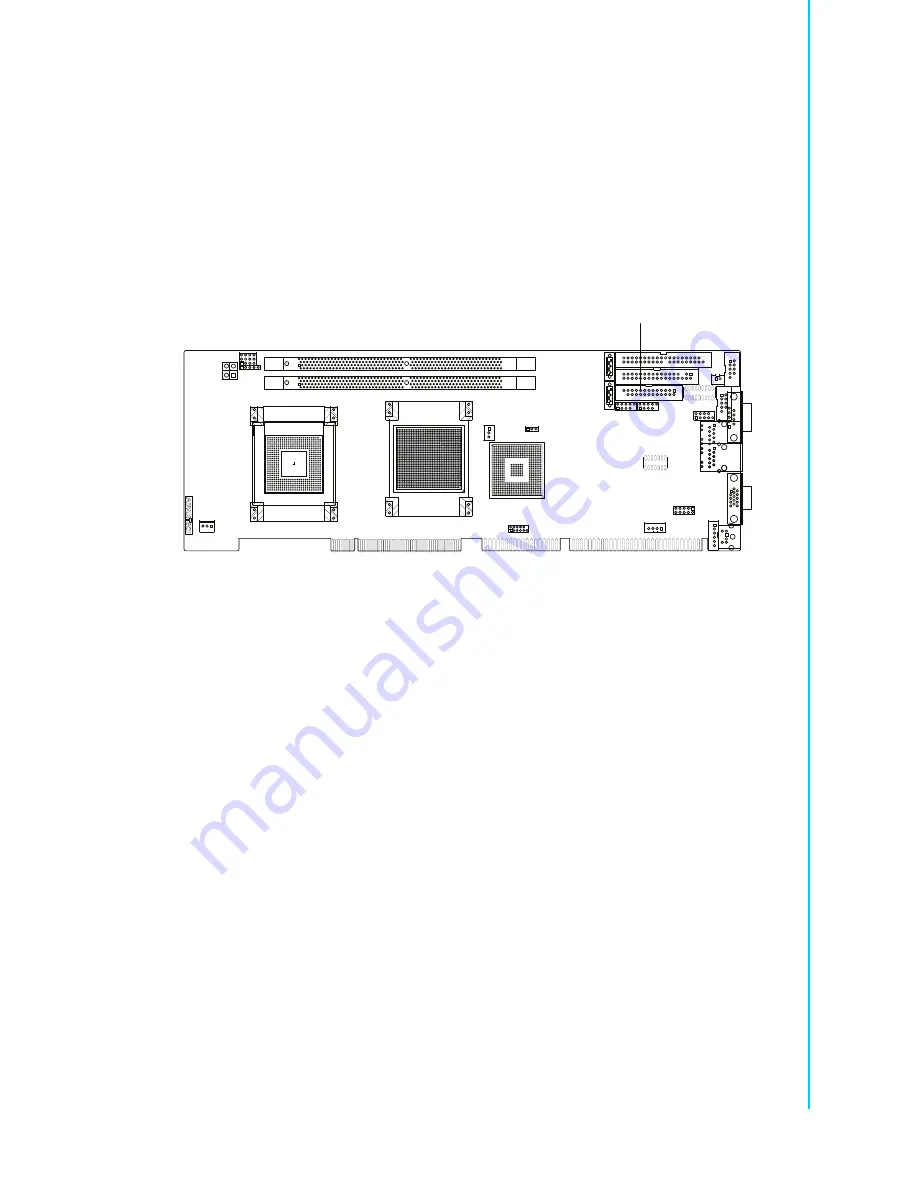
13
PCA-6008VG User Manual
Chapter 2
C
onnecting
Peripherals
You can attach up to two floppy disk drives to the PCA-6008's on board controller.
You can use 3.5" (720 KB, 1.44 MB) drives.
The single board computer comes with a 34-pin daisy-chain drive connector cable.
On one end of the cable is a 34-pin flat-cable connector. On the other end are two
sets of 34-pin flat-cable connectors (usually used for 3.5" drives). The set on the end
(after the twist in the cable) connects to the A: floppy drive. The set in the middle con-
nects to the B: floppy drive.
2.4
Parallel Port (LPT1)
The parallel port is normally used to connect the single board computer to a printer.
The PCA-6008 includes an onboard parallel port, LPT, accessed through a 26-pin
flat-cable connector. The card comes with an adapter cable which lets you use a tra-
ditional DB-25 connector. The cable has a 26-pin connector on one end and a DB-25
connector on the other, mounted on a retaining bracket. The bracket installs at the
end of an empty slot in your chassis, giving you access to the connector.
The parallel port is designated as LPT1, and can be disabled or changed to LPT2 or
LPT3 in the system BIOS setup.
To install the bracket, find an empty slot in your chassis. Unscrew the plate that cov-
ers the end of the slot. Screw in the bracket in place of the plate. Next, attach the flat-
cable connector to LPT1 on the CPU card. Wire 1 of the cable is red or blue, and the
other wires are gray. Make sure that wire 1 corresponds to pin 1 of LPT1. Pin 1 is on
the upper right side of LPT1.
LPT1
Summary of Contents for PCA-6008VG
Page 1: ...User Manual PCA 6008VG Celeron M Processor Card with VGA Single Gigabit LAN HISA 400 MHz FSB...
Page 14: ...PCA 6008VG User Manual xiv...
Page 15: ...Chapter 1 1 Hardware Configuration...
Page 25: ...Chapter 2 2 Connecting Peripherals...
Page 37: ...Chapter 3 3 Award BIOS Setup...
Page 55: ...Chapter 4 4 Chipset Software Install Utility...
Page 58: ...PCA 6008VG User Manual 44 5 Click Next when you see the following messages...
Page 60: ...PCA 6008VG User Manual 46...
Page 61: ...Chapter 5 5 VGA Setup...
Page 64: ...PCA 6008VG User Manual 50...
Page 65: ...Chapter 6 6 LAN Configuration...
Page 68: ...PCA 6008VG User Manual 54 4 Click Finish to complete the installation...
Page 69: ...Chapter 7 7 USB 2 0 Configuration...
Page 71: ...Appendix A A Programming the Watchdog...
Page 79: ...Appendix B B Programming the GPIO...
Page 83: ...Appendix C C Pin Assignments...















































