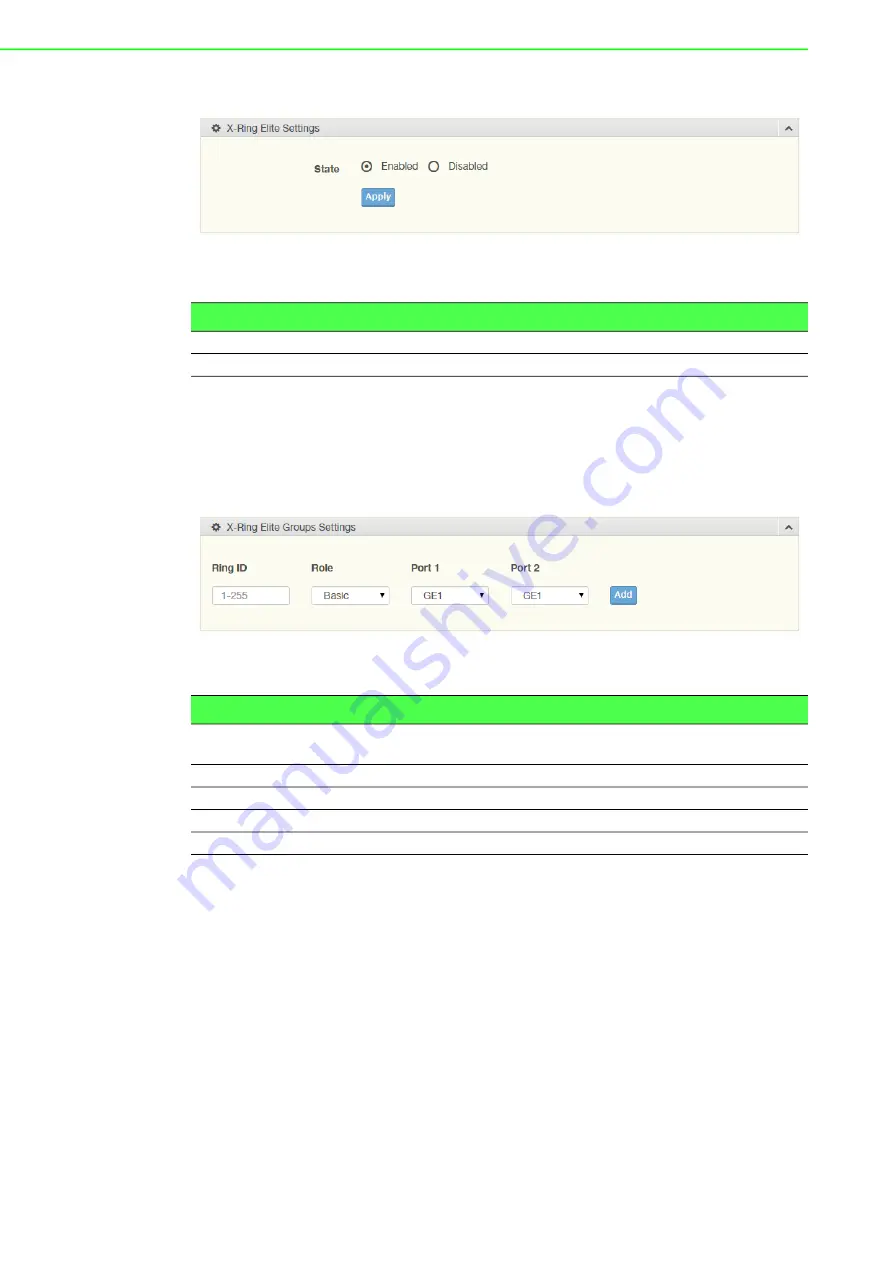
EKI-7720 Series User Manual
75
To access this page, click
L2 Switching
>
X-Ring Elite
>
X-Ring Elite Settings
.
Figure 4.86 L2 Switching > X-Ring Elite > X-Ring Elite Settings
The following table describes the items in the previous figure.
The ensuing table for
Information
settings are informational only: X-Ring Elite State.
4.5.11.2
X-Ring Elite Groups
The X-Ring Elite Groups page allows you to select the function and role for each
device and the connected ports.
To access this page, click
L2 Switching
>
X-Ring Elite
>
X-Ring Elite Groups
.
Figure 4.87 L2 Switching > X-Ring Elite > X-Ring Elite Groups
The following table describes the items in the previous figure.
The ensuing table for
Information
settings are informational only: Ring ID, Role, Port
1, Port 2 and
Delete
(click to delete the desired Ring ID).
4.5.12
X-Ring Pro
The X-Ring Pro function provides an improvement over Spanning Tree and Rapid
Spanning Tree and a rapid auto recovery in the event that the network suffers a cor
-
rupt or broken link and prevents network loops.
4.5.12.1
X-Ring Pro Settings
The X-Ring Pro Settings page allows you to configure the status (enabled or dis
-
abled) of the function.
Item
Description
State
Select
Enabled
or
Disabled
to setup the X-Ring Elite mode.
Apply
Click
Apply
to save the values and update the screen.
Item
Description
Ring ID
Enter a number to specifies a ranging from 1 to 255 to identify a given
X-Ring Elite group.
Role
Click the drop-down menu to select the ring role.
Port 1
Click the drop-down menu to define the port designation.
Port 2
Click the drop-down menu to define the port designation.
Add
Click
Add
to save the values and update the screen.
Summary of Contents for EKI-7712 Series
Page 1: ...User Manual EKI 7712 Series 8FE 4G 8GE 4G SFP port L2 Managed Switch ...
Page 16: ...Chapter 1 1Product Overview ...
Page 25: ...Chapter 2 2Switch Installation ...
Page 41: ...Chapter 3 3Configuration Utility ...
Page 47: ...Chapter 4 4Managing Switch ...
Page 175: ...Chapter 5 5Troubleshooting ...
















































