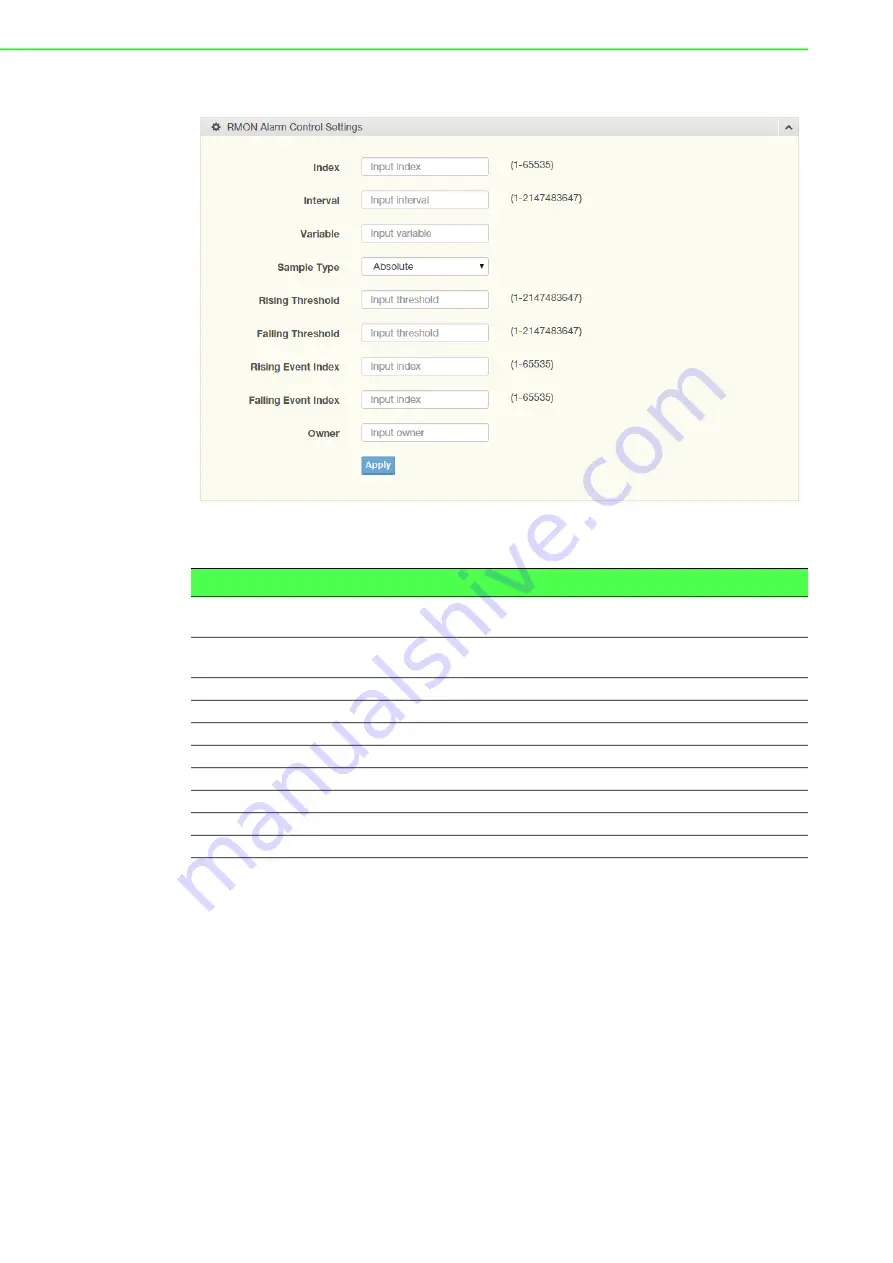
EKI-7720 Series User Manual
133
To access this page, click
Management
>
RMON
>
RMON Alarm
.
Figure 4.205 Management > RMON > RMON Alarm
The following table describes the items in the previous figure.
The ensuing table for
Alarm Information
settings are informational only: Index,
Interval, Variable, Sample Type, Rising Threshold, Falling Threshold, Rising Event
Index, Falling Event Index, Owner and
Delete
(click to delete the desired index).
4.9.7.4
RMON Event
The RMON Event page is used to configure RMON event groups.
Item
Description
Index
Enter the index entry (1 to 65535) to define a specific Alarm Collection
history entry.
Interval
Enter a value (1 to 2147483647) to define the interval value for the
Alarm Collection history.
Variable
Enter the alarm variables to define the monitoring triggers.
Sample Type
Enter the variable sample type.
Rising Threshold
Enter the rising alarm threshold trigger.
Falling Threshold
Enter the falling alarm threshold trigger.
Rising Event Index
Enter the rising event index (1-65535) to define the alarm group.
Falling Event Index
Enter the falling event index (1-65535) to define the alarm group.
Owner
Enter the name of the owner of the RMON alarm group.
Apply
Click
Apply
to save the values and update the screen.
Summary of Contents for EKI-7712 Series
Page 1: ...User Manual EKI 7712 Series 8FE 4G 8GE 4G SFP port L2 Managed Switch ...
Page 16: ...Chapter 1 1Product Overview ...
Page 25: ...Chapter 2 2Switch Installation ...
Page 41: ...Chapter 3 3Configuration Utility ...
Page 47: ...Chapter 4 4Managing Switch ...
Page 175: ...Chapter 5 5Troubleshooting ...






























