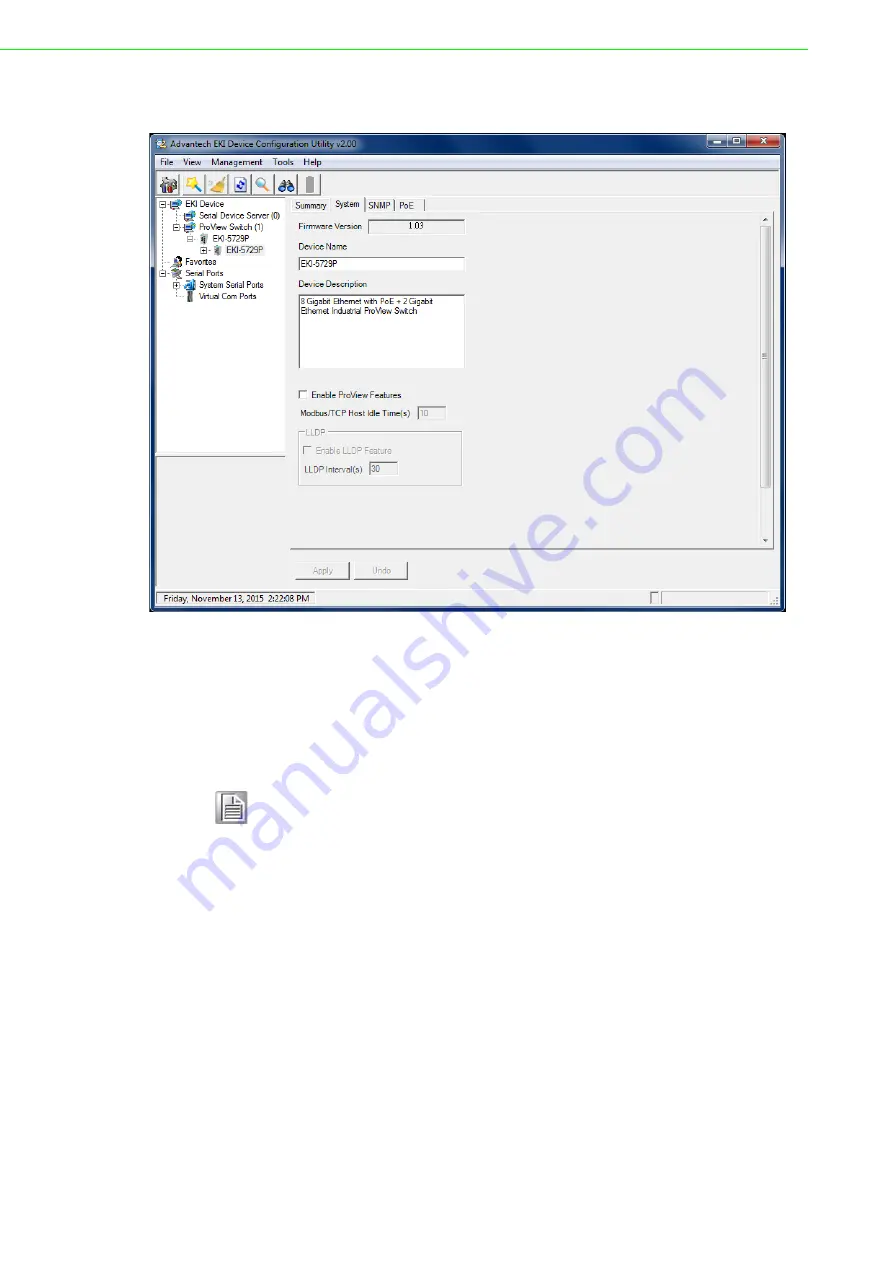
EKI-5729PI & EKI-5624PI User Manual
23
8.
Click the Enable ProView Features radio button and click
Apply
to configure the
device.
Figure 3.1 Enabling ProView Features
The ProView function is enabled and the switch can be configured.
3.3
Installing the Configuration Utility
1.
Insert the Advantech EKI Device Configuration Utility CD-ROM into the CD-
ROM drive (whereas E:\ is the drive name of your CD-ROM) on the host PC.
2.
Use Windows explorer or the Windows Run command to execute the setup pro-
gram, the path for the setup program on the CD-ROM is as follows:
E:\EKI_Device_Configuration_Utility_v2.01.exe
3.
If there is an existing COM port mapping utility on the host PC, remove it at this
time. A system reboot may be necessary before continuing the installation.
Note!
Microsoft .NET Framework version 2.0 or greater is required for this
application.
Summary of Contents for EKI-5624PI
Page 1: ...User Manual EKI 5729PI EKI 5624PI ProView Series Ethernet Switches...
Page 10: ...Chapter 1 1 Product Overview...
Page 17: ...Chapter 2 2 Switch Installation...
Page 30: ...Chapter 3 3 Configuration Utility...
Page 40: ...Chapter 4 4 Managing Switch...






























