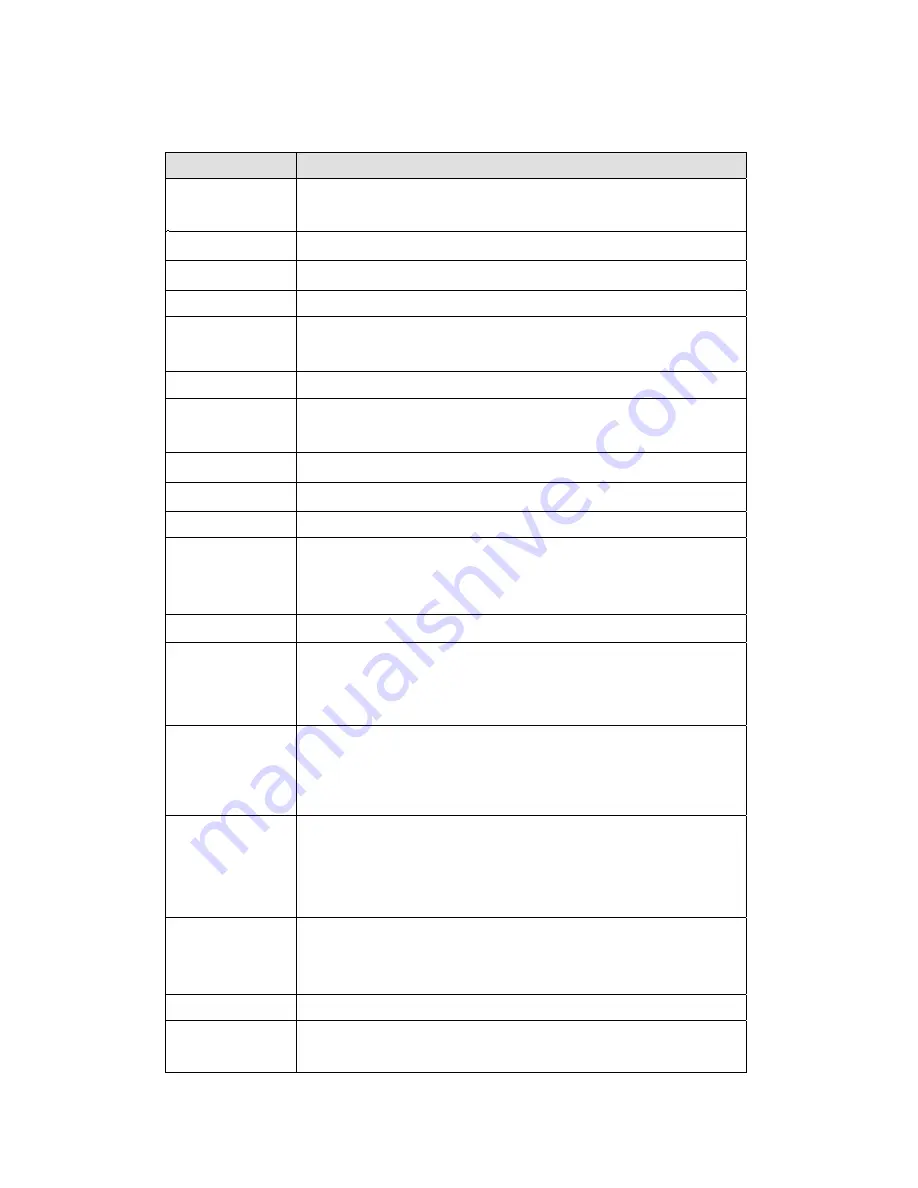
Specifications
Feature
Specifications
CPU & Chipset
Intel Atom Baytrail-I, E3827 (1.75GHz)
Memory
Single SO-DIMM, DDR3L-1067, Up to 4GB.
Storage
SQF MSATA 820 MLC (-40 ~ 85°C), SLC option
Display
10.4" XGA (1024 x768) LED Backlight LCD (340 bits)
Touch Panel
Gorilla Glass for PCAP touch solution or Chemical Tempered Glass for Resistive
touch solution (Optional)
Sensor
Accelerometer (G-sensor), Screen Rotation: 0°, 90°, 270°
Wireless
Communication
Default WIFI 802.11 a/b/g/n
Default Bluetooth V4.0 (Class2) + EDR
Camera
5M pixel CMOS Sensor
Data Collection
Built-in 2D barcode scanner
Audio Output
Integrated speakers
Input Capacitive
multi-touch
Programmable button x8
On-screen QWERTY keyboard
LED Status Indicator WiFi LED / Storage LED /Power LED / Battery LED / Temperature LED
External I/O
Interfaces
USB 3.0 x 1
DC-in x 1
Docking Port x1 (32PIN)
Power Supply
Small battery: 2S1P 7.2V 1750mAh
Big battery: 2S2P 14.4V 3800mAh
AC Adapter: AC 100V-240V 50/60Hz
OS Support
Windows Embedded 8.1 Industry Pro 64bit
Windows Embedded 8 Standard 64bit
Windows Embedded 7 64bit
Windows 7 Pro 64bit
Temperature &
Humidity(with
battery)
Operating Temperature: 0 to 45 ºC
Storage Temperature: -20 to 60 ºC
Operating Humidity: 5%~95% @ 40 ºC
IP Rating
IP65
Drop & Vibration
MIL-STD-810F, Method 516.5, Procedure IV (or comparable EN test specification;
see also test in regard to
Summary of Contents for DLT-M8110
Page 1: ...User Manual DLT M8110 Computer PWS 870 User Manual...
Page 7: ...Chapter 1 Rugged and Ready to Go...
Page 11: ...Rear View No Component 1 Camera 2 Battery 3 Hand strap 1 2 3...
Page 12: ...Side Views No Component 1 USB 3 0 2 DC in connector 2 1...
Page 14: ...Chapter 2 Getting Started Making Connections...
Page 16: ...Chapter 3 Turning on Controlling the DLT M8110...
Page 21: ...2 In notification area tap Bluetooth logo and select Add a Device...
Page 24: ...Chapter 4 Using MDevice utility...
Page 26: ...3 Modify install folder if necessary and set who can use this tool then click Next again...
Page 27: ...4 Click Next...
Page 28: ...5 The installation is processing please wait till it finished 6 Install Completely...
Page 31: ...2 Terminate the utility Step1 Right Click icon in System tray Step2 Choose Close Login...
Page 39: ...This form is for selecting Antenna Brightness Setting...
Page 40: ...This form is for setting brightness in external power mode or battery mode Network Startup...
Page 43: ...This form is for changing the ADMIN password...
Page 44: ...Chapter 5 Maintenance...
Page 46: ...Chapter 6 Appendix...
Page 51: ...Removed...





































