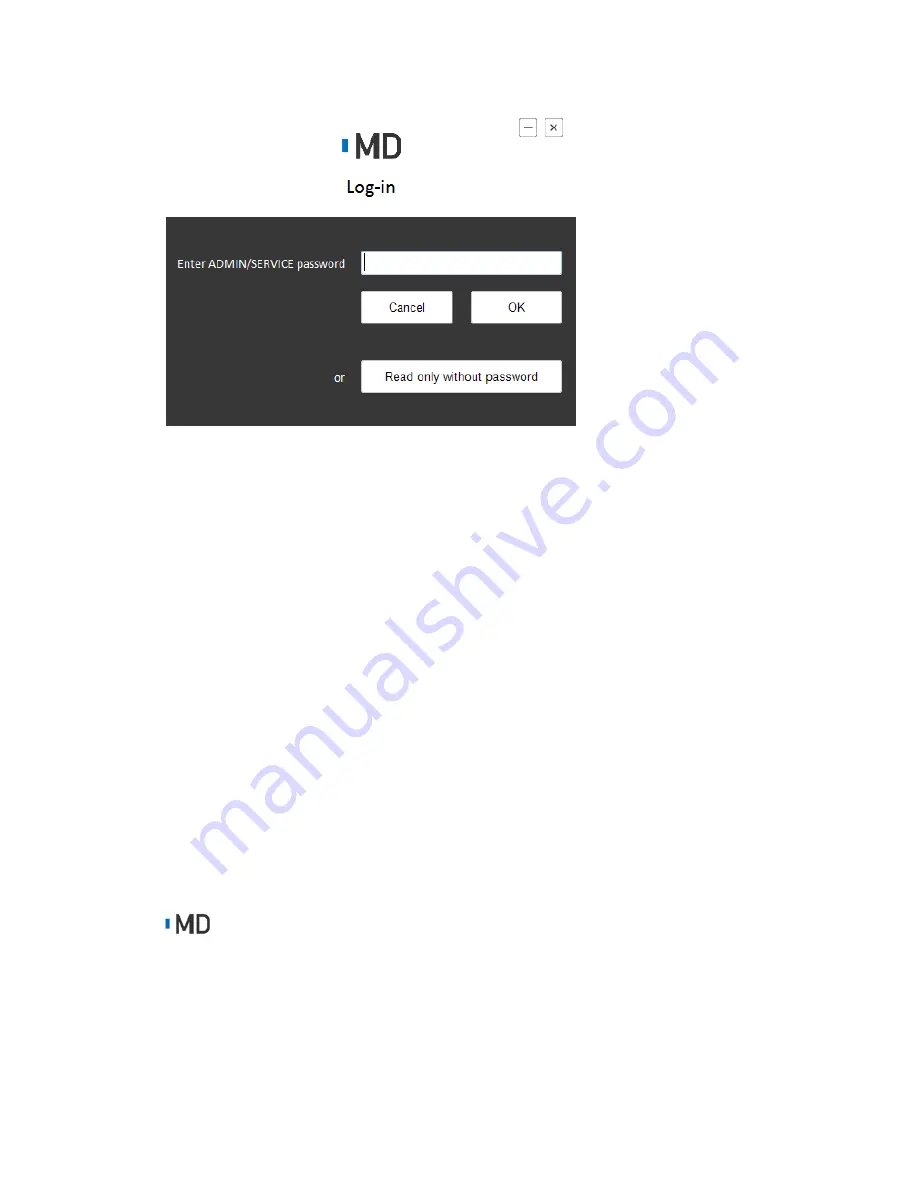
In this form, user can decide which mode the utility will be.
For
User mode
, user can simply click "Read only without password".
For
Administrator mode
, user should input the ADMIN password and click "OK".
For
Service mode
, user are asked to input a one‐time password, which generated by
Key‐Generate tool.
Login Permission
There are three modes in MDevice Utility.
Use Mode
: User is able to view the whole setting items, but not allowed to change
the setting.
Corresponding icons:
.
Administrator Mode
: User is able to view the whole setting items, but only allowed
to set limited setting items. Some of the setting items are impossible to changed.
Summary of Contents for DLT-M8110
Page 1: ...User Manual DLT M8110 Computer PWS 870 User Manual...
Page 7: ...Chapter 1 Rugged and Ready to Go...
Page 11: ...Rear View No Component 1 Camera 2 Battery 3 Hand strap 1 2 3...
Page 12: ...Side Views No Component 1 USB 3 0 2 DC in connector 2 1...
Page 14: ...Chapter 2 Getting Started Making Connections...
Page 16: ...Chapter 3 Turning on Controlling the DLT M8110...
Page 21: ...2 In notification area tap Bluetooth logo and select Add a Device...
Page 24: ...Chapter 4 Using MDevice utility...
Page 26: ...3 Modify install folder if necessary and set who can use this tool then click Next again...
Page 27: ...4 Click Next...
Page 28: ...5 The installation is processing please wait till it finished 6 Install Completely...
Page 31: ...2 Terminate the utility Step1 Right Click icon in System tray Step2 Choose Close Login...
Page 39: ...This form is for selecting Antenna Brightness Setting...
Page 40: ...This form is for setting brightness in external power mode or battery mode Network Startup...
Page 43: ...This form is for changing the ADMIN password...
Page 44: ...Chapter 5 Maintenance...
Page 46: ...Chapter 6 Appendix...
Page 51: ...Removed...
















































