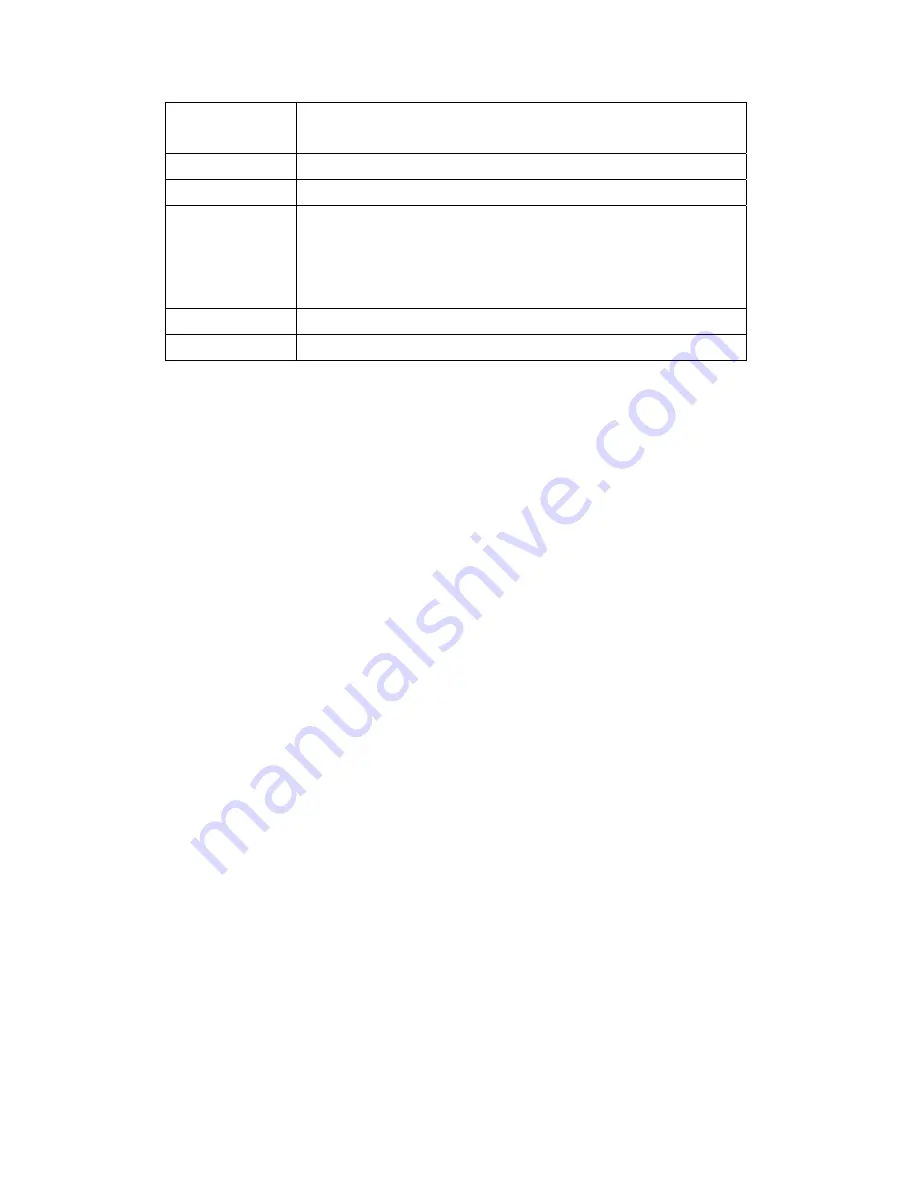
810G). Description: Drop: 26 drops from 1.22 m onto concret
EN60721 5M3 certified
EMC CE/FCC/SAR/R&TTE/Telecom
Safety
UL/CB / LVD
Accessories
Vehicle Docking Station
Desk Docking Station
Big Battery
Battery charger
Dimensions
304mm (W) x 221mm (D) x 31.84mm (H) (w/thin battery)
Weight
1.3kg without hand strap
Summary of Contents for DLT-M8110
Page 1: ...User Manual DLT M8110 Computer PWS 870 User Manual...
Page 7: ...Chapter 1 Rugged and Ready to Go...
Page 11: ...Rear View No Component 1 Camera 2 Battery 3 Hand strap 1 2 3...
Page 12: ...Side Views No Component 1 USB 3 0 2 DC in connector 2 1...
Page 14: ...Chapter 2 Getting Started Making Connections...
Page 16: ...Chapter 3 Turning on Controlling the DLT M8110...
Page 21: ...2 In notification area tap Bluetooth logo and select Add a Device...
Page 24: ...Chapter 4 Using MDevice utility...
Page 26: ...3 Modify install folder if necessary and set who can use this tool then click Next again...
Page 27: ...4 Click Next...
Page 28: ...5 The installation is processing please wait till it finished 6 Install Completely...
Page 31: ...2 Terminate the utility Step1 Right Click icon in System tray Step2 Choose Close Login...
Page 39: ...This form is for selecting Antenna Brightness Setting...
Page 40: ...This form is for setting brightness in external power mode or battery mode Network Startup...
Page 43: ...This form is for changing the ADMIN password...
Page 44: ...Chapter 5 Maintenance...
Page 46: ...Chapter 6 Appendix...
Page 51: ...Removed...


































