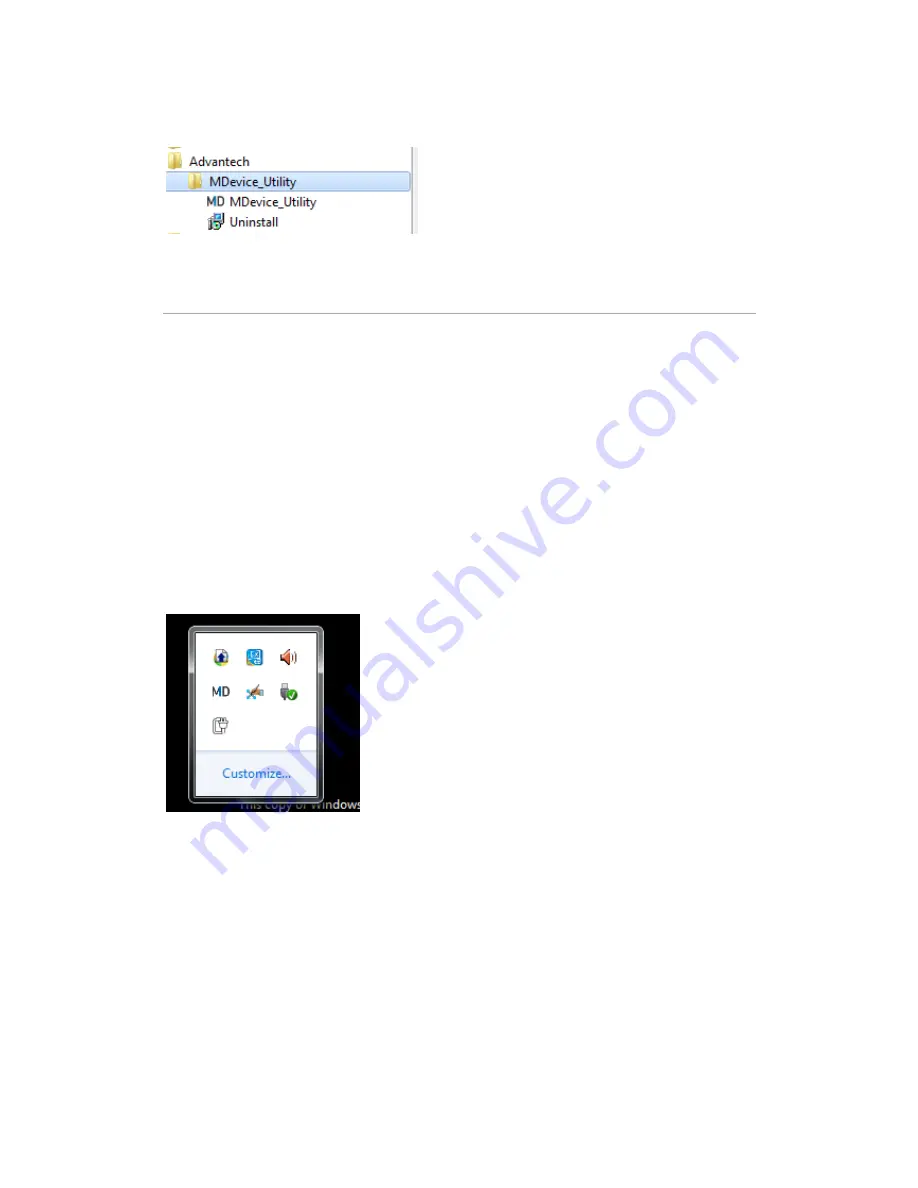
Launch MDevice Utility
By double clicking the
MDevice_Utility
link in Desktop or clicking the link in user
program menu, user can launch the utility manually.
The utility will run at background. User can start to configure the utility or terminate
it by bellow steps:
1.
Start
Step1. Right Click
MD
icon in System tray:
Step2. Choose
Start Config Tool
Summary of Contents for DLT-M8110
Page 1: ...User Manual DLT M8110 Computer PWS 870 User Manual...
Page 7: ...Chapter 1 Rugged and Ready to Go...
Page 11: ...Rear View No Component 1 Camera 2 Battery 3 Hand strap 1 2 3...
Page 12: ...Side Views No Component 1 USB 3 0 2 DC in connector 2 1...
Page 14: ...Chapter 2 Getting Started Making Connections...
Page 16: ...Chapter 3 Turning on Controlling the DLT M8110...
Page 21: ...2 In notification area tap Bluetooth logo and select Add a Device...
Page 24: ...Chapter 4 Using MDevice utility...
Page 26: ...3 Modify install folder if necessary and set who can use this tool then click Next again...
Page 27: ...4 Click Next...
Page 28: ...5 The installation is processing please wait till it finished 6 Install Completely...
Page 31: ...2 Terminate the utility Step1 Right Click icon in System tray Step2 Choose Close Login...
Page 39: ...This form is for selecting Antenna Brightness Setting...
Page 40: ...This form is for setting brightness in external power mode or battery mode Network Startup...
Page 43: ...This form is for changing the ADMIN password...
Page 44: ...Chapter 5 Maintenance...
Page 46: ...Chapter 6 Appendix...
Page 51: ...Removed...
















































