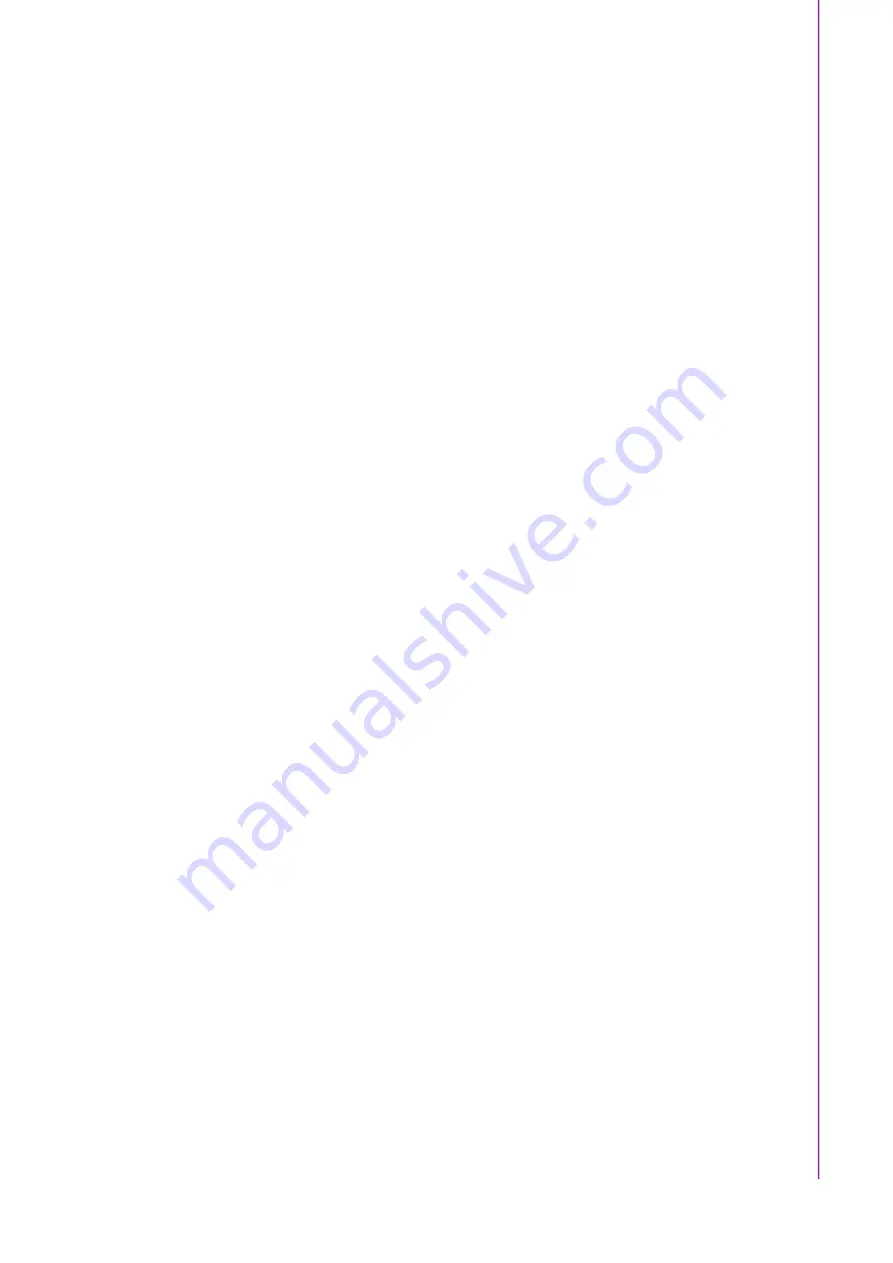
v
ACP-2020G User Manual
/ 用户手册
34.
Operation of the device without regulatory approval is illegal.
35.
CAUTION:
Disposal of a battery (or battery pack) into a fire or a hot oven, or
mechanically crushing or cutting of a battery (or battery pack) can result in an
explosion! Leaving a battery (or battery pack) in an extremely high temperature
surrounding environment that can result in an explosion or leakage of flamma
-
ble liquid or gas. A battery (or battery pack) subjected to extremely low air pres
-
sure may also result in an explosion or leakage of flammable liquid or gas.
Discard used batteries according to the manufacturer's instructions.
36.
CAUTION:
To disconnect power, remove all power cords.
37.
CAUTION:
Monitor equipment (or display): It may endanger eyes when over
-
used.
(1) Please take a rest for 10 minutes after using for 30 minutes.
(2) Do not let the children under 2 years old watch the monitor (or display). Chil
-
dren 2 year old and older should not watch the monitor (or display) for more
than 1 hour per day.
38.
CAUTION:
If user does not follow the instructions to set up the equipment, there
is a risk of opening the vent on the bottom side of the equipment. The vent
should not be opened on the bottom side of the chassis.
39.
CAUTION:
Any changes or modifications not expressly approved by the party
responsible for compliance could void the user's authority to operate this equip
-
ment.
1.
请仔细阅读此安全操作说明。
2.
请妥善保存此用户手册供日后参考。
3.
用湿抹布清洗设备前,请从插座拔下电源线。请不要使用液体或去污喷雾剂清洗
设备。
4.
对于使用电源线的设备,设备周围必须有容易接触到的电源插座。
5.
请不要在潮湿环境中使用设备。
6.
请在安装前确保设备放置在可靠的平面上,意外跌落可能会导致设备损坏。
7.
请不要把设备放置在超出我们建议的温度范围的环境,即不要低于 0°C
(32°F)或高于 40°C (122°F),否则可能会损坏设备。
8.
设备外壳的开口是用于空气对流,从而防止设备过热。请不要覆盖这些开口。
9.
当您连接设备到电源插座上前,请确认电源插座的电压是否符合要求。
10.
请将电源线布置在人们不易绊到的位置,并不要在电源在线覆盖任何杂物。
11.
请注意设备上的所有警告和注意标语。
12.
如果长时间不使用设备,请将其同电源插座断开,避免设备被超标的电压波动损
坏。
13.
请不要让任何液体流入通风口,以免引起火灾或者短路。
14.
请不要自行打开设备。为了确保您的安全,请由经过认证的工程师来打开设备。
15.
如遇下列情况,请由专业人员来维修:
电源线或者插头损坏。
设备内部有液体流入。
设备曾暴露在过于潮湿的环境中使用。
设备无法正常工作,或您无法通过用户手册来使其正常工作。
设备跌落或者损坏。
设备有明显的外观破损。
16.
注意:计算机配置了由电池供电的实时时钟电路,如果更换错误的电池,将有爆
炸的危险。因此,只可以使用制造商推荐的同一种或者同等型号的电池进行替
换。请按照制造商的指示处理旧电池。
Summary of Contents for ACP-2020G
Page 15: ...Chapter 1 1 General Information...
Page 20: ...ACP 2020G User Manual 6...
Page 21: ...Chapter 2 2 System Setup...
Page 26: ...ACP 2020G User Manual 12 Figure 2 4 Installing a Motherboard...
Page 32: ...ACP 2020G User Manual 18...
Page 33: ...Chapter 3 3 Operation...
Page 37: ...Appendix A A Exploded Diagrams and Parts List...






































