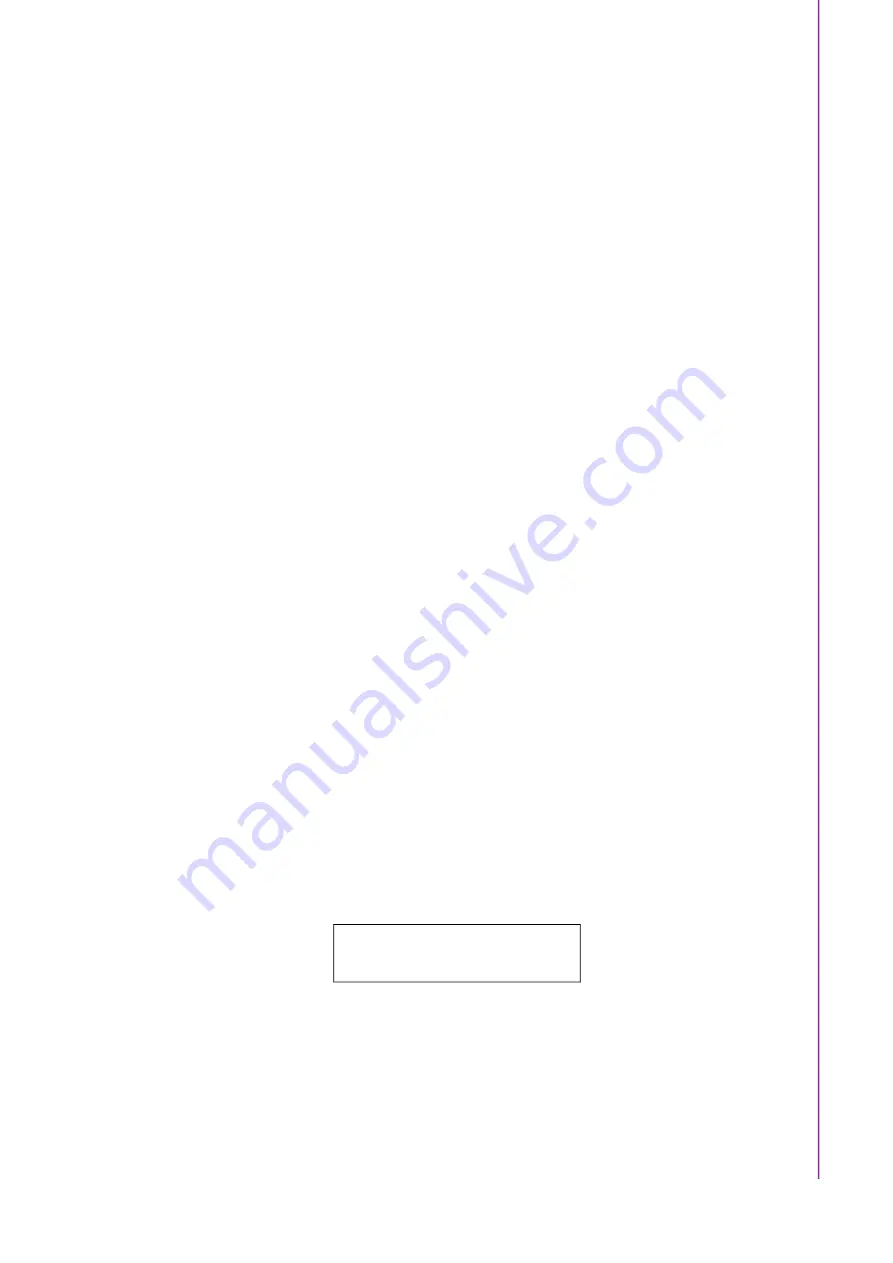
vii
ACP-2020G User Manual
/ 用户手册
38.
注意:如果使用者没有依照使用手册使用设备,设备反置则可能会导致开孔置于
底部的危险产生。
39.
注意:未经合乎规定与明确许可的任何变更或修改都可能导致用户丧失操作本设
备的权利。
1.
請仔細閱讀此安全操作說明。
2.
請妥善保存此用戶手冊供日後參考。
3.
用濕抹布清洗設備前,請從插座拔下電源線。請不要使用液體或去汙噴霧劑清洗
設備。
4.
對於使用電源線的設備,設備周圍必須有容易接觸到的電源插座。
5.
請不要在潮濕環境中使用設備。
6.
請在安裝前確保設備放置在可靠的平面上,意外跌落可能會導致設備損壞。
7.
請不要把設備放置在超出我們建議的溫度範圍的環境,即不要低於 0°C
(32°F)或高於 40°C(122°F),否則可能會損壞設備。
8.
設備外殼的開口是用於空氣對流,從而防止設備過熱。請不要覆蓋這些開口。
9.
當您連接設備到電源插座之前,請確認電源插座的電壓是否符合要求。
10.
請將電源線配置在其它人不易絆到的位置,並不要在電源線上覆蓋任何雜物。
11.
請注意設備上的所有警告和注意標語。
12.
如果長時間不使用設備,請將電源插线拔除,避免設備被超標的電壓波動損壞。
13.
請不要讓任何液體流入通風口,以免引起火災或者短路。
14.
請不要自行打開設備。為了確保您的安全,請由經過認證的工程師來打開設備。
15.
如遇下列情況,請由專業人員來維修:
電源線或者插頭損壞。
設備內部有液體流入。
設備曾暴露在過於潮濕的環境中使用。
設備無法正常工作,或您無法透過用戶手冊來使其正常工作。
設備跌落或者損壞。
設備有明顯的外觀破損。
16.
注意:電腦配置了由電池供電的即時時鐘電路,如果更換錯誤的電池,將有爆炸
的危險。因此,只可以使用製造商推薦的同一種或者同等型號的電池進行替換。
請按照製造商的指示處理舊電池。
17.
電腦提供的光碟機( 或雷射產品),已經符合適當的安全標準,包括 IEC60825-
1 或 EN60825-1。
(1)避免直接暴露於雷射光中。切勿打開雷射裝置外殼,內部沒有使用者可維的
元件。
(2) 切勿超出本文件規定,對本雷射裝置進行控制操作、調整或執行程序。
(3) 只讓授權服務技術人員對雷射裝置進行維修。
18.
設備符合 FCC 規則第 15 款的規定。操作受如下兩個條件限制:
(1) 本設備不得產生有害的干擾,而且
(2) 本設備必須能經受干擾,包括可能引起意外操作的干擾。
19.
注意:無論何時進行操作,請務必完全關閉機箱電源。不可在電源接通時進行設
備連接,以避免瞬間電流損壞敏感電子元件。只有專業技術人員才可以打開機
箱。
20.
注意:接觸產品的主板、背板或擴充卡前,請先確保您接地來移除身上附帶的靜
電。由於現在的電子設備對靜電十分敏感,為了安全起見,請使用接地腕環。請
將所有電子元件放在無靜電的表面或靜電屏蔽袋中。
CLASS I LASER PRODUCT
KLASS I LASER PRODUKT
Summary of Contents for ACP-2020G
Page 15: ...Chapter 1 1 General Information...
Page 20: ...ACP 2020G User Manual 6...
Page 21: ...Chapter 2 2 System Setup...
Page 26: ...ACP 2020G User Manual 12 Figure 2 4 Installing a Motherboard...
Page 32: ...ACP 2020G User Manual 18...
Page 33: ...Chapter 3 3 Operation...
Page 37: ...Appendix A A Exploded Diagrams and Parts List...








































