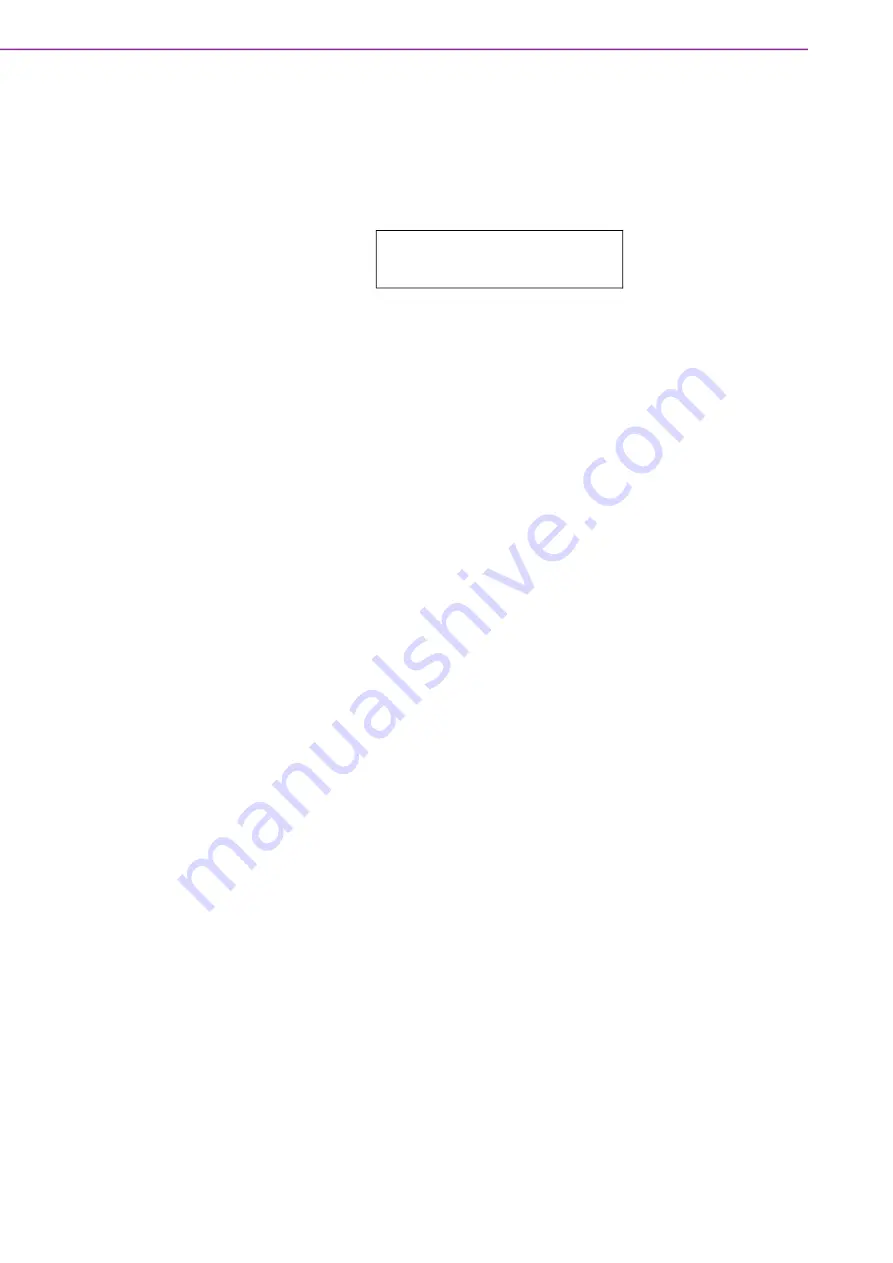
ACP-2020G User Manual
/ 用户手册
vi
17.
计算机提供的光驱 (或雷射产品),已符合各种安全标准,包括 IEC 60825-1
或 EN60825-1。
(1) 避免直接暴露于雷射光中。切勿打开雷射装置外壳,内部没有用户可维修组
件。
(2) 切勿超出本文件规定,对本雷射装置进行控制操作、调整或执行程序。
(3) 只让授权服务技术人员对雷射装置进行维修。
18.
本设备符合 FCC 规则第 15 款的规定。操作受如下两个条件限制:
(1) 本设备不得产生有害的干扰,而且
(2) 本设备必须能经受干扰,包括可能引起意外操作的干扰。
19.
注意:无论何时进行操作,请务必完全断开机箱电源。不可在电源接通时进行设
备连接,以避免瞬间电涌损坏敏感电子元件。只有专业技术人员才可以打开机
箱。
20.
注意:接触产品的主板、背板、或是扩充卡前,请先确保您接地来移除身上附带
的静电。由于现在的电子设备对静电十分敏感,为了安全起见,请使用接地手腕
环。请将所有电子组件放在无静电的表面或是静电防护袋中。
21.
注意:未经专业认可的组件会损坏设备。请使用附件盒中提供的元件 (如螺丝)
以确保正确的安装。
22.
注意:本产品不适合儿童使用 (本产品不是玩具)。
(1) 本设备不适合有儿童在场的环境使用。
23.
注意:VESA 安装不当会导致严重的人身伤害!使用合适的安装装置以避免受伤
风险。VESA 安装应由专业技术人员操作,如果您需要此服务,请联系维修技术
人员或零售商。
24.
设备的维修只能由经过培训的维修人员进行。 研华建议与研华服务公司签订服
务合约,并且所有维修工作也由指定人员执行。 否则,设备的正确功能可能会
受到影响。
25.
注意:未经制造商许可,请勿修改此设备。
26.
注意:为避免触电危险,此设备只能连接到带保护接地的供电电源。
27.
注意:移除电源线前,请务必完全停止设备运作。
28.
注意:如果不按照制造商建议的方式使用此设备,则最终系统应评估是否符合要
求。
29.
注意:切勿将设备或带电连接器浸入水中或其他液体中。
30.
注意:在更换保险丝之前,请先移除电源线,并只能更换相同的额定值和相同类
型规格的保险丝。
31.
请遵守当地的职业健康和安全规定以及人力搬运物料的指导原则。
32.
切勿尝试独自搬动设备,搬动设备至少需要两人。
33.
只使用设备随附的电源线和电源装置。设备可能配有一条或多条电源线。
34.
注意:未经法规核可的装置操作是不合法的。
35.
注意:将电池( 或电池组) 放入火中、置放高温炉、压碎电池( 或电池组) 或
拆解电池( 或电池组),可能导致爆炸; 将电池置于极端高温环境、有易燃液
体或气体泄漏中的环境中会导致爆炸; 电池( 或电池组) 若受到极低的空气压
力,可能导致爆炸。请按照制造商的指示处理旧电池。
36.
注意:若要切断电源, 请将所有电源线都从机器上拔除。
37.
注意:屏幕型设备( 或显示器):使用过度恐伤害视力。
(1) 使用 30 分钟请休息十分钟。
(2) 未满 2 岁孩童不看屏幕( 或显示器),2 岁以上每天看屏幕不要超过 1
时。
CLASS I LASER PRODUCT
KLASS I LASER PRODUKT
Summary of Contents for ACP-2020G
Page 15: ...Chapter 1 1 General Information...
Page 20: ...ACP 2020G User Manual 6...
Page 21: ...Chapter 2 2 System Setup...
Page 26: ...ACP 2020G User Manual 12 Figure 2 4 Installing a Motherboard...
Page 32: ...ACP 2020G User Manual 18...
Page 33: ...Chapter 3 3 Operation...
Page 37: ...Appendix A A Exploded Diagrams and Parts List...







































