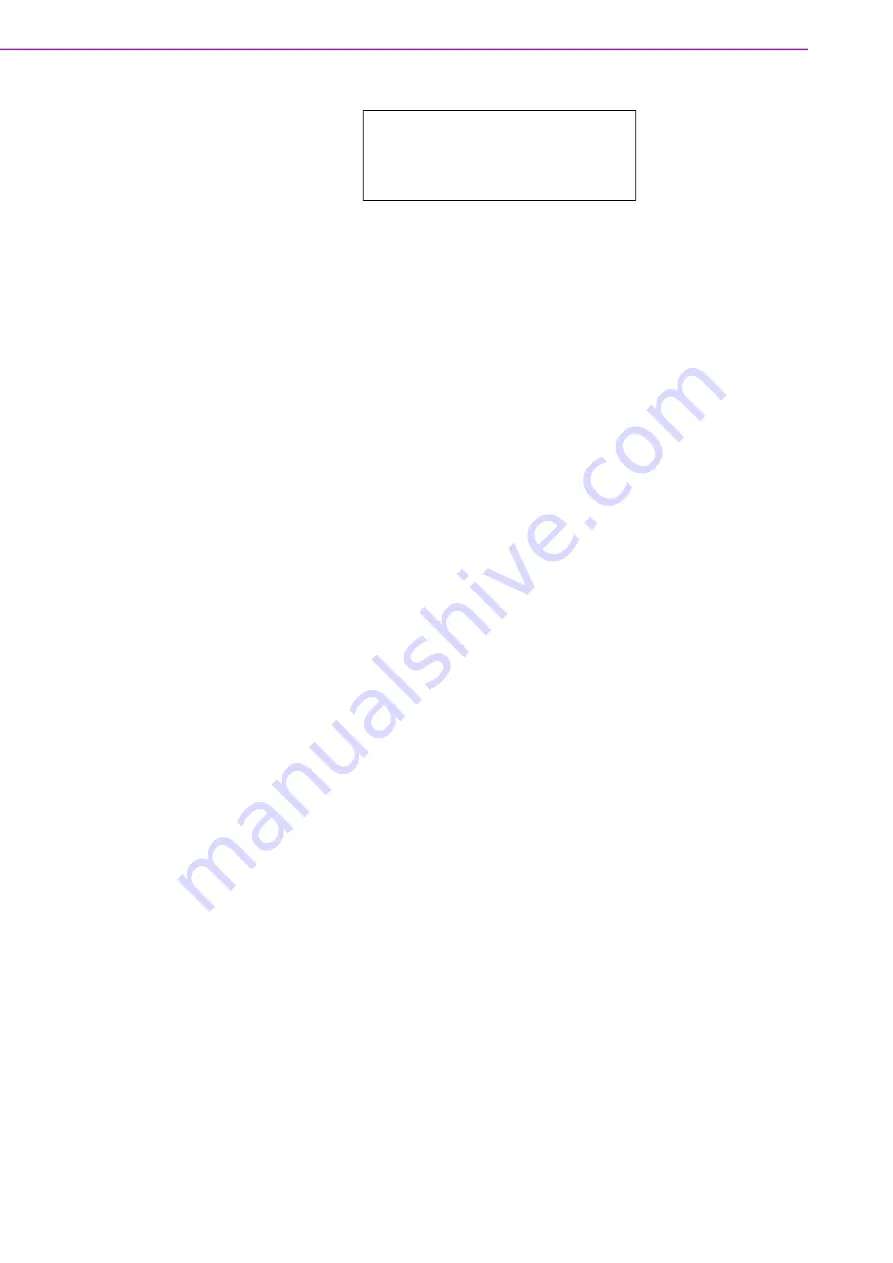
ACP-2020G User Manual
/ 用户手册
iv
18.
This device complies with Part 15 of the FCC rules. Operation is subject to the
following two conditions:
(1) This device may not cause harmful interference, and
(2) This device must accept any interference received, including interference
that may cause undesired operation.
19.
CAUTION:
Always completely disconnect the power cord from your chassis
whenever you work with the hardware. Do not make connections while the
power is on. Sensitive electronic components can be damaged by sudden
power surges.
20.
CAUTION:
Always ground yourself to remove any static charge before touching
the motherboard, backplane, or add-on cards. Modern electronic devices are
very sensitive to static electric charges. As a safety precaution, use a grounding
wrist strap at all times. Place all electronic components on a static-dissipative
surface or in a static-shielded bag when they are not in the chassis.
21.
CAUTION:
Any unverified component could cause unexpected damage. To
ensure correct installation, please use the components (ex. screws) provided
with the accessory box.
22.
CAUTION:
This product is not intended for use by children (this product is not a
toy).
(1) This equipment is not suitable for use in locations where children are likely to
be present.
23.
CAUTION:
Improper installation of VESA mounting can result in serious per
-
sonal injury! Use suitable mounting apparatus to avoid risk of injury. VESA
mount installation should be operated by professional technician, please contact
the service technician or your retailer if you need this service.
24.
Repair of the device may only be carried out by trained service personnel.
Advantech recommends that a service contract be obtained with Advantech
Service and that all repairs also be carried out by them. Otherwise the correct
functioning of the device may be compromised.
25.
CAUTION:
Do not modify this equipment without authorization from the manu
-
facturer.
26.
CAUTION:
To avoid risk of electric shock, this equipment must only be con
-
nected to grounded supply mains.
27.
CAUTION:
Unplug the power cord to fully turn off the device.
28.
CAUTION:
If this device is not used in the manner which manufacturer sug
-
gested, the end system shall be evaluated for further compliance.
29.
CAUTION:
Never immerse equipment or electrical connectors in water or other
liquids.
30.
CAUTION:
Remove the power cord before changing the fuse and replace only
with a fuse of the same rating and type.
31.
Observe local occupational health and safety requirements and guidelines for
manual material handling.
32.
At least two people are needed to move this equipment. Do not attempt to move
equipment by yourself.
33.
Use only the power cords and power supply units provided with your equipment.
The equipment might have one or more power cords.
CLASS 1 LASER PRODUCT
KLASSE 1 LASER PRODUKT
Summary of Contents for ACP-2020G
Page 15: ...Chapter 1 1 General Information...
Page 20: ...ACP 2020G User Manual 6...
Page 21: ...Chapter 2 2 System Setup...
Page 26: ...ACP 2020G User Manual 12 Figure 2 4 Installing a Motherboard...
Page 32: ...ACP 2020G User Manual 18...
Page 33: ...Chapter 3 3 Operation...
Page 37: ...Appendix A A Exploded Diagrams and Parts List...





































