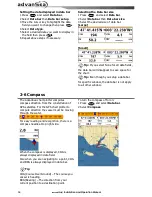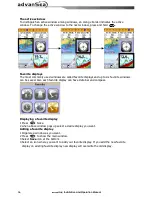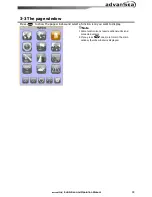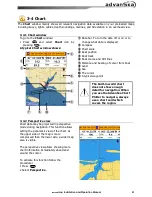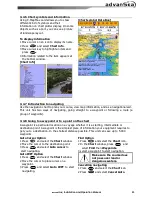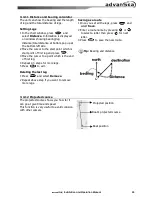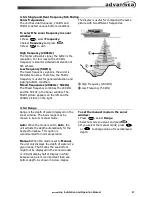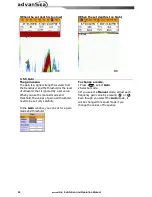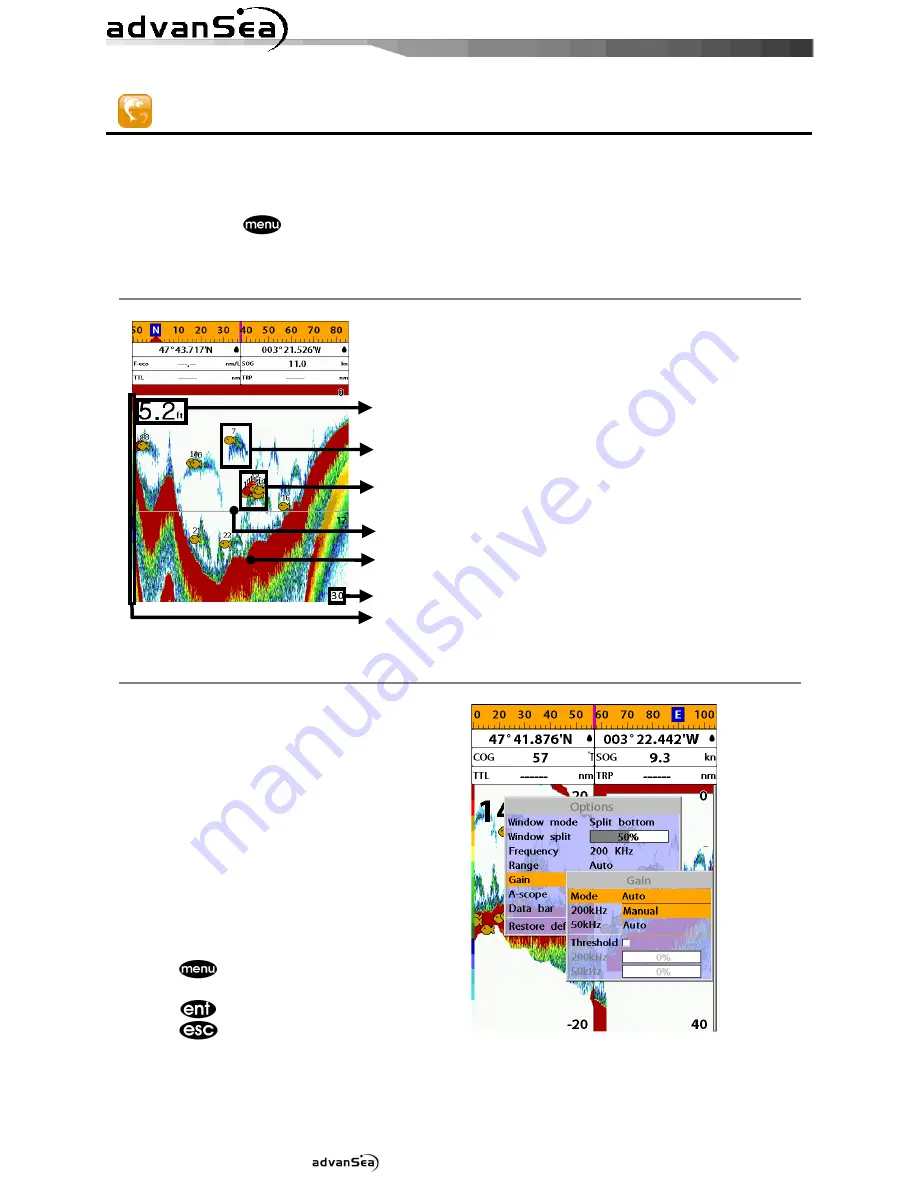
Installation and Operation Manual
26
3-5 Sonar
The AdvanSea C.56 proposes a sonar function when the unit is connected to an optional depth
transducer.
To activate sonar function;
1 Press and hold
and select
System Configuration
icon
2 Select
Features
then
Sonar
.
3-5-1 Interpreting the display
①
①
①
①
Depth.
②
②
②
②
Single fish
:
Fish symbols with depth.
③
③
③
③
School of fish.
④
④
④
④
Depth line.
⑤
⑤
⑤
⑤
Bottom
:
Hard bottoms such as rock and
coral shown as wide bands.
Soft bottoms such as mud,
weed and sand show as narrow
bands.
⑥
⑥
⑥
⑥
Range of display.
⑦
⑦
⑦
⑦
Color bar.
The window scrolls from right (recent sonar
record) to left (old sonar record).
3-5-2 Mode
The unit operates in two different modes.
You can choose a mode depending on the
condition.
•
Auto mode:
This is the most commonly
used option. In this mode, settings are
automatically adjusted for the best display
of fish and bottom according to
environment.
•
Manual mode:
Use this option for manual
setting. The option might bring you best
result for your purpose.
To change a mode;
1 Press
then select
Gain
.
2 Select
Mode
then
Manual
or
Auto
and
press
.
3 Press
to exit until returning to the
Chart
window.
①
②
③
⑤
⑥
④
⑦