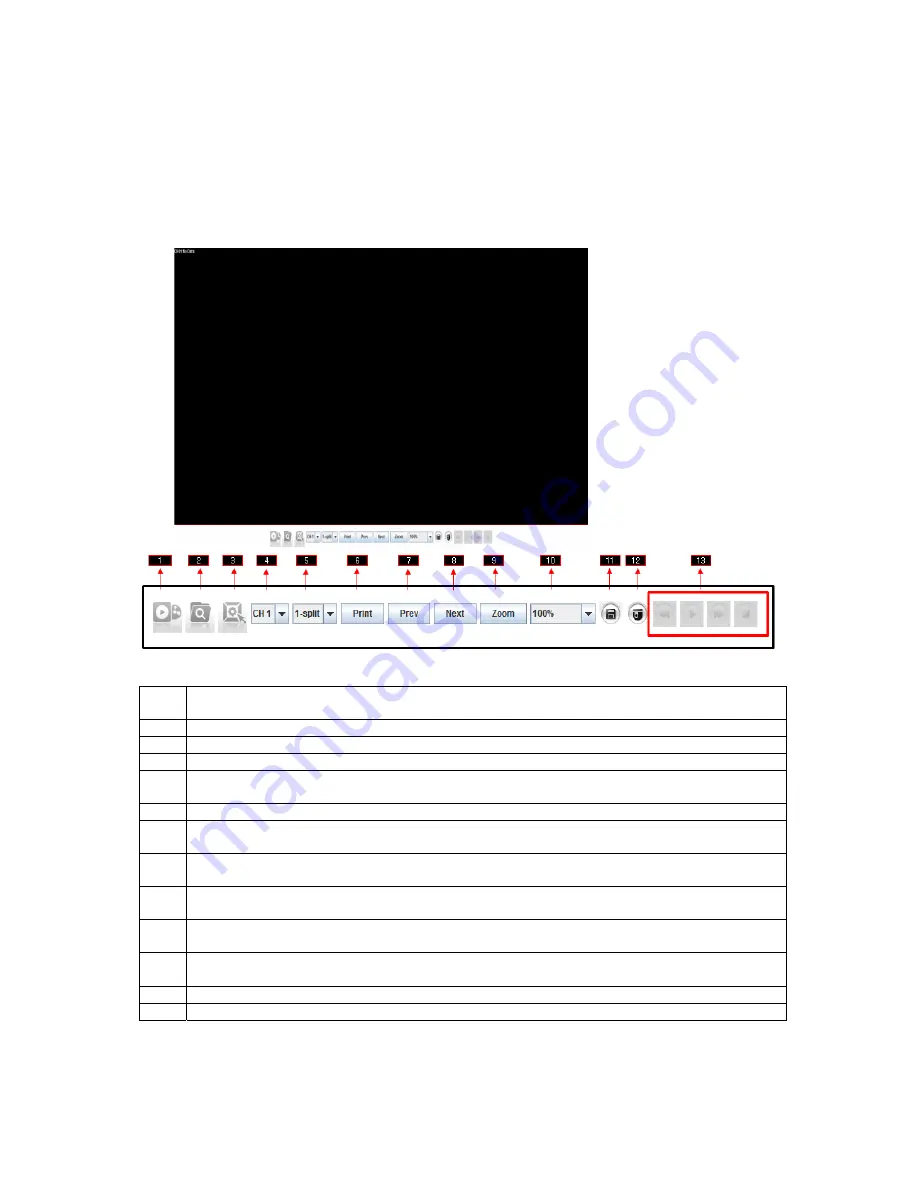
91
2. Security Warning will ask you if you accept to run the application. Click on the box indicating that
you accept the risk and want to run this application and click the RUN button.
8.2.2. General Web Viewer Operation
When you connect to your NVR, you will see a screen as below.
1
Connect/Disconnect Button: Connect to NVR which is designated in Login pop-up window. To
disconnect or connect to other NVRs please click this button again.
2
Search Button: You will be able to search for data by calendar search.
3
Setup Button: Will allow you to setup you own personal NVR configuration
4
Channel Selection Button: You can choose any channel to display in full screen display mode
5
Multi Screen Button: You can set display mode in Full (1CH), 4CH(or 8CH or 16CH for
specific model)
6
Print Button: You will be able to print selected channel.
7
Previous Button: It will allow you to go back to previous channel or set of split mode
channels/multi screen mode.
8
Next Button: It will take you to the next channel or set of split mode channels/multi screen
mode.
9
Zoom Button: It will allow you to Zoom IN once a channel is selected. You many select how
much and where to Zoom IN.
10
Resolution Button: Able to select resolution and adjustments can only be done in single
channel mode.
11
Record Button: Allows you to enable recording on your NVR. Press it again and will disable
recording.
12
PTZ Control Button: You will be able to control your PTZ camera that’s connected to the NVR.
13
Playback Control Buttons: Rewind, Play, Fast Forward & Stop
Summary of Contents for NVR16P
Page 66: ...66 ...
Page 97: ...97 ...
Page 109: ...109 APPENDIX ...
Page 125: ...125 8 16 Channel PoE Network Video Recorder ...






























