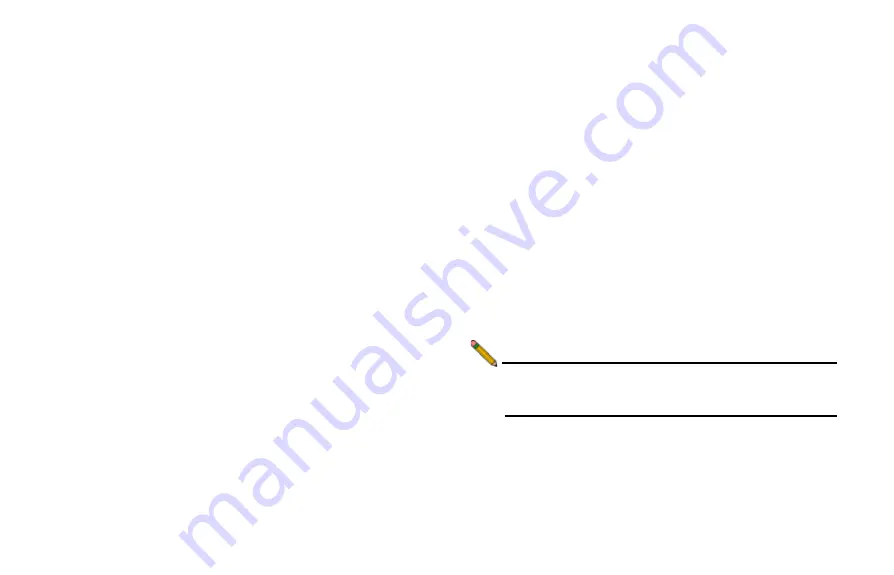
Page 58
Upgrading Firmware on Your ADTRAN
Using SafeMode to Upgrade Firmware
If you are unable to connect to the ADTRAN security
appliance’s management interface, you can restart the
ADTRAN security appliance in SafeMode. The SafeMode
feature allows you to recover quickly from uncertain
configuration states with a simplified management interface that
includes the same settings available on the
System
>
Settings
page.
To use SafeMode to upgrade firmware on the ADTRAN security
appliance, perform the following steps:
1.
Connect your computer to the X0 port on the ADTRAN
appliance and configure your IP address with an address
on the 192.168.168.0/24 subnet, such as 192.168.168.20.
2.
To configure the appliance in SafeMode, perform one of
the following:
•
Use a narrow, straight object, like a straightened paper
clip or a toothpick, to press and hold the reset button
on the back of the security appliance for one second.
The reset button is in a small hole next to the power
supply.
•
The Test light starts blinking when the ADTRAN
security appliance has rebooted into SafeMode.
3.
Point the Web browser on your computer to
192.168.168.168
. The SafeMode management interface
displays.
4.
If you have made any configuration changes to the security
appliance, select the
Create Backup On Next Boot
checkbox to make a backup copy of your current settings.
Your settings will be saved when the appliance restarts.
5.
Click
Upload New Firmware
, and then browse to the
location where you saved the firmware image, select the
file and click the
Upload
button.
6.
Select the boot icon in the row for one of the following:
•
Uploaded Firmware - New!
Use this option to restart the appliance with your
current configuration settings.
•
Uploaded Firmware with Factory Defaults - New!
Use this option to restart the appliance with default
configuration settings.
7.
In the confirmation dialog box, click
OK
to proceed.
8.
After successfully booting the firmware, the login screen is
displayed. If you booted with factory default settings, enter
the default user name and password (admin / password) to
access the ADTRAN management interface.
Note:
Remember to change your IP address settings back to
DHCP. Otherwise, you may not be able to connect to
the Internet.
Summary of Contents for NetVanta 2730
Page 1: ......
Page 11: ...Page 6 Verifying System Requirements ...
Page 15: ...Page 10 WWAN PC Card Setup ...
Page 39: ...Page 34 Scenario C L2 Bridge Mode ...
Page 73: ...ADTRAN NetVanta 2730 Getting Started Guide Page 68 Notes ...
Page 74: ......


























