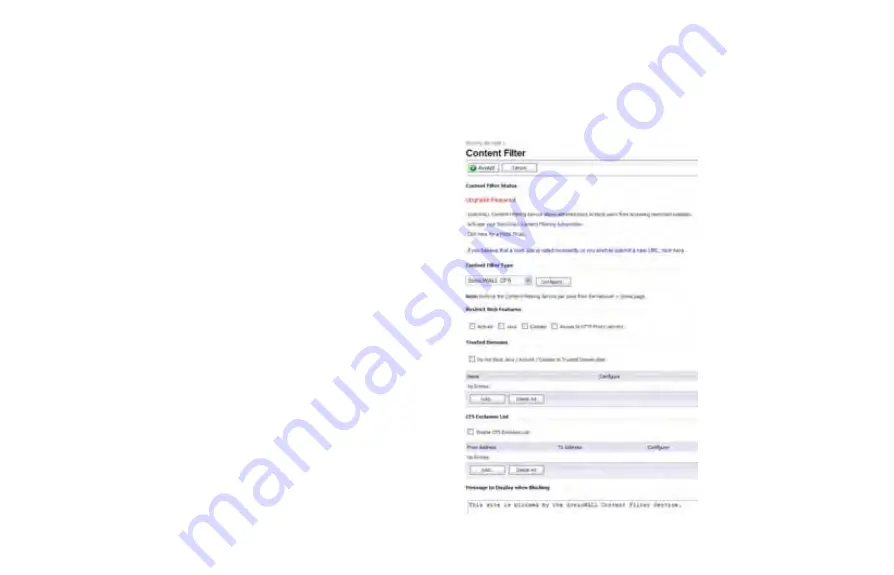
Page 44
Enabling Security Services
3.
To log all spyware attacks, leave the
Log Redundancy
Filter
field set to zero. To enforce a delay between log
entries for detections of the same attack, enter the
number of seconds to delay.
4.
Click
Configure Anti-Spyware Settings
to configure
clientless notification alerts and create an ADTRAN Anti-
Spyware exclusion list.
5.
Select the
Disable SMTP Responses
box to suppress the
sending of email messages to clients from ADTRAN Anti-
Spyware when spyware is detected in an email or
attachment.
6.
Select
Enable HTTP Clientless Notification Alerts
and
customize the message to be displayed in the browser
when ADTRAN Anti-Spyware detects a threat from the
HTTP server.
7.
Select
Enable Anti-Spyware Exclusion List
and then
click
Add
to define a range of IP addresses whose traffic
will be excluded from ADTRAN Anti-Spyware scanning.
8.
When finished in the Add Anti-Spyware Range dialog box,
click
OK
.
9.
In the Anti-Spyware Config
View
window, click
OK
.
10. Select the
Enable Inbound Inspection
checkboxes for the
protocols to inspect. By default, ADTRAN GAV inspects all
inbound
HTTP
,
FTP
,
IMAP
,
SMTP
,
and
POP3
traffic.
11. Select the
Enable Inspection of Outbound
Communication
checkbox to enable scanning of traffic
that originates internally.
12. On the
Security Services
>
Anti-Spyware
page, click
Accept
.
Enabling Content Filtering Service
The default Content Filtering Service (CFS) policy is available
with or without a CFS subscription. The
Security Services >
Content Filter
page provides links to purchase a license or get
a free trial, and displays subscription status and basic
configuration settings.
Summary of Contents for NetVanta 2730
Page 1: ......
Page 11: ...Page 6 Verifying System Requirements ...
Page 15: ...Page 10 WWAN PC Card Setup ...
Page 39: ...Page 34 Scenario C L2 Bridge Mode ...
Page 73: ...ADTRAN NetVanta 2730 Getting Started Guide Page 68 Notes ...
Page 74: ......






























