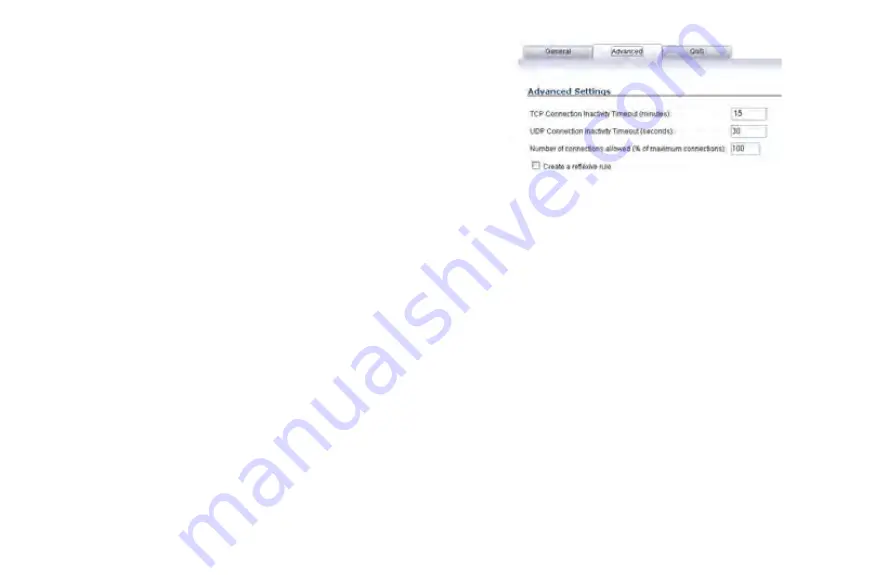
ADTRAN NetVanta 2730 Getting Started Guide
Page 53
•
Select the service or group of services affected by the
access rule from the
Service
drop-down
list. If the
service is not listed, you must define the service in the
Add Service
window. Select
Create New Service
or
Create New Group
to display the
Add Service
window or
Add Service Group
window.
•
Select the source of the traffic affected by the access
rule from the
Source
drop-down
list. Selecting
Create
New Network
displays the
Add Address Object
window.
•
Select the destination of the traffic affected by the
access rule from the
Destination
drop-down
list.
Selecting
Create New Network
displays the
Add
Address Object
window.
•
Select a user or user group from the
Users Allowed
drop-down
list.
•
Select a schedule from the
Schedule
drop-down
list.
The default schedule is
Always on
.
•
Enter any comments to help identify the access rule in
the
Comments
field.
3.
Click on the
Advanced
tab.
•
In the
TCP Connection Inactivity Timeout (minutes)
field, set the length of TCP inactivity after which the
access rule will time out. The default value is
15
minutes.
•
In the
UDP Connection Inactivity Timeout (minutes)
field, set the length of UDP inactivity after which the
access rule will time out. The default value is
30
minutes.
•
In the
Number of connections allowed (% of
maximum connections)
field, specify the percentage
of maximum connections that is allowed by this access
rule. The default is 100%.
•
Select
Create a reflexive rule
to create a matching
access rule for the opposite direction, that is, from your
destination back to your source.
4.
Click on the
QoS
tab to apply DSCP or 802.1p Quality of
Service coloring/marking to traffic governed by this rule.
5.
Click
OK
to add the rule.
Summary of Contents for NetVanta 2730
Page 1: ......
Page 11: ...Page 6 Verifying System Requirements ...
Page 15: ...Page 10 WWAN PC Card Setup ...
Page 39: ...Page 34 Scenario C L2 Bridge Mode ...
Page 73: ...ADTRAN NetVanta 2730 Getting Started Guide Page 68 Notes ...
Page 74: ......






























