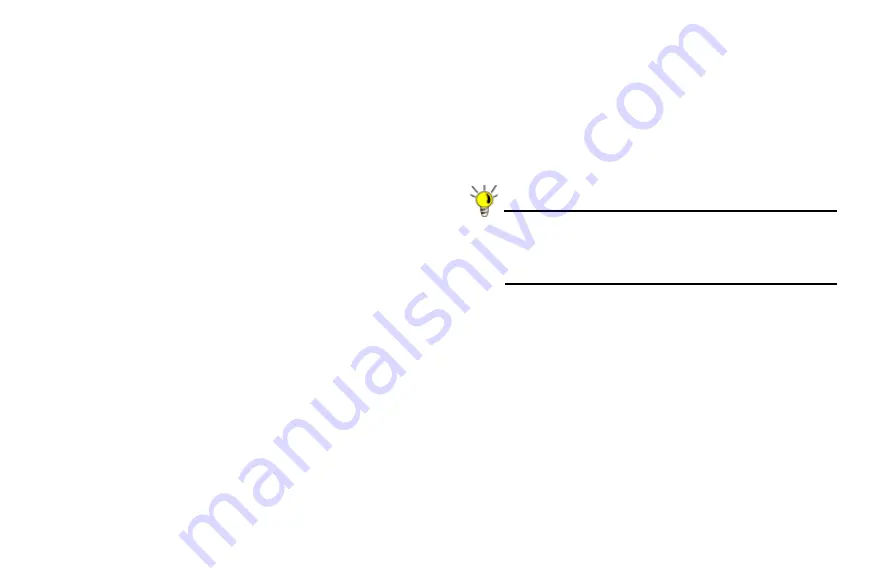
Page 26
Configuring HA
The first task in setting up HA after initial setup is configuring
the
High Availability
>
Settings
page on the Primary ADTRAN
security appliance. Once you configure HA on the Primary
ADTRAN security appliance, it communicates the settings to
the Backup ADTRAN security appliance.
To configure HA on the Primary appliance, perform the
following steps:
7.
Navigate to the
High Availability
>
Settings
page. Select
the
Enable High Availability
checkbox.
8.
Under
ADTRAN Address Settings
, type in the serial
number for the Backup ADTRAN appliance.
You can find the serial number on the back of the ADTRAN
security appliance, or in the
System
>
Status
screen of the
backup unit. The serial number for the Primary ADTRAN
appliance is automatically populated.
9.
Click
Apply
to retain these settings.
Configuring Advanced High Availability Settings
10. Navigate to the
High Availability
>
Advanced
page. To
configure Stateful HA, select
Enable Stateful
Synchronization
. A dialog box is displayed with
recommended settings for the
Heartbeat Interval
and
Probe Interval
fields. The settings it shows are minimum
recommended values. Lower values may cause
unnecessary failovers, especially when the appliance is
under a heavy load. You can use higher values if your
appliance handles a lot of network traffic. Click
OK
.
Tip:
Preempt mode is recommended to be disabled after
enabling Stateful Synchronization. This is because
preempt mode can be over-aggressive about failing
over to the backup appliance.
11. To backup the firmware and settings when you upgrade the
firmware version, select
Generate/Overwrite Backup
Firmware and Settings When Upgrading Firmware
.
12. Select the
Enable Virtual MAC
checkbox. Virtual MAC
allows the Primary and Backup appliances to share a
single MAC address. This greatly simplifies the process of
updating network ARP tables and caches when a failover
occurs. Only the WAN switch to which the two appliances
are connected to needs to be notified. All outside devices
will continue to route to the single shared MAC address.
Summary of Contents for NetVanta 2730
Page 1: ......
Page 11: ...Page 6 Verifying System Requirements ...
Page 15: ...Page 10 WWAN PC Card Setup ...
Page 39: ...Page 34 Scenario C L2 Bridge Mode ...
Page 73: ...ADTRAN NetVanta 2730 Getting Started Guide Page 68 Notes ...
Page 74: ......






























