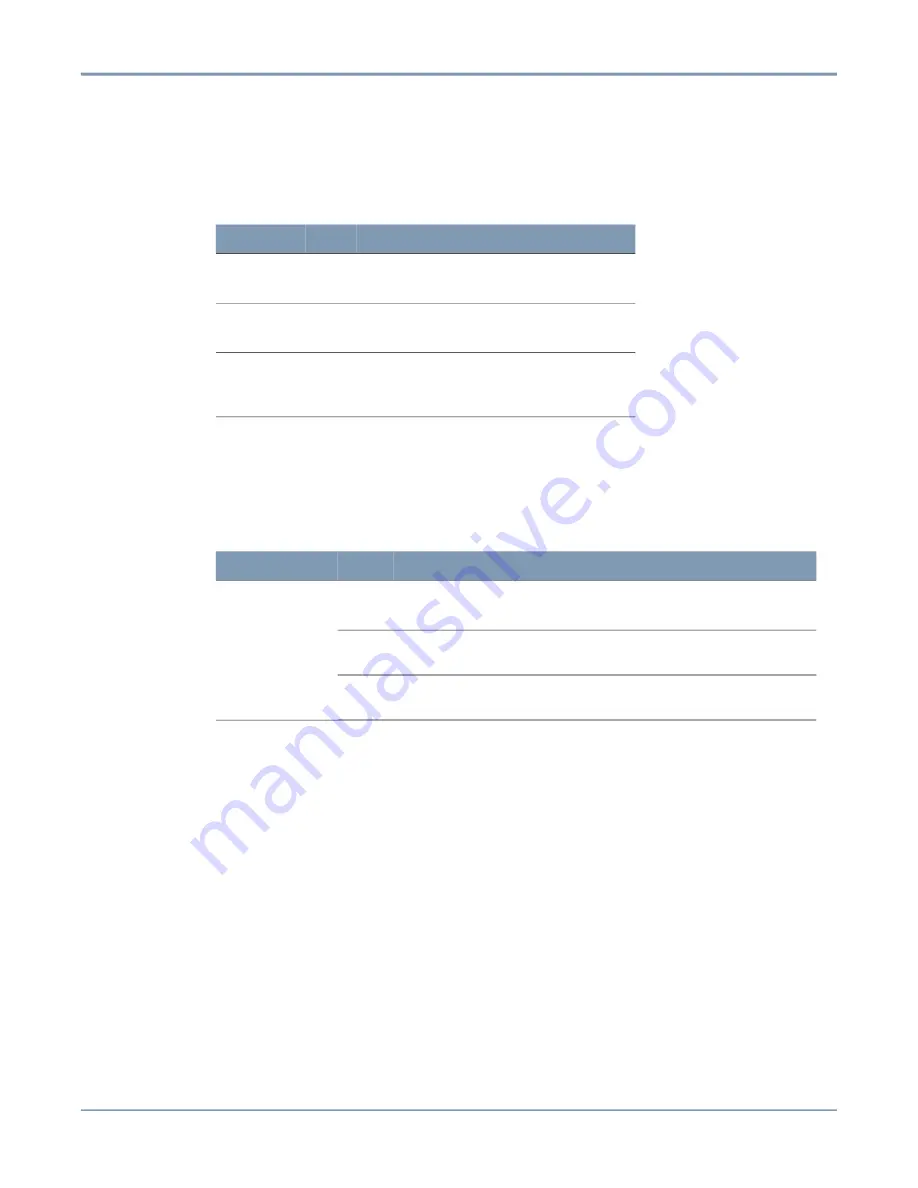
Troubleshooting
46
61287802F1-34B
Revision B
7.2.1
UPS Power LEDs
A UPS
POWER
LED that is off indicates there is no power. Refer to
to determine if a
problem exists.
7.2.2
Network Status Troubleshooting
The GPON LEDs indicate the network status, as shown in
7.2.2.1
Troubleshooting Steps
1. If the NETWORK STATUS LED is Off, check all fiber connections. Ensure all connections
are clean and tight. Refer to
“ODN Interface Troubleshooting”
on page 47 as if necessary.
2. If the NETWORK STATUS LED is Red, contact the Central Office. There may be a
software configuration issue between the OLT and the SFU ONT.
3. If the NETWORK STATUS LED continually flashes Yellow, the OLT is unable to
recognize the SFU ONT. Contact the Central Office.
4. If the LEDs on the front of the SFU ONT cycle continuously, check the following:
■ Problem with the SFU ONT. Try a different SFU ONT
■ Low Power Supply. Ensure Power Supply is functioning correctly.
■ Signal too low. Refer to
Table 11. Power LEDs
Label
LED
Status
Description
AC
Green
Yellow
UPS is on AC
UPS is on Battery
OUTPUT
Off
Green
No power
UPS is providing DC to ONT
BATTERY
Off
Red
Battery is OK
Battery is not connected or is
bad
Table 12. GPON LEDs Indicating Network Status
Label
LED
Status
Description
GPON
Off
Dark Fiber - the fiber signal is not reaching the
SFU ONT.
Green
OLT has activated the ONT. Communication
between the OLT and SFU ONT is normal.
�
Green Flashing
OLT is attempting to activate the SFU ONT.
Linking in progress.











































