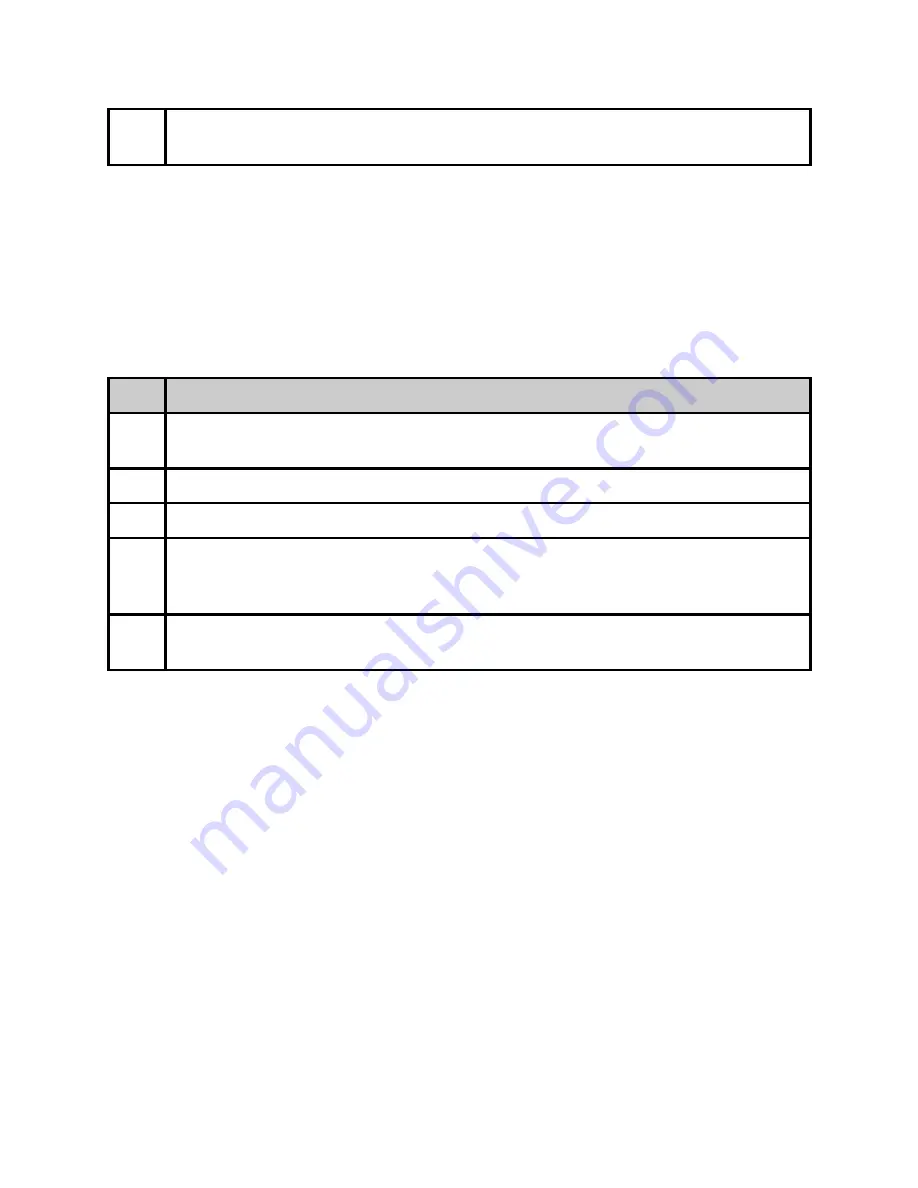
4
In some cases, a reboot of the unit may be required after a state change to
‘
ENABLED
’. Reboot unit if enabled feature does not function.
Temporary Key Instructions
If a temporary key is provided, it will be in the form of an email attachment. Temporary
keys are
not
entered through the ‘Input Key’ button. Instead, they are transferred to the
unit through the use of the file transfer utility via the ‘Upload’ button. The ‘Upload’ button is
found in the top right hand corner of the Web UI.
Step
Action
1
Download the temporary key file to your computer provided by your
representative.
2
Click on the ‘Upload’ button in the top right hand corner of the Web UI.
3
Browse for the supplied ‘ASC’ file from the file browser pop-up and click ‘Open’
4
The page should reload and feature status should change from ‘
DISABLED
’ to
‘
ENABLED
’ with a ‘Days Left’ count. This count determines how many days the
key will function before returning to a ‘
DISABLED
’ state.
5
In some cases, a reboot of the unit may be required. Reboot unit if enabled
feature does not function.
Feature Key Descriptions
Base Unit Keys
PdRD60 - This is the product key to determine
MP2-BASE-D - Adds Mpeg2 4:2:0 and 4:2:2 decode capability
MP4-CHR-420D - Adds Mpeg4/AVC/H.264 4:2:0 decode capability
MP4-CHR-422D - Adds Mpeg4/AVC/H.264 4:2:2 decode capability
AUD-EXP - Adds support for 4 additional pairs of audio decoding
DOLBY-DEC - Adds support for Dolby Digital decoding (stereo downmix)
AAC-AUD-DEC - Not functional at this time
note
: Older units may not have hardware capability for all of the above keys. If the hardware is not
capable of supporting the feature, it will not be listed as an available feature item on the Upgrade ->
Features tab of the WebUI. This new RD-60 key hiding mechanism is present in 1.11.00 and later.






























