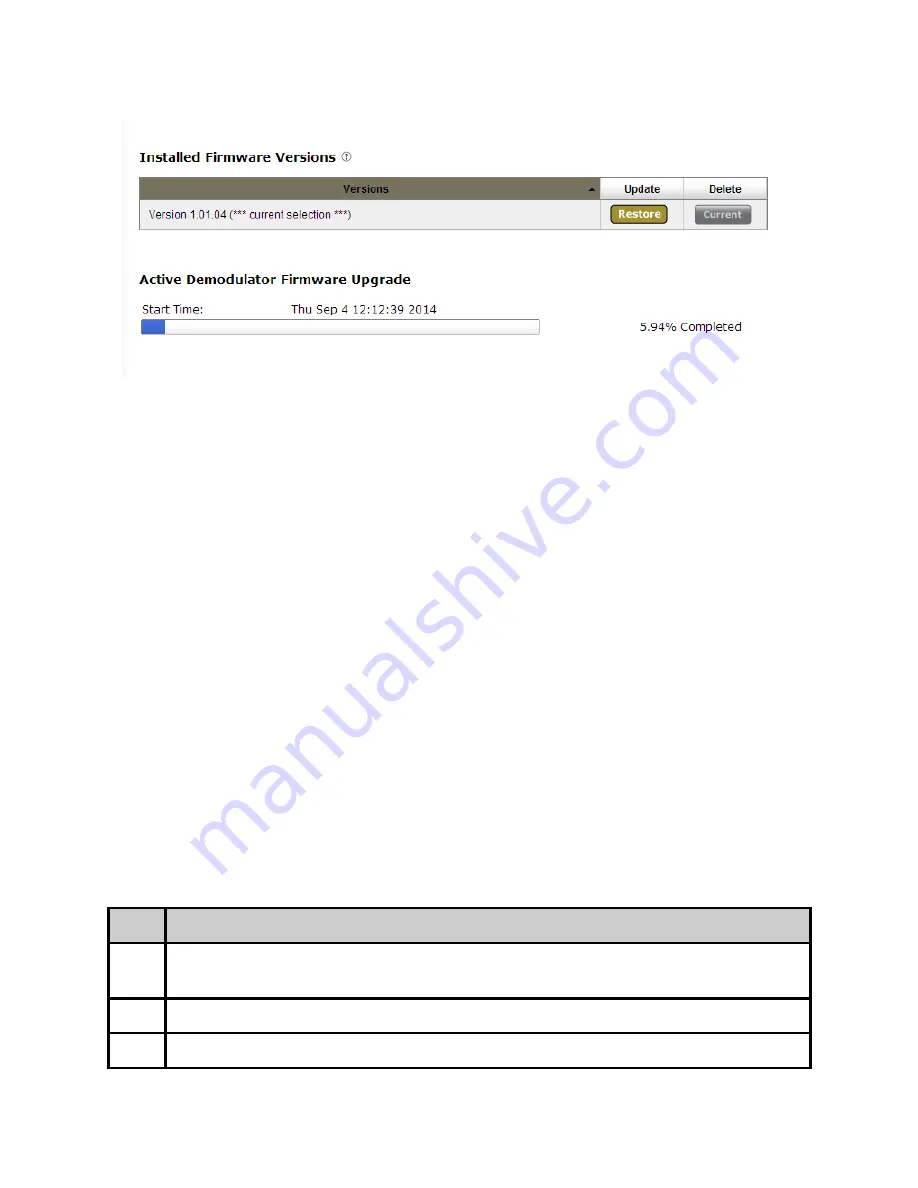
!!NOTE!! It is only recommended to update during a planned maintenance window. If a
firmware upgrade fails for any reason, it is OK. Just try the upgrade again by clicking on
the ‘SELECT’ button. The upgraded version can be verified by visiting the Upgrade ->
Features tab after reboot. It is recommended to delete the file after a successful upgrade
by clicking the ‘DELETE’ button.
Upgrading Via FTP & Telnet
For those times when using the web user interface is not convenient, you can upload the
firmware file via ftp and then extract and select into it via Telnet.
File Transfer Protocol (FTP)
FTP connections can be made to the Adtec device using any ftp client.
Host: <ipa of the unit>
Default Username: adtec
Default Password: none
Port: 21
You will want to drop the firmware file in the media/hd0/media folder.
Telnet (standard 23 port)
To connect to your unit using a terminal session you will need to set the IP address of the
unit. See earlier instructions on setting the IP via the front panel.
Using a terminal window, complete the following:
Step
Action
1
Type 'telnet x.x.x.x' in a terminal window, without quotes, where x.x.x.x is the IP
address of the unit.
2
Press <Enter>.
3
When prompted for a username, enter adtec.






























