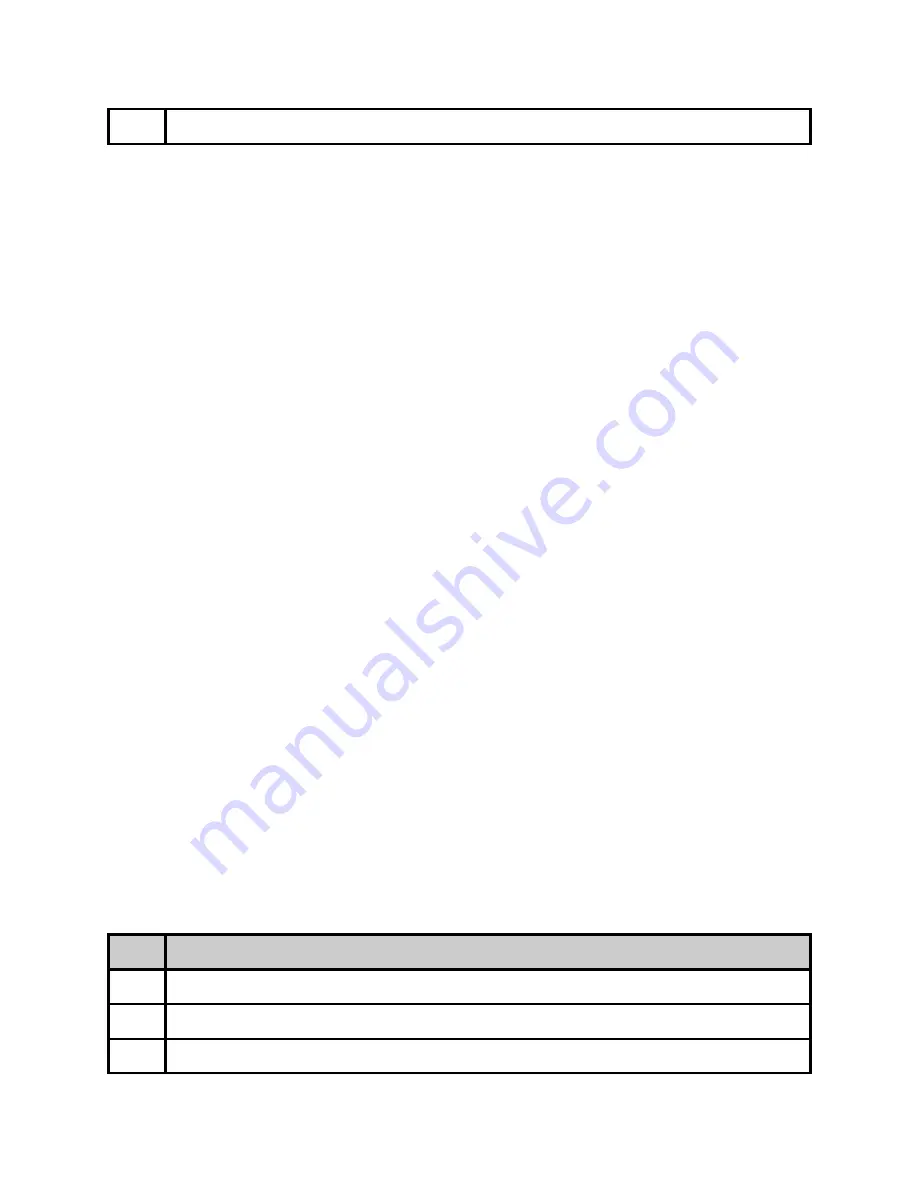
4
When prompted for a password, enter none.
Once you see "User 'adtec' connected", the session is open and you may issue API
commands to the unit.
To extract and select into the new firmware version you have uploaded, issue the following
commands.
*.sysd version search
Copy the line designating the location of the new file.
Then type:
*.sysd version extract “copied path to new file”
Wait for the extraction to complete. Once complete, type the following command:
*.sysd version
Copy the line referencing the firmware version you wish to use and then issue the following
command.
*.sysd version select “copied new firmware version”
Once you press enter, this will reboot your device into the new version.
In Field Feature Upgrades
Unit features can be upgraded in the field via the web user interface. Keys can either be
temporary (feature will stop working after a set amount of time) or permanent (key is good
for the life of the product). To purchase a permanent key, please provide your unit serial
number and product ID from the Upgrade -> Features tab to your sales representative. If a
temporary key is required, the Temporary ID will also be required.
Permanent Key Instructions
A permanent unlock key can be provided via email or verbally if internet access is not
available. To enter the unlock key:
Step
Action
1
Click on the ‘Input Key’ button next to the desired feature.
2
Enter the supplied key into the pop-up dialog box and click OK.
3
The feature status should change from ‘
DISABLED
’ to ‘
ENABLED
’.






























