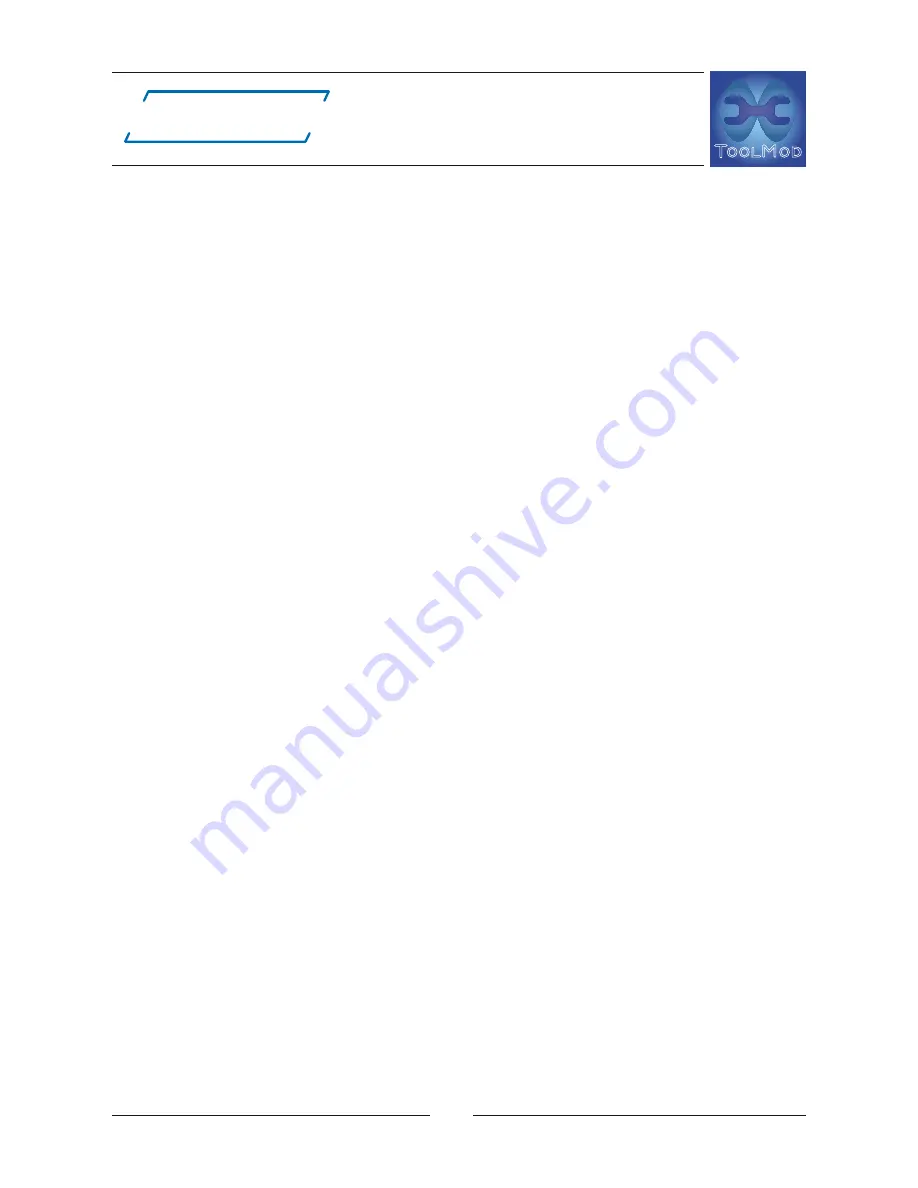
adt-audio
ToolMod Faderbox
modular Summing Mixer
56
®
®
Audio Installation
system, disconnect all devices that are not on the list before you start to disas-
semble the entire studio installation. There is always a very good chance that
something that is not under your control has changed with one or more of the
devices that have been added later.
Unbalanced Inputs and Outputs
If you need to connect balanced ToolMod inputs or outputs to outputs or in-
puts of unbalanced devices, proceed as follows:
Unbalanced Output -> balanced ToolMod Input:
Use a balanced cable with a standard XLR or TRS pinning for the balanced in-
put. Connect the + (hot) phase of the input with the unbalanced output (usu-
ally the tip of a mono jack) and connect the - (cold) phase to the ground of the
unbalanced output, (usually the sleeve of a mono jack). Do not connect the
screen for the moment but don‘t cut it away. Check if it works without hum or
other problems. If this is the case, connect the screen to the ground of the un-
balanced unit and to the - (cold) phase. If both ways don‘t work properly, the
ground potential between the units is very high and the cross section of the
screen core is not sufficient to short this ground difference voltage. In this case,
try to connect the mains of the unbalanced unit to an outlet as close as pos-
sible to the outlet of the ToolMod power supply unit. If this also won’t kill the
disturbance and you don‘t want to go into a complete redesign of the ground-
ing of your audio installation, you need either a balancing amplifier, DI-box or
an audio transformer.
Balanced ToolMod Output -> unbalanced Input:
Use a balanced cable with standard XLR or TRS pin out for the balanced out-
put. Connect the + (hot) phase with the unbalanced input, usually the tip of
a mono plug and connect the - (cold) phase to the ground of the unbalanced
unit. Now check if there is any hum or other problem. It this is not the case, cut
away the screen core. If you get a problem, connect the screen core with the -
(cold) phase ON THE SIDE OF THE BALANCED OUTPUT! This will prevent the
self adjusting output amplifiers, that adjusts its output configuration to the in-
put automatically, from oscillating, which might occur if there is a big difference
between the ground potential of both units. If nothing works well, proceed like
described in the last chapter.
4. Maintenance
A ToolMod Faderbox requires no regular maintenance. Service is only ne-
cessary if there is a problem that needs to be fixed. Almost all problems
can be fixed by exchanging a defective module.
Summary of Contents for ToolMod Faderbox
Page 32: ...adt audio ToolMod Faderbox modular Summing Mixer 32 adt audio Audio Connectors ...
Page 47: ... ToolMod Faderbox modular Summing Mixer 47 adt audio adt audio Mono Input Module TM601 ...
Page 49: ... ToolMod Faderbox modular Summing Mixer 49 adt audio adt audio Stereo Input Module TM602 ...
Page 51: ... ToolMod Faderbox modular Summing Mixer 51 adt audio adt audio MS Stereo Input Module TM603 ...
Page 53: ... ToolMod Faderbox modular Summing Mixer 53 adt audio adt audio Control Room Module TM612 ...



















