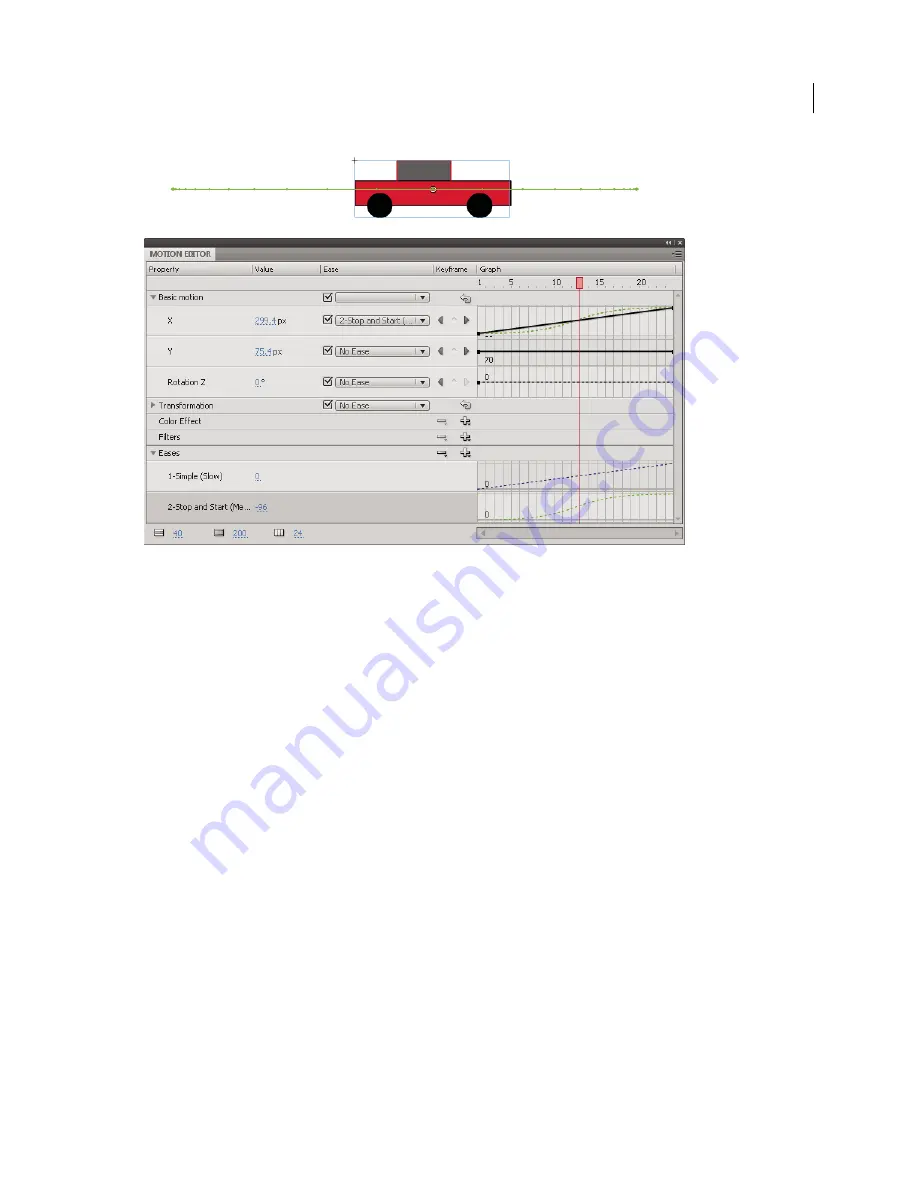
208
USING FLASH CS4 PROFESSIONAL
Timelines and Animation
The same motion path with the Stop and Start (Medium) ease applied. Note the concentration of frames near the ends of the path, resulting in
more realistic acceleration and deceleration of the car.
You can apply easing in the Property inspector or the Motion Editor. Eases applied in the Property inspector affect all
of the properties that are included in a tween. Eases applied in the Motion Editor can affect a single property, a group
of properties, or all properties of a tween.
An ease can be simple or complex. Flash includes a range of preset eases that you can apply for simple or complex
effects. In the Motion Editor, you can also create your own custom ease curves.
One of the many common uses of easing is when you have edited a motion path on the Stage and enabled roving
keyframes to make the speed of motion consistent in each segment of the path. You can then use easing to add more
realistic acceleration and deceleration at the ends of the path.
When you apply an ease curve to a property curve, a visual overlay of the ease curve appears in the property curve
graph area. By showing the property curve and the ease curve in the same graph area, the overlay makes it easier to
understand the final tween effect that you see on the Stage when testing the animation.
Because ease curves in the Motion Editor can be complex, you can use them to create complex motion on the Stage
without creating complex motion paths on the Stage. You can also use ease curves to create complex tweens of any
other properties in addition to the spatial properties X, Y, and Z.
Jen DeHaan provides a useful article about
modifying and applying custom eases
and another about
easing between
keyframes
at her
Flashthusiast.com
site.
Ease all properties of a tween in the Property inspector
When you apply an ease to a tween with the Property inspector, the ease affects all of the properties that are included
in the tween. The Property inspector applies the Simple (Slow) ease curve, which is also available in the Motion Editor.
1
Select the tween in the Timeline or the motion path on the Stage.
2
In the Property inspector, select the ease to apply from the Ease menu.
Updated 5 March 2009






























