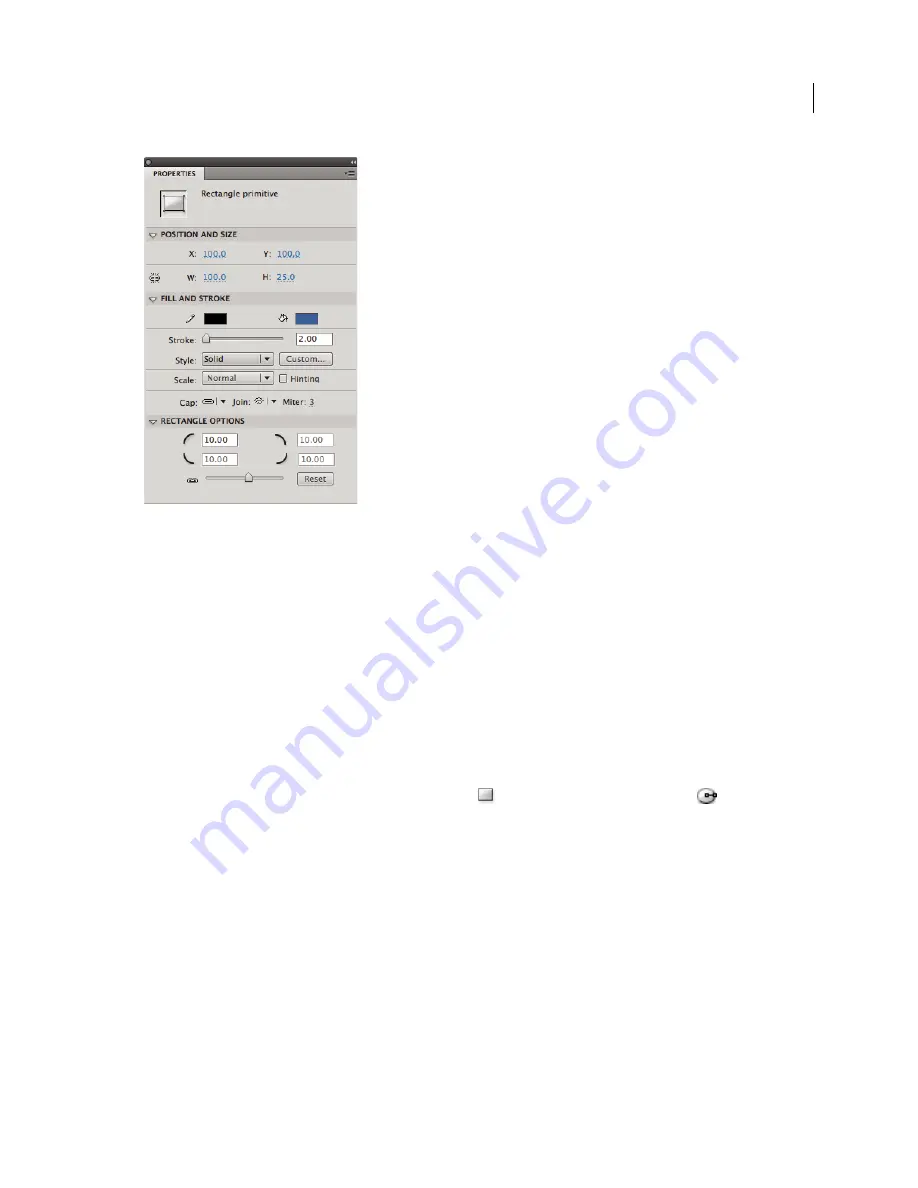
99
USING FLASH CS4 PROFESSIONAL
Creating and Editing Artwork
Properties for a rectangle primitive.
Theses Property inspector controls are specific to the Rectangle Primitive tool:
Rectangle Corner Radius Controls
Let you specify the corner radiuses for the rectangle. You can enter a numeric
value for the inner radius in each text box. Entering a negative value creates an inverse radius. You can also deselect
the constrain corner radius icon, and adjust each corner radius individually.
Reset
Resets all of the Rectangle Primitive tool controls, and restores the rectangle primitive shape drawn on the Stage
to its initial size and shape.
4
To specify a different corner radius for each corner, deselect the Lock icon in the Rectangle Options area of the
Property inspector. When locked, the radius controls are restrained so that each corner uses the same radius.
5
To reset the corner radii, click the Reset button in the Property inspector.
Draw oval primitives
1
Click and hold the mouse button on the Rectangle tool
, and select the Oval Primitive tool
.
2
To create an oval primitive, drag the Primitive Oval tool on the Stage. To constrain the shape to a circle, Shift-drag.
3
With the oval primitive selected on the Stage, you can use the controls found in the Property inspector to further
modify the shape or specify fill and stroke colors.
Updated 5 March 2009






























