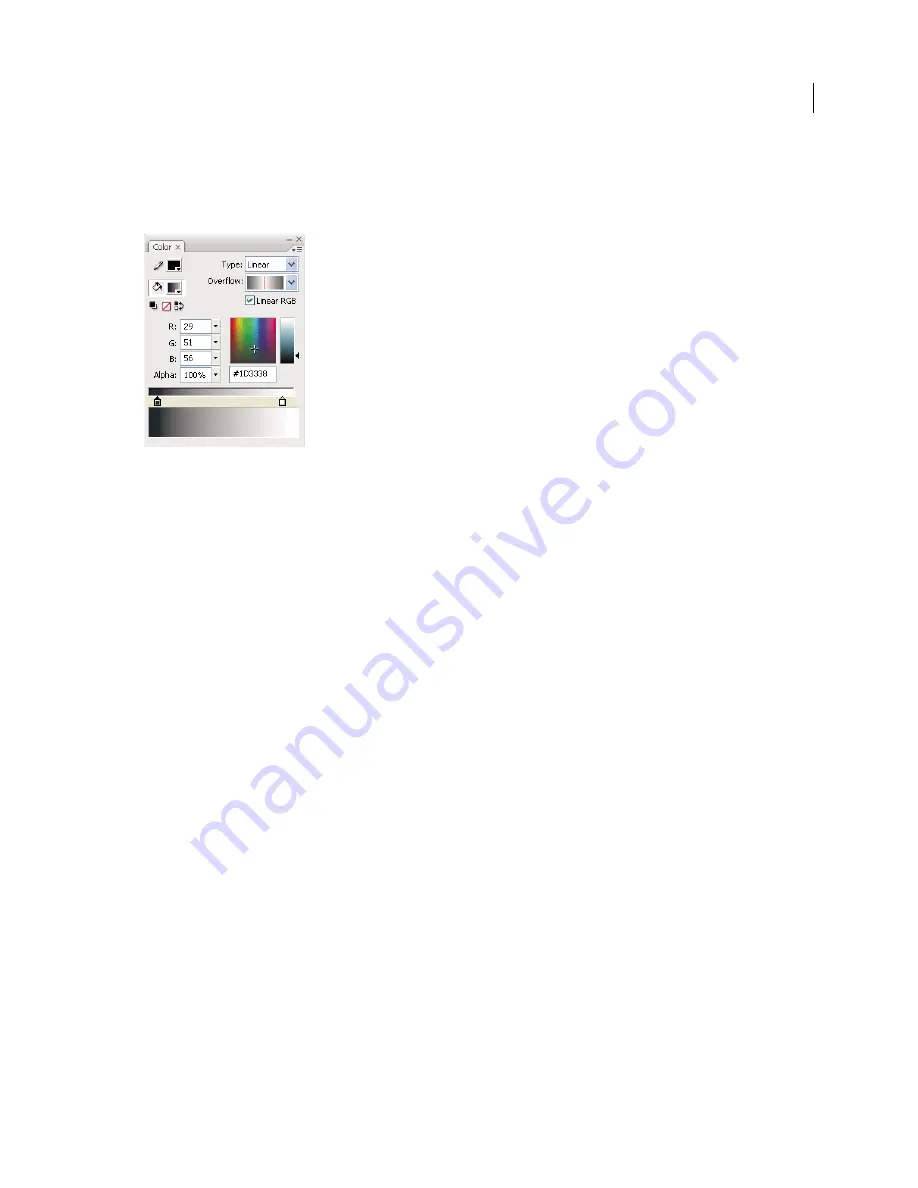
127
USING FLASH CS4 PROFESSIONAL
Creating and Editing Artwork
•
Select colors in hexadecimal mode.
•
Create multicolor gradients.
•
Use gradients to produce a wide range of effects, such as giving an illusion of depth to a two-dimensional object.
The Color panel with the gradient controls displayed.
The Color panel contains the following controls:
Stroke Color
Changes the color of the stroke, or the border, of a graphic object.
Fill Color
Changes the color of the fill. The fill is the area of color that fills up the shape.
Type Menu
Changes the fill style:
•
None
Removes the fill.
•
Solid
Provides a solid, single fill color.
•
Linear
Produces a gradient that blends on a linear path.
•
Radial
Produces a gradient that blends outward in a circular path from a central focal point.
•
Bitmap
Tiles the selected fill area with a bitmap image that you can select. When you choose Bitmap, a dialog box
lets you select a bitmap image on your local computer, and add it to the library. You can apply this bitmap as a fill; the
appearance is similar to a mosaic tile pattern with the image repeated within the shape.
RGB
Lets you change the density of the red, green, and blue (RGB) colors in a fill.
Alpha
Sets the opacity for a solid fill, or the currently selected slider for a gradient fill. An alpha value of 0% creates an
invisible (or transparent) fill; an alpha value of 100% creates an opaque fill.
Current Color Swatch
Displays the currently selected color. If you select a gradient fill type (Linear or Radial) from the
fill Type menu, the Current Color Swatch displays the color transitions within the gradient you create.
System Color Picker
Lets you select a color visually. Click System Color Picker and drag the cross-hair pointer until
you find the color you want.
Hexadecimal value
Displays the current color’s hexadecimal value. To change the color using the hexadecimal value,
type in a new value. Hexadecimal color values (also called hex values) are 6-digit alphanumeric combinations that
represent a color.
Overflow
Lets you control colors applied past the limits of a linear or radial gradient.
•
Extend
(Default) Applies the colors you specify past the end of the gradient.
•
Reflect
Causes the gradient colors to fill the shape using a reflective mirroring effect. The gradients you specify are
repeated in a pattern from the beginning of the gradient to the end, and then repeated in the opposite sequence from
Updated 5 March 2009






























