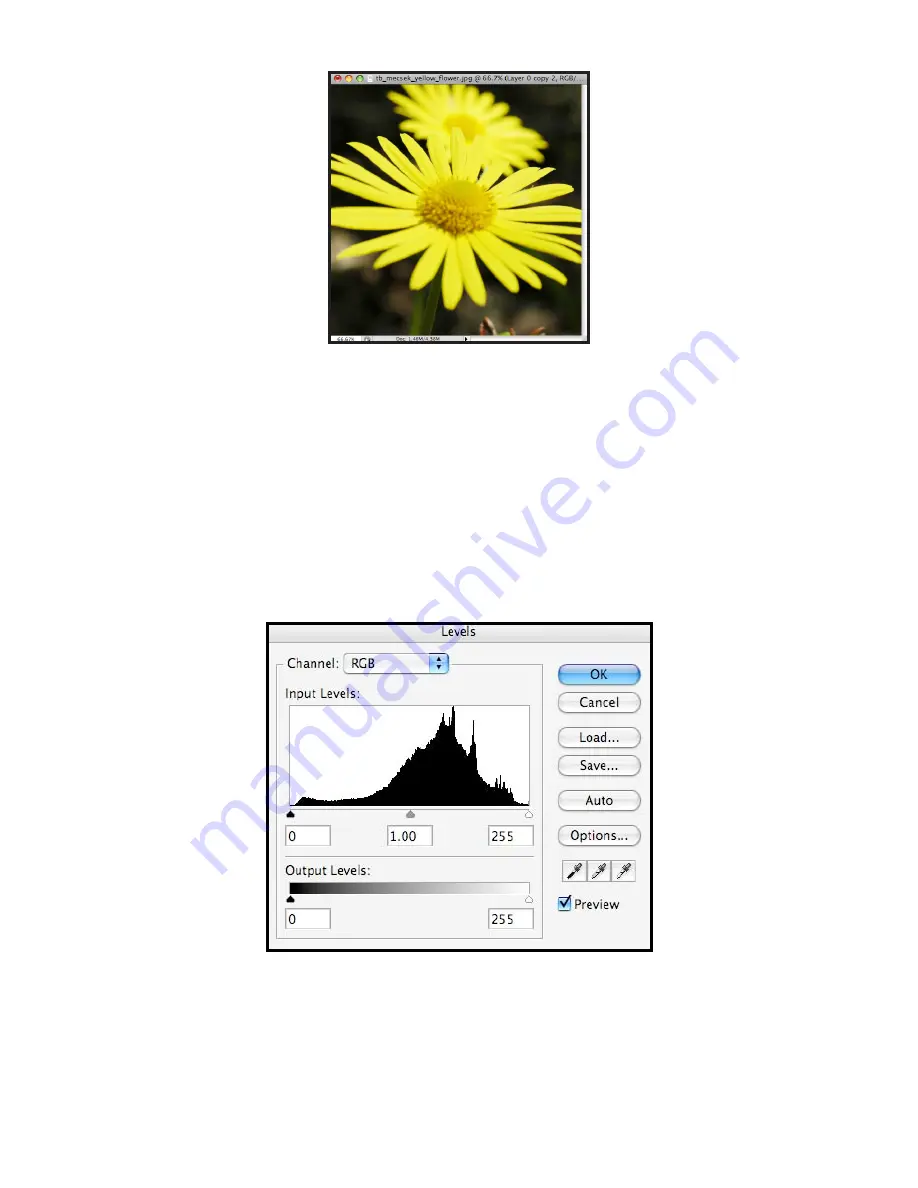
Adobe Photoshop CS4 p. 25
Fig. 10. Corrected photo
COLOR ADJUSTMENT
Color adjustment options in Photoshop CS4 can help you to make your digital photos look more
natural. To color correct your images, follow these steps:
1.
Open the image you wish to correct.
2.
In the main menu, go to
Image
>
Adjustments
>
Levels
. You will see a dialog box
displaying a diagram of the colors in your image (Fig. 11). The black triangle is for
shadows, the gray is for midtones, the white is for highlights. In the
Channels
dropdown menu, you can choose between RGB, Red, Green, or Blue. These
indicate whether your changes effect all the colors, or just one (red, green, or blue).
Fig. 11. Levels dialog box



















