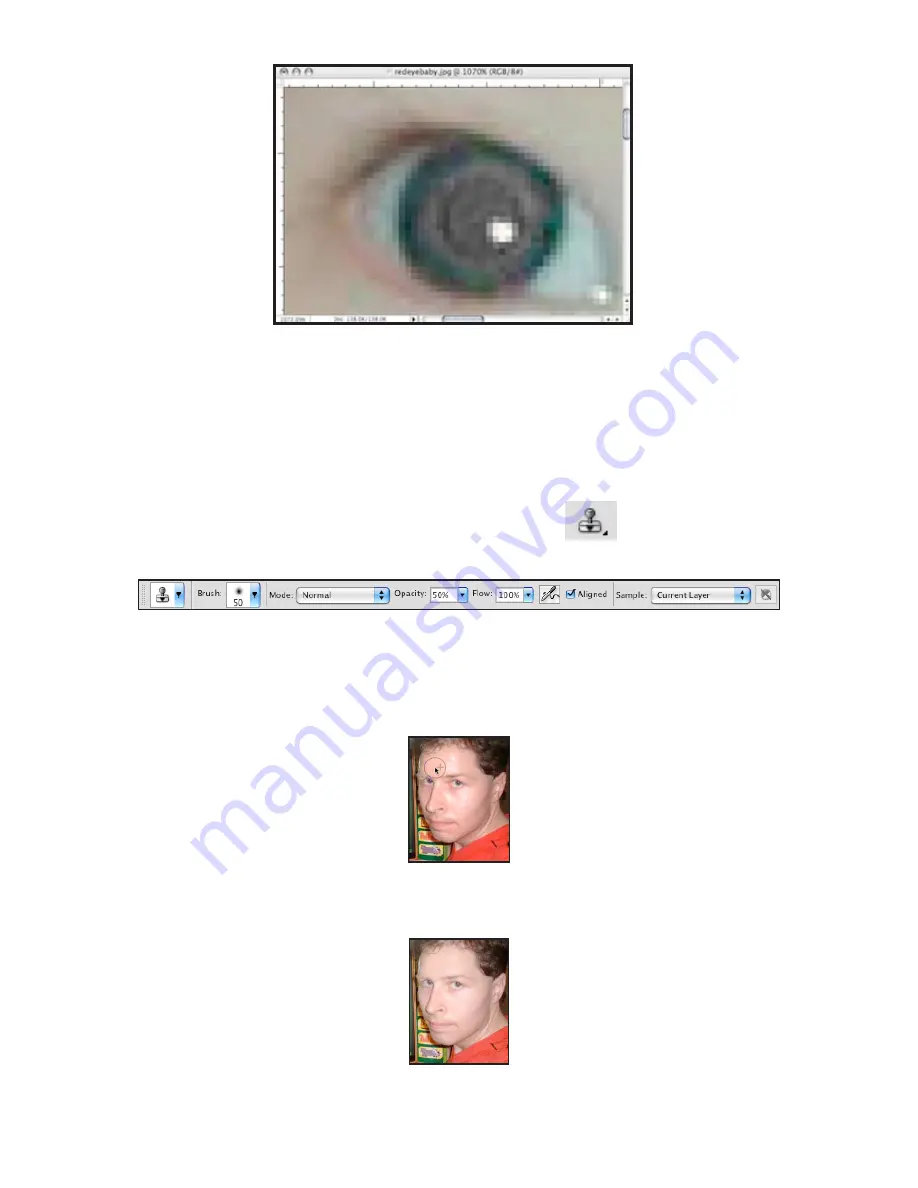
Adobe Photoshop CS4 p. 23
Fig. 4. Red eye corrected
HOT SPOT REMOVAL
Using a flash can also cause another problem -shiny areas on people’s faces or the flash reflection
in the shiny surfaces. To correct this problem, follow the steps below:
1.
Open the photo you wish to correct.
2.
Select the
Clone Stamp Tool
from the
Toolbox
.
3.
In the Options bar, change the
Blend Mode
from
Normal
to
Darken
(Figure 5).
Fig. 5. Setting the options for the Clone Stamp Tool
4.
Set the
Opacity
to 50 percent.
5.
Choose a soft-edged brush, set the diameter to 40 or 50.
6.
Hold down the
SHIFT
key and click in the clean area (without “hot spots”) to get a
sample of color (Fig. 6).
Fig. 6. Clone Stamp selection
7.
Paint over the “hot spot”, the light area will gradually darken (Fig. 7).
Fig. 7. Corrected image





















