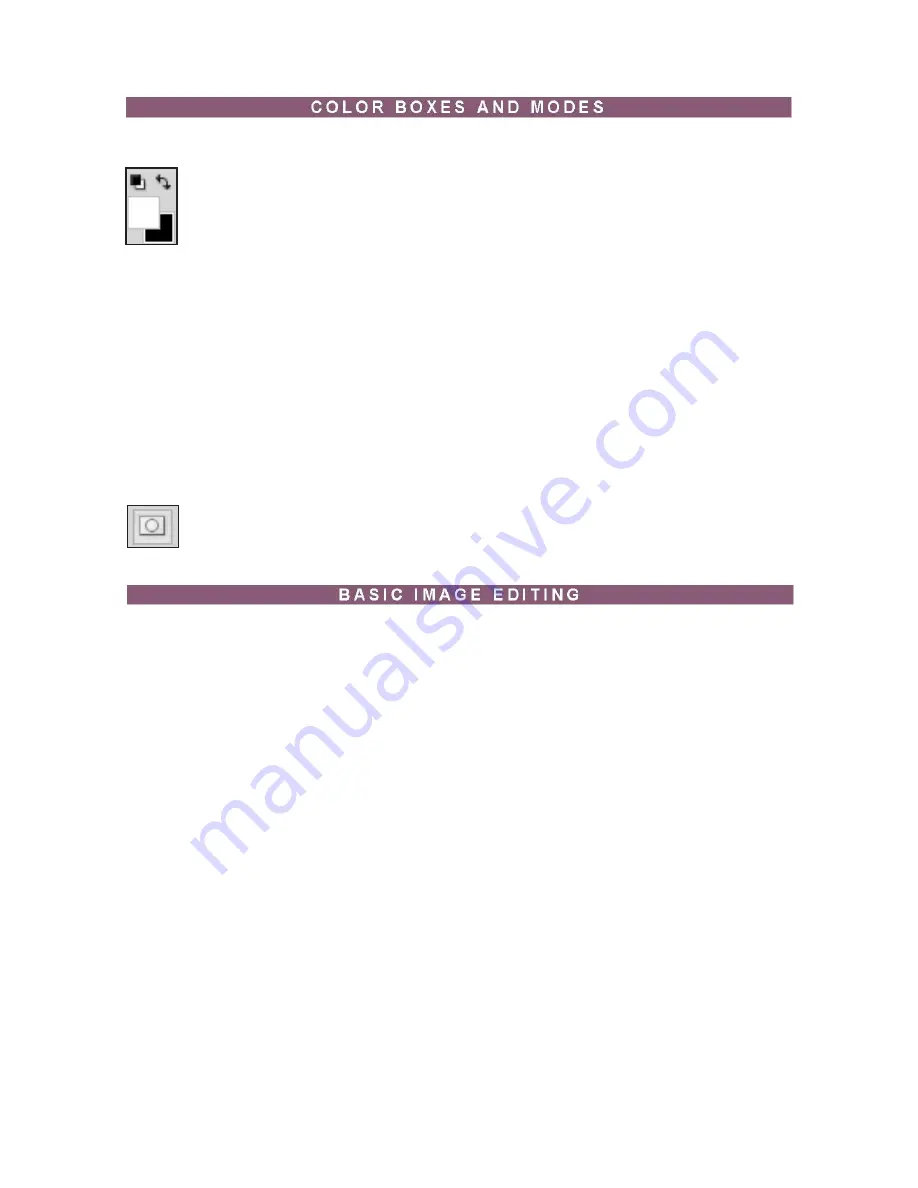
Adobe Photoshop CS4 p. 14
The foreground color appears in the upper color selection box and represents a color
that is currently active. The background color appears in the lower box and represents an
inactive color.
To change the foreground color, click the upper color selection box in the toolbox.
To change the background color, click the lower color selection box in the toolbox.
To reverse the foreground and background colors, click the
Switch Colors
icon
(the arrow) in the toolbox.
To restore the default foreground and background colors, click the
Default Colors
icon
(the little black and white boxes) in the toolbox.
NOTE
: If you are using the
Gradient Tool
, the currently selected foreground and back-
ground colors will be the default colors of the gradient.
Edit in Standard Mode and Edit in Quick Mask Mode
are used for modifying images in
the unmasked or masked area.
Color Boxes
Modes
Now that you know how to find your way around in the Adobe Photoshop CS4 interface and are
familiar with the most common commands, pallets, and tools, you can start doing some basic
image editing. In the next few chapters of this tutorial you will learn how to crop, resize, correct, and
sharp/blur your images.





























