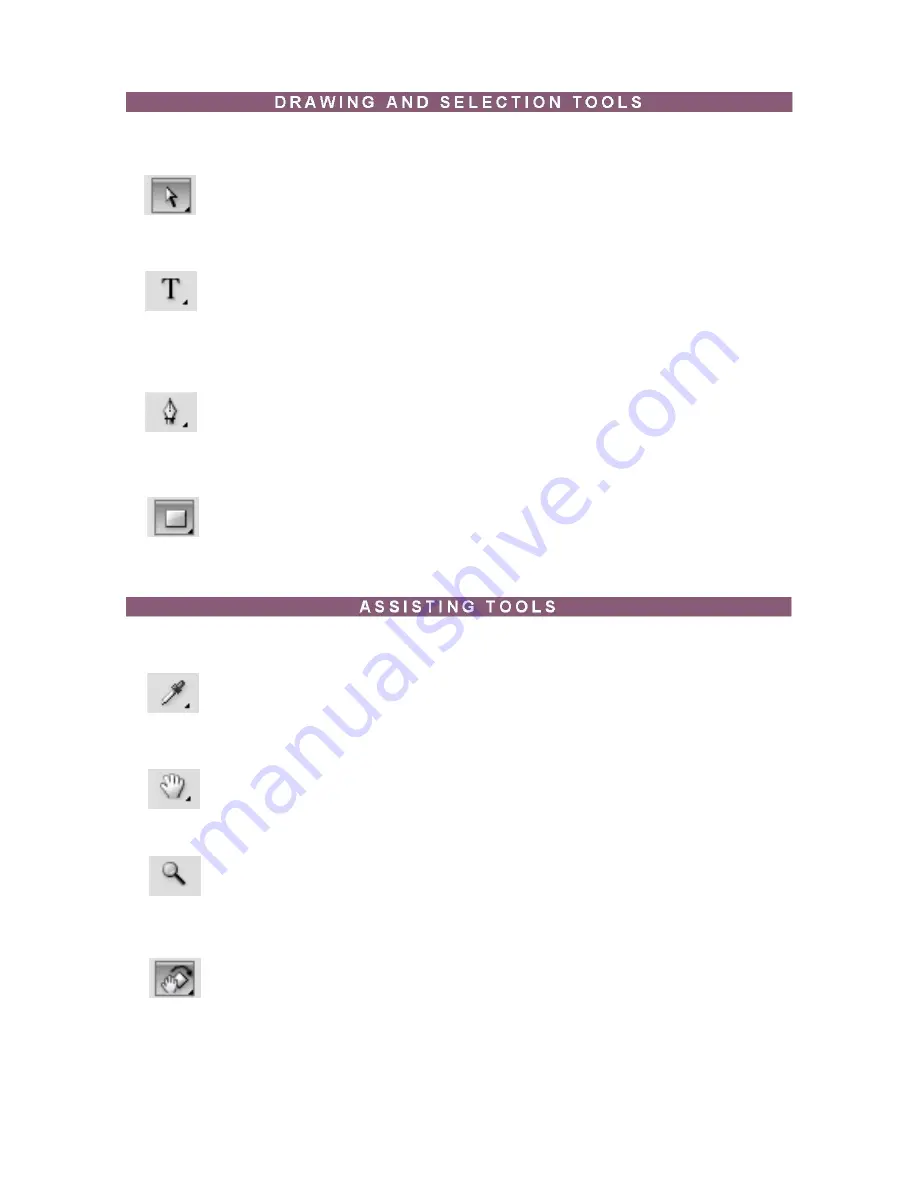
Adobe Photoshop CS4 p. 13
Selects paths and path segments.
Select the tool, click anywhere on the path.
Types text on a page. Every time you click the Type Tool on a new portion of the page a
new layer will be created.
Select the tool, click on the page and begin to type. You can specify the font and size in
the Options bar. You can also resize and transform the text box by dragging the squares
at the sides and corners. Use the Move Tool to move the text on the page.
Draws smooth-edged paths.
Select the tool, click on the page, drag to draw a path. Click and drag the anchor points to
modify the path.
Draws a rectangle shape. Other shapes that are hidden in this tool are: Rounded Rect-
angle Tool, Ellipse Tool, Polygon Tool, Line Tool, and Custom Shape Tool.
Select the tool, click and drag on the page to draw a shape. The shape will be automati-
cally filled with the current foreground color.
Type Tool
Pen Tool
Rectangle Tool
Direct
Selection Tool
Takes color samples from colors on the page and displays Tool them in the Color Boxes.
Select the tool, click on the color in the image you wish to sample. The Color Box will
display this color.
Allows you to move around within the image.
Select the tool, click on the spot on the page, hold the mouse button down, drag to move
in the area.
Magnifies or reduces the display of any area in your image Glass Tool window.
Select the tool, choose Zoom In or Zoom Out in the Options bar, click on the area of the
image you wish to magnify or reduce.
Rotates the canvas
Select this tool and click and drag outside of the canvas and the canvas will turn. Hold
Shift to make sure that the canvas will snap to certain degree points.
Eyedropper Tool
Hand Tool
Magnifying
Rotate View Tool




























