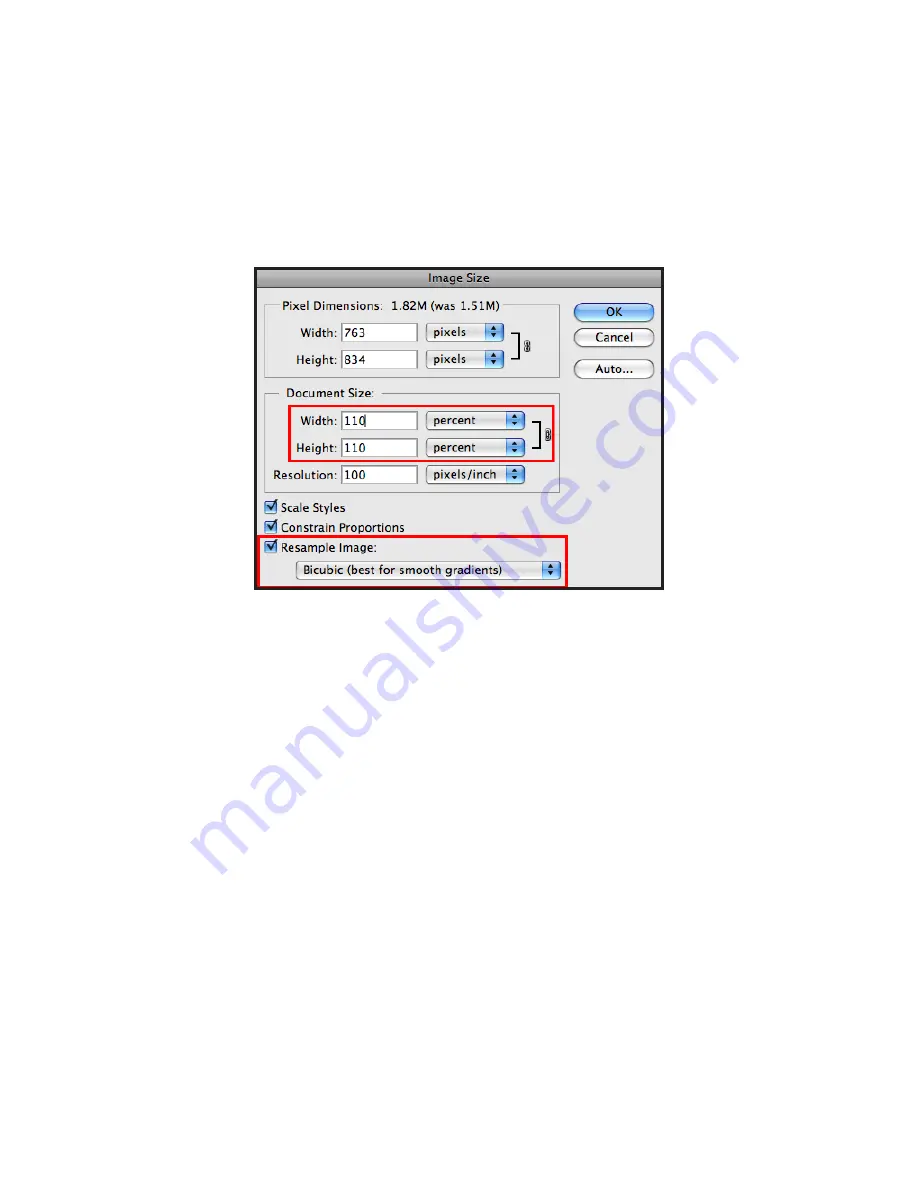
Adobe Photoshop CS4 p. 21
ENLARGING
If you want to make your digital photo into a poster size image, you can do it in the Image Size
dialog box. However, just increasing the dimensions will make the image appear blurry and pixilated.
To enlarge the image without loosing the quality, follow these steps:
1.
Open the digital image you wish to enlarge.
2.
In the main menu, go to
Image
>
Image Size
.
3.
In the
Image Size
dialog box, make sure the
Resample Image
box is checked off
and choose
Bicubic Smoother
from the dropdown box (Fig. 5).
Fig. 5. Increasing the size by 10 percent
4.
Change the
Document Size
measurements to
Percent
. Type in 110; this will in
crease the size of the image by 10 percent (Fig. 5).
5.
Continue enlarging by 10 percent till you are satisfied with the size.























