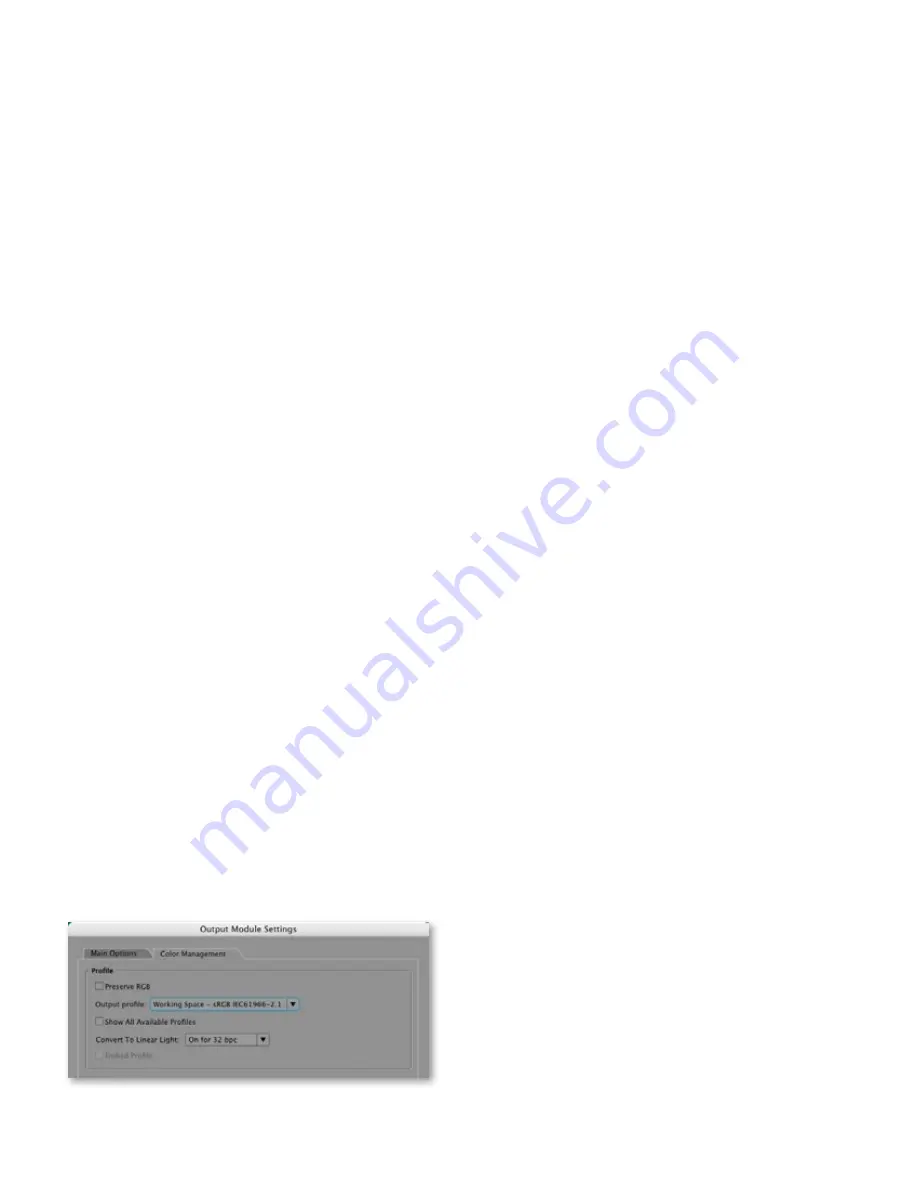
Color management workflow in Adobe After Effects CS4
17
These are the most common choices for output simulation for a Flash animation workflow:
Macintosh RGB:
•
Select Macintosh RGB from the View > Simulate Output menu.
This preset is helpful if you wish to view how colors will appear in non-color-managed
applications using a display with a 1.8 gamma. This is a common condition for web
pages displayed on Macintosh computers.
Windows RGB:
•
Select Windows RGB from the View > Simulate Output menu. This
preset is helpful if you wish to view how colors will appear in non-color-managed
applications using a display with a 2.2 gamma. This is a common condition for web
pages displayed on computers running Windows. You will not see much change if
you choose this option. This workflow uses the sRGB IEC61966-2.1 working space,
which has a gamma of 2.2 — the same gamma as the standard tone response of the
standard computer running Windows.
Monitor color:
•
Deselect Use Display Color Management in the View menu. This
option turns off color transformations from your working color space to your moni-
tor. It is normally useful to have color management convert colors to your monitor
color space; this conversion corrects for the unique characteristics of your display,
allowing you to view color consistently with colleagues who may have monitors
whose characteristics differ from your own. Turning this monitor compensation off
does allow you to view colors as they would appear on your monitor using most web
browsers and other non-color-managed applications.
Once you have selected one of the Simulate Output options, After Effects uses this setting to
adjust display colors to approximate colors as they will look when finally output to the specified
device or condition.
Step 5: output files
After you have made compositions in After Effects, it’s time to export files in the SWF or FLV
format. Before export or output, compositions use the project working space (sRGB IEC61966-2.1)
defined in the Project Settings dialog box to define the appearance of your color values.
Follow these steps to export your compositions using color management:
To export SWf
1 Choose File > Export.
2 Specify a name and location for the output file, and click Save.
After Effects CS4 converts color values to the sRGB IEC61966-2.1 color space during
•
export. Because in this workflow the project working space is sRGB IEC 61966-2.1,
the color values do not change. However, if the project working space is not sRGB
IEC 61966-2.1, After Effects will convert colors from that project working space to
the sRGB IEC 61966-2.1 color space when they are exported.
To output to flv
1 Choose Composition > Add To Render Queue.
2 In the Render Queue panel, click the text next to Output Module, click the Color Management
tab in the Output Module Settings dialog box, and choose the appropriate ICC color profile
from the Output Profile menu.
Figure 6 - Color management output settings for FLV






























