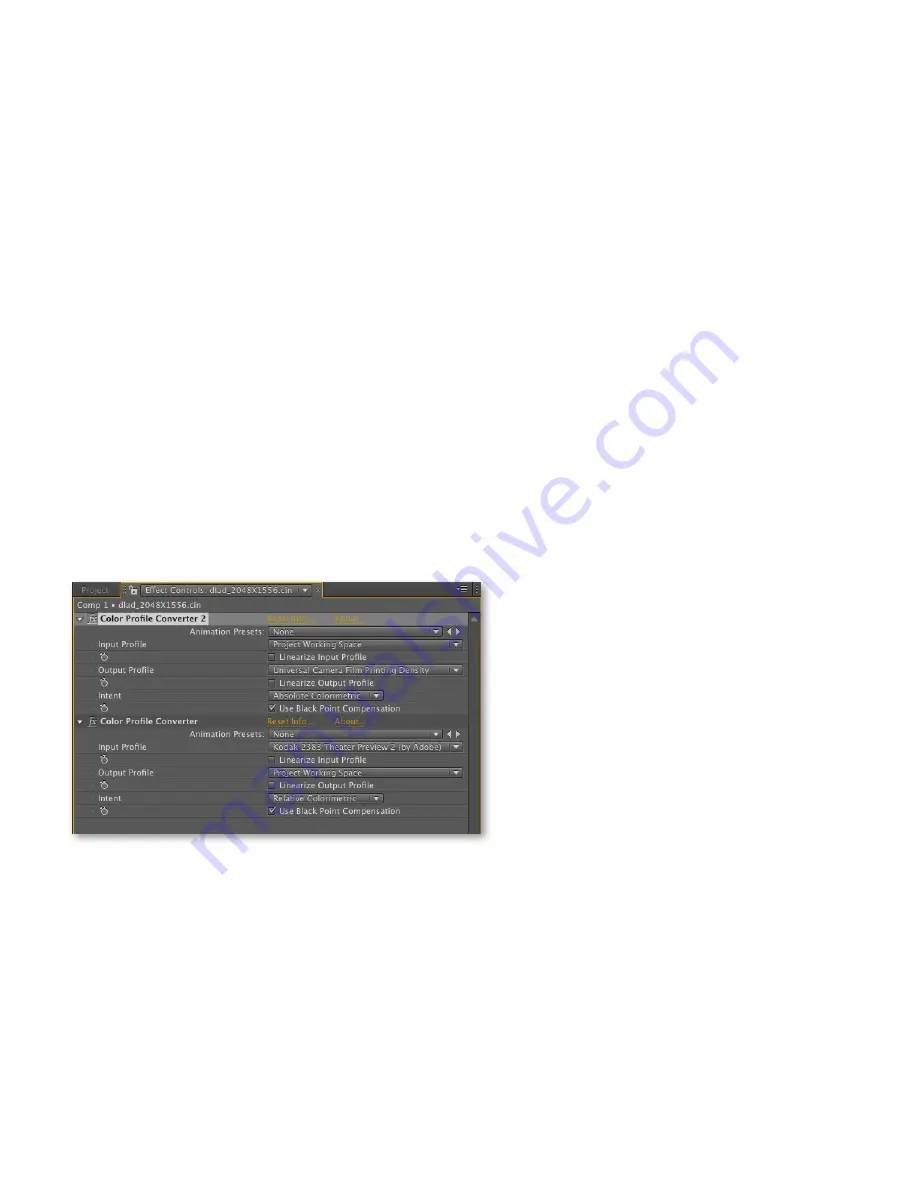
Color management workflow in Adobe After Effects CS4
13
Step 6: use the Color Profile Converter effect for color transforms
In some cases, you may want to apply color transforms to color values to render a look or feel to
the files you are working with. An example of this kind of transform is adjusting Cineon files to
colors that approximate the appearance of final filmed-out files that are printed and shown in the
theater. It would be helpful to “bake” this type of look into files being used for high-definition
(HD) digital dailies or the distribution of digital content for digital projection. These types of
color transforms can be achieved using the Color Profile Converter effect in After Effects.
for hd video dailies and digital cinema projection
1) Add a new adjustment layer (choose Layer > New > Adjustment Layer) to the composition you
have been working with. Apply the Color Profile Converter effect to the new adjustment layer.
In the Color Profile Converter effect, choose these settings:
Input Profile: Project Working Space
Output Profile: Universal Camera Film Printing Density
Rendering Intent: Absolute Colorimetric
2) Apply another instance of the Color Profile Converter effect to the new adjustment layer and
use these settings:
Input Profile: Kodak 2383 Theater Preview 2 (by Adobe)
Output Profile: Project Working Space
Rendering Intent: Relative Colorimetric
The first instance of the Color Profile Converter effect translates the linear project working space
to printing density values. The second effect interprets these printing density values as they
would appear printed on theatrical distribution film stock Kodak 2383 and converted back to
your project working space. The appearance of the projected film in the theater is now baked into
your footage.
Figure 11 - Color Profile Converter effects for digital dailies




























