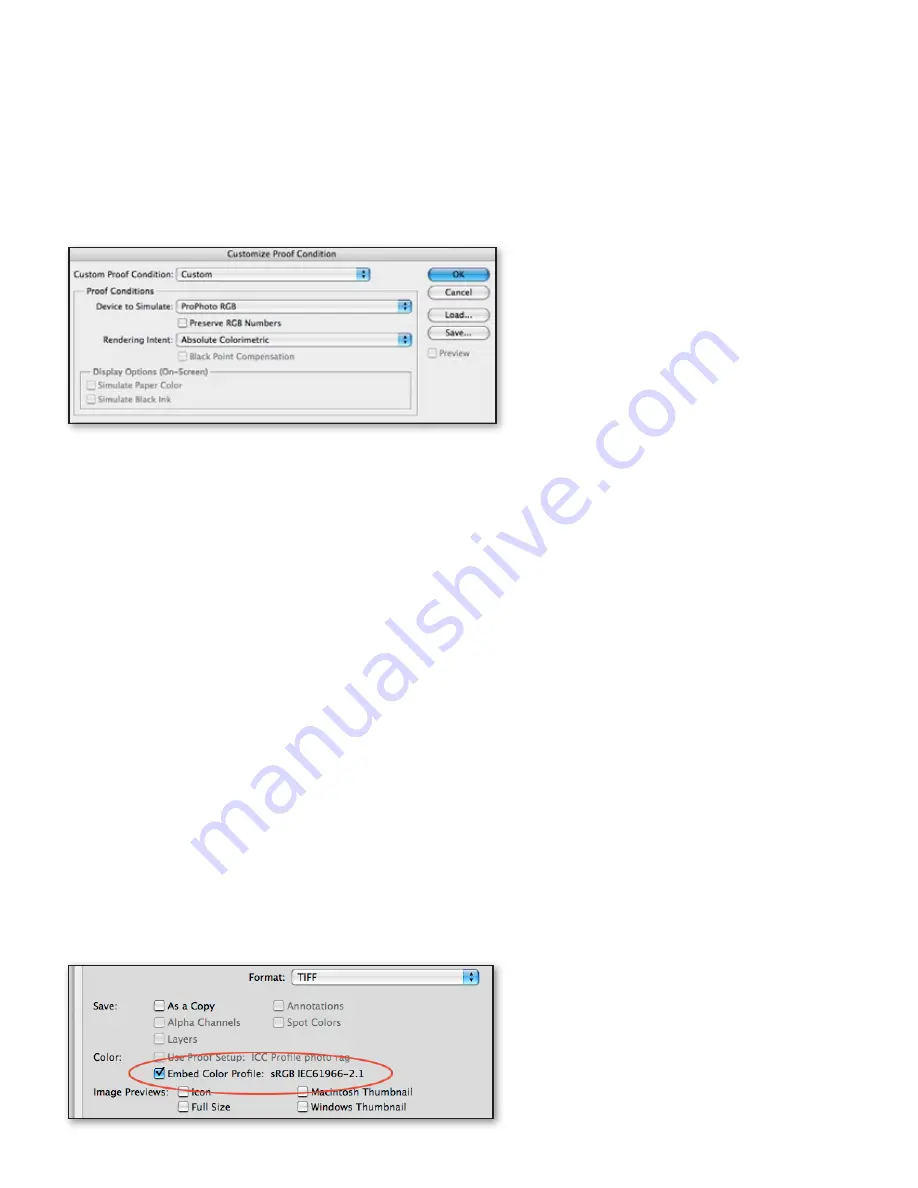
Color management workflow in Adobe After Effects CS4
11
The image will appear very dark after assigning the camera negative film stock profile. This is
expected. The maximum luminance in your Cineon image is being scaled to the maximum
luminance value of your monitor, as defined by your monitor’s ICC profile. This luminance
scaling preserves highlight tones but makes non-overbright values relatively dark.
Use the Photoshop proofing controls to enable a more realistic and usable rendering of the image
to screen.
2 Choose View > Proof Setup > Custom.
3 In the Customize Proof Condition dialog box, choose these options for a more realistic inter-
pretation of the Cineon/DPX file:
Figure 8- Photoshop Customize Proof Condition dialog box
Choose ProPhoto RGB from the Device To Simulate menu.
•
Deselect Preserve RGB Numbers.
•
Choose Absolute Colorimetric from the Rendering Intent menu.
•
The absolute colorimetric rendering to the ProPhoto RGB color space will render mid-tone values
more accurately. However, highlight values may be clipped to your monitor color space and may
not appear as they will when printed back to camera negative film stock.
If you wish to save this proofing condition for later use, you can do so by clicking Save, naming
the proof condition, and saving it to disk. This Proof Settings (PSF) file will then be accessible to
you in Photoshop’s View > Proof Setup menu for later use.
4 After making your edits in Photoshop, save and close the file.
for 8-bpc or 16-bpc raster or vector files:
Using the default Color Settings file in Photoshop (North America General Purpose 2) enables
Photoshop to automatically use the embedded ICC profile in files opened in Photoshop. If the file
you open in Photoshop does not have an embedded profile, Photoshop will use its working space
(sRGB IEC 61966-1.2 for the North America General Purpose 2 color setting) to define the color
appearance of the RGB values.
Note:
If you assigned a profile to your image using the After Effects Interpret Footage dialog box
prior to editing in Photoshop, use the Assign Profile dialog box (see the section above on Cineon/
DPX files) to assign that profile to the image you are editing.
1 Make edits to the 8-bpc or 16-bpc raster image.
2 Save changes to the image. Make sure that the Embed Color Profile option is selected in the
Save dialog box.
Figure 9- Photoshop Save dialog box


























