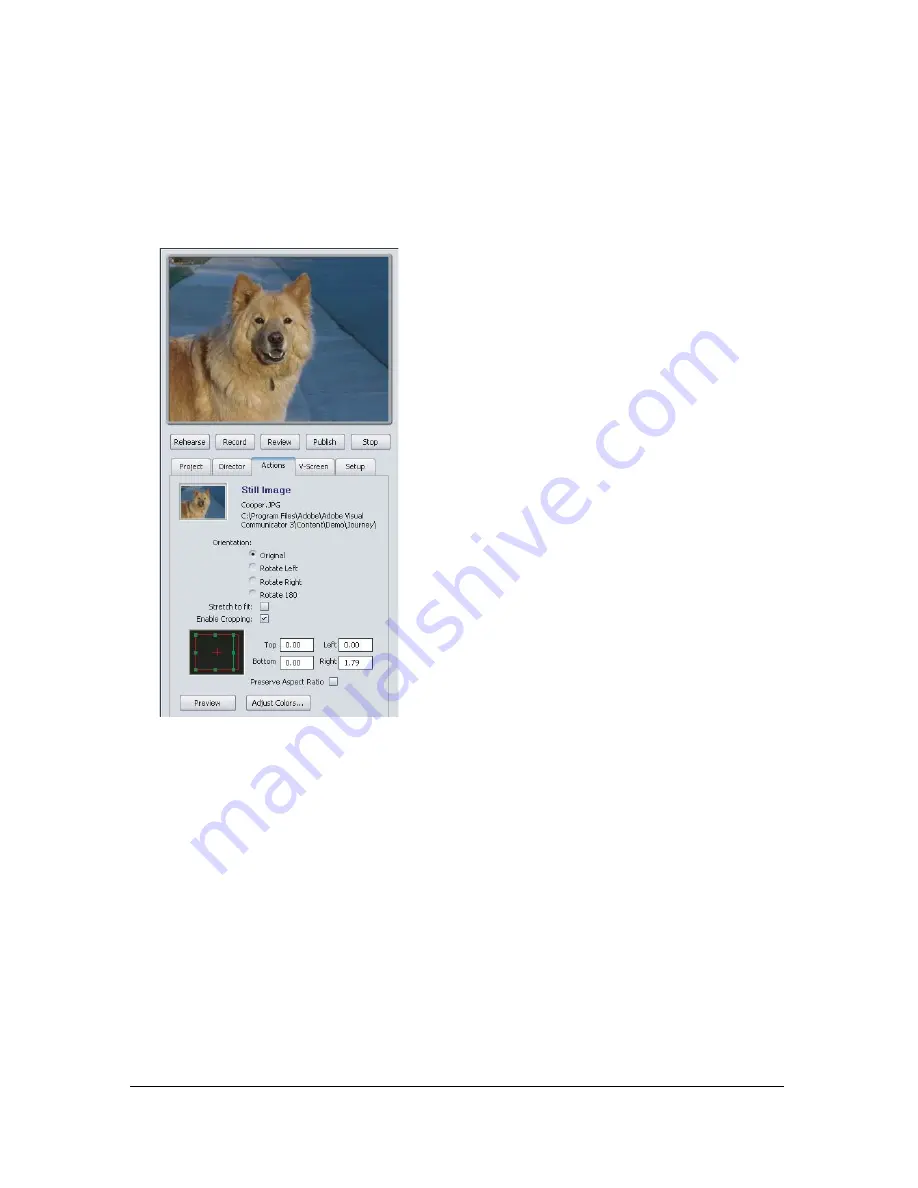
4.
Crop the image by dragging the top, right, left, or bottom border in the cropping control.
The results of your cropping appear in the Output Monitor immediately.
For precise cropping, you can also enter specific pixel amounts in the boxes to the right of
the cropping control.
Cropping in the Actions tab
5.
To preserve the height-to-width ratio of the original image, select Preserve Aspect Ratio.
1.
Select an image, and then click Adjust Color at the bottom of the Actions tab.
2.
In the dialog box that appears, use the RGB Offset sliders to add or subtract the associated
colors consistently across all three colors, or use the basic RGB sliders to affect only pixels
that contain some of the given color.
Summary of Contents for 38040165 - Visual Communicator - PC
Page 1: ......
Page 8: ...8 Contents Summary 138 Live streaming 139 Chapter 16 Shortcuts 149 Chapter 17 Glossary 153...
Page 30: ...30 Feature and control overview...
Page 36: ......
Page 48: ...48 Creating a show...
Page 56: ...56 Planning shows and writing scripts...
Page 66: ......
Page 116: ......
Page 122: ...122 Presenting live shows...
Page 148: ......
Page 152: ...152 Shortcuts...
Page 153: ...153 17 CHAPTER 17 Glossary...
Page 154: ...154 Glossary...
Page 155: ...155...
Page 156: ...156 Glossary...






























