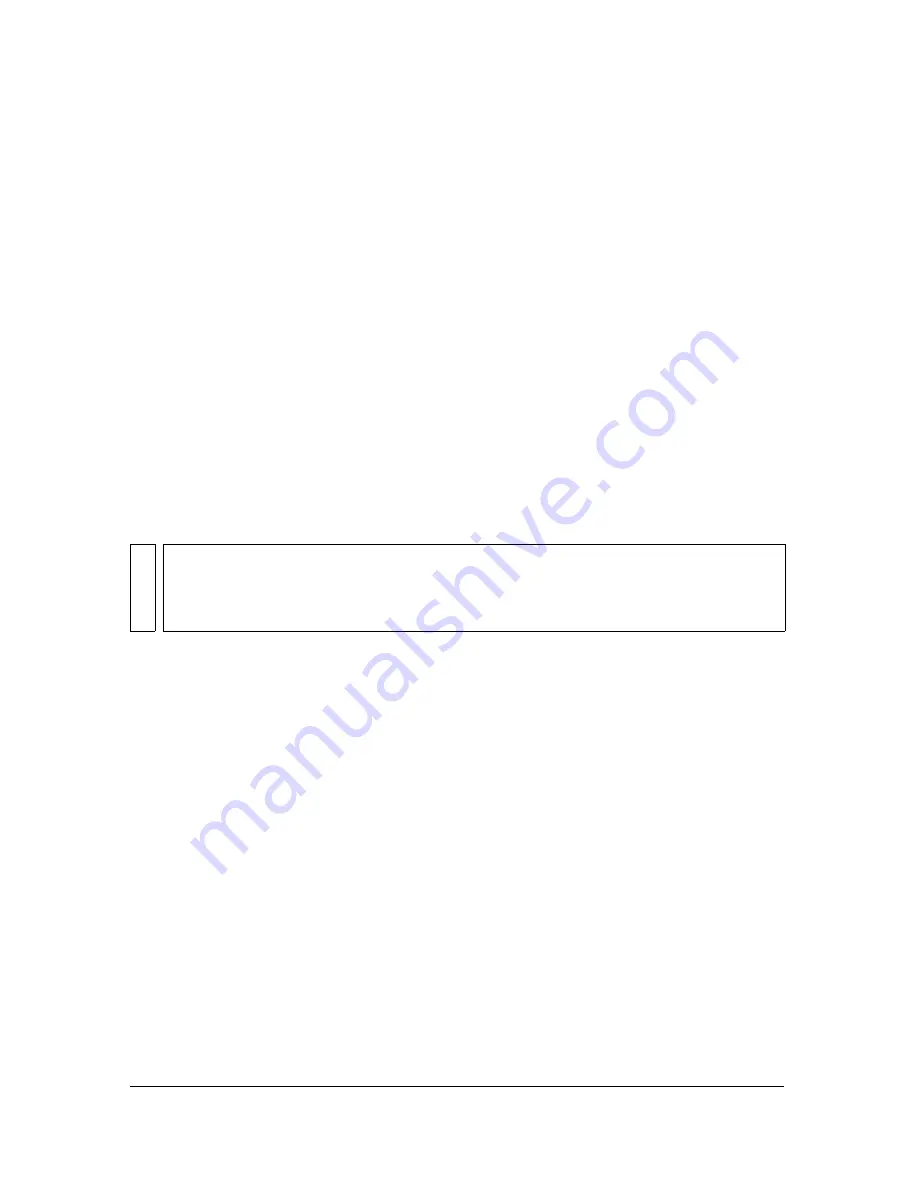
58
Using the Teleprompter
Rehearse a script
While you rehearse your script, you can adjust the scroll speed and timing of the actions.
With the camera on, click Rehearse.
The text in the Teleprompter and the trays in the Action window begin to scroll.
Read the lines in the Teleprompter.
If the monitor resolution is set higher than 1024 x 768, position the Visual
Communicator window at the top of the computer screen so that the Teleprompter is as
close as possible to the camera lens. Position the window manually, or move it
automatically. Choose Settings > Application Settings, and then select Jump To Top Of
Screen in the Record/Rehearse area.
If you find that video in the Output Monitor is drawing your attention away from the
Teleprompter, choose Settings > Application Settings, and then select Hide Preview
Monitor Output in the Record/Rehearse area. This setting applies only while recording,
not while rehearsing.
If the text is scrolling too fast or too slow, adjust the Scroll Speed slider on the Director tab.
Add line breaks to fine-tune your timing.
To adjust the action timing, do one of the following:
■
Drag actions upward in the Action window to trigger the event sooner, or down to delay
it.
■
Synchronize the actions with the script by vertically aligning the action tray with the line
of text.
See also
“Move trays to adjust timing and reorganize a show” on page 68
Set the scroll speed before you position the action trays for the show, because changing
the scroll speed directly affects the calibration of the tickmark ruler. If you adjust the
scroll speed after you position the trays, you might have to reposition most, if not all, of
the trays. The scroll speed also affects the overall length of the show.
Summary of Contents for 38040165 - Visual Communicator - PC
Page 1: ......
Page 8: ...8 Contents Summary 138 Live streaming 139 Chapter 16 Shortcuts 149 Chapter 17 Glossary 153...
Page 30: ...30 Feature and control overview...
Page 36: ......
Page 48: ...48 Creating a show...
Page 56: ...56 Planning shows and writing scripts...
Page 66: ......
Page 116: ......
Page 122: ...122 Presenting live shows...
Page 148: ......
Page 152: ...152 Shortcuts...
Page 153: ...153 17 CHAPTER 17 Glossary...
Page 154: ...154 Glossary...
Page 155: ...155...
Page 156: ...156 Glossary...






























