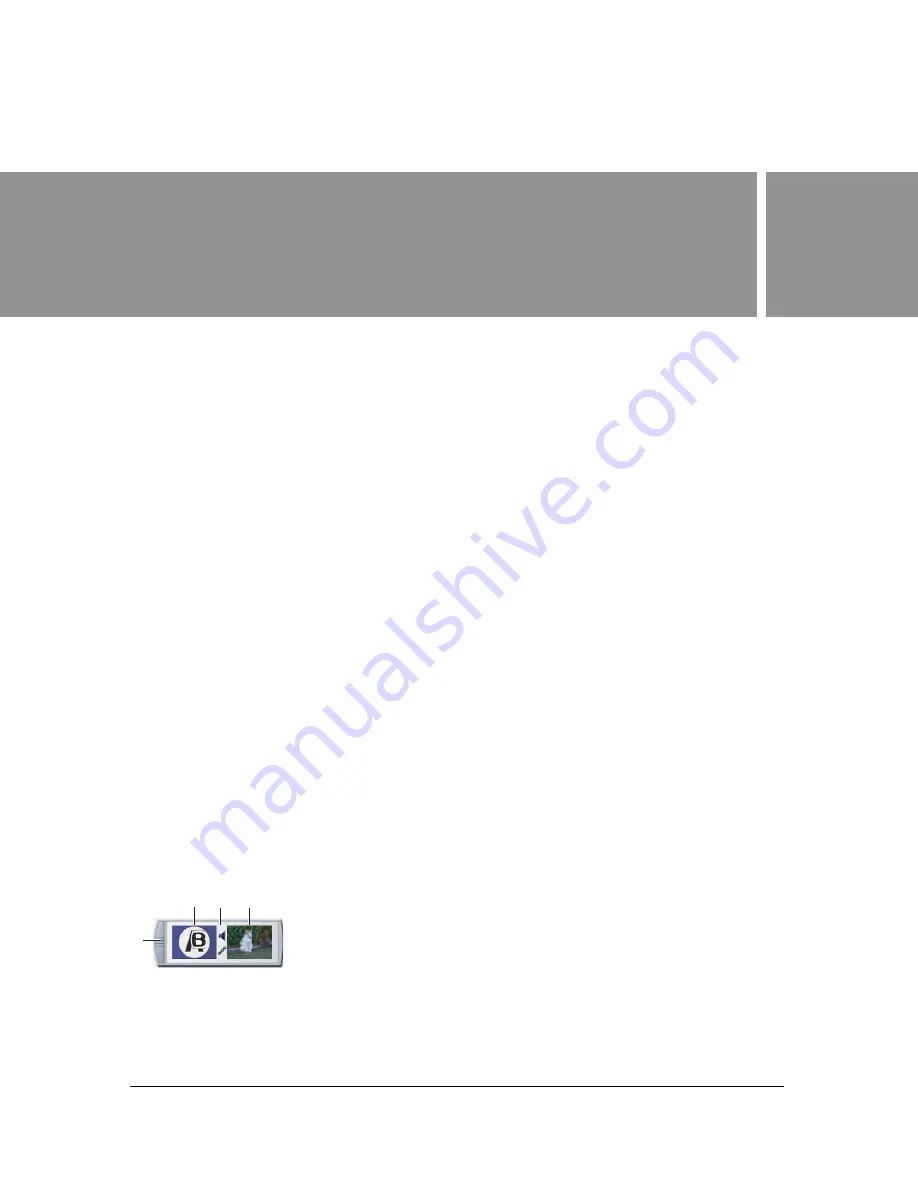
1 0
CHAPTER 10
Media inputs, video effects,
and external events
This chapter covers the video effects that Adobe® Visual Communicator® 3 includes and all
the types of media files that you can include in your show. You’ll also learn how to move
action trays to get your timing just right.
Using action trays
“About action trays” on page 67
“Move trays to adjust timing and reorganize a show” on page 68
“Auto-position the next tray” on page 69
“About rapid-fire action sequences” on page 69
“Remove a tray” on page 70
About action trays
Action trays
are the containers you use to pair up a media source with the effect that
introduces it into the show. The effect goes on the left side of the tray, and the media source is
on the right.
If you assign an audio clip to an existing tray, a speaker icon appears on the bridge between
the two thumbnails. To select a thumbnail or the speaker icon, click it; you can then
customize the selected item from the Actions tab. Double-click a thumbnail to preview the
effect or source. To select the tray as a whole, click the tray’s tab.
Tray orientation
A. Tray tab B. Effect C. Audio Clip D. Media sources
A
C
B
D
Summary of Contents for 38040165 - Visual Communicator - PC
Page 1: ......
Page 8: ...8 Contents Summary 138 Live streaming 139 Chapter 16 Shortcuts 149 Chapter 17 Glossary 153...
Page 30: ...30 Feature and control overview...
Page 36: ......
Page 48: ...48 Creating a show...
Page 56: ...56 Planning shows and writing scripts...
Page 66: ......
Page 116: ......
Page 122: ...122 Presenting live shows...
Page 148: ......
Page 152: ...152 Shortcuts...
Page 153: ...153 17 CHAPTER 17 Glossary...
Page 154: ...154 Glossary...
Page 155: ...155...
Page 156: ...156 Glossary...






























