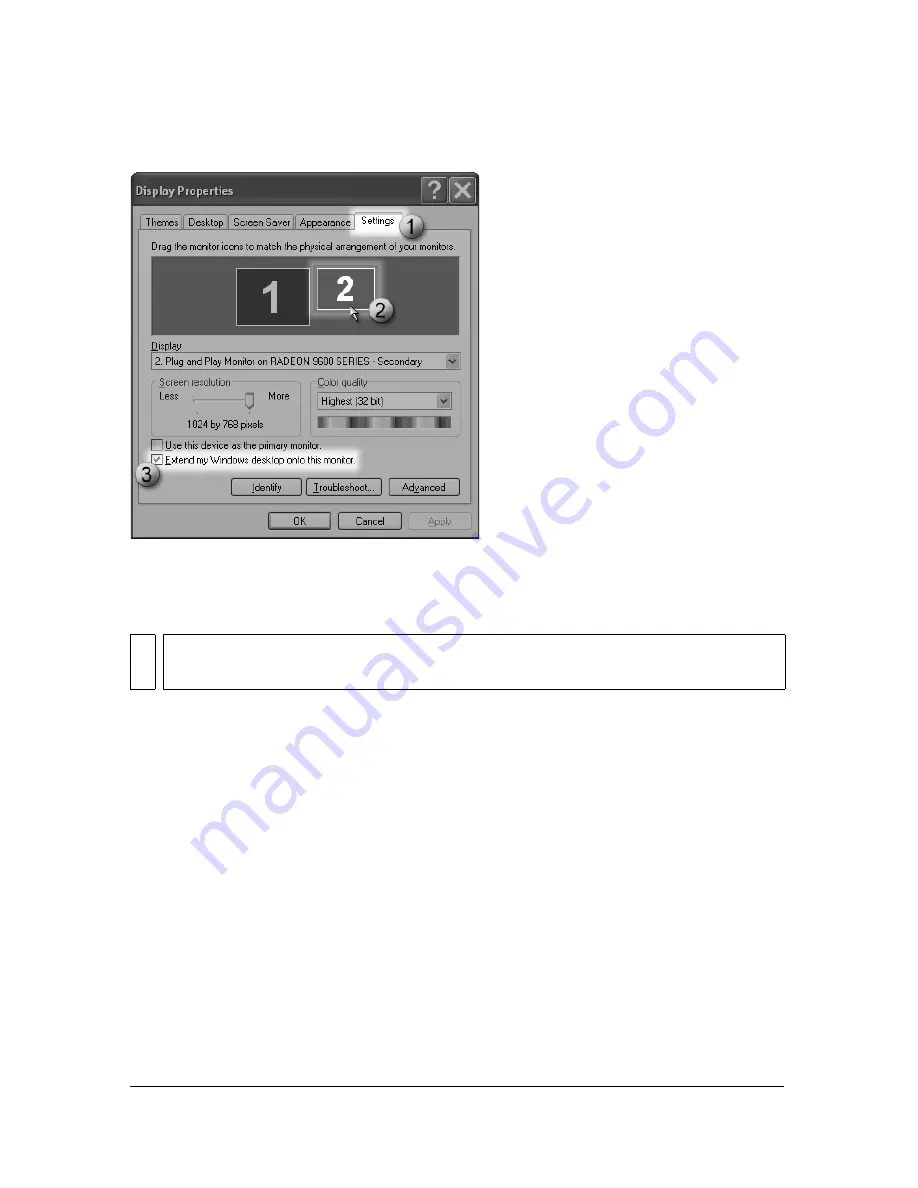
Select Extend My Windows Desktop Onto This Monitor.
After you set up the second display device in Windows, you can complete the setup in Visual
Communicator.
Click the Setup tab, click Video, and then select Enable in the Full Screen Output section.
If the correct display device does not show in the Output Monitor field, select it from the
pop-up menu.
Select the desired resolution from the Resolution pop-up menu.
Outputting at higher resolutions is resource intensive, so consider selecting a lower
resolution.
If you have a microphone connected to your computer, you can set its audio to go out to the
audience.
■
Click the Setup tab, click Audio, and select Pass-Thru To Speakers.
Summary of Contents for 38040165 - Visual Communicator - PC
Page 1: ......
Page 8: ...8 Contents Summary 138 Live streaming 139 Chapter 16 Shortcuts 149 Chapter 17 Glossary 153...
Page 30: ...30 Feature and control overview...
Page 36: ......
Page 48: ...48 Creating a show...
Page 56: ...56 Planning shows and writing scripts...
Page 66: ......
Page 116: ......
Page 122: ...122 Presenting live shows...
Page 148: ......
Page 152: ...152 Shortcuts...
Page 153: ...153 17 CHAPTER 17 Glossary...
Page 154: ...154 Glossary...
Page 155: ...155...
Page 156: ...156 Glossary...






























