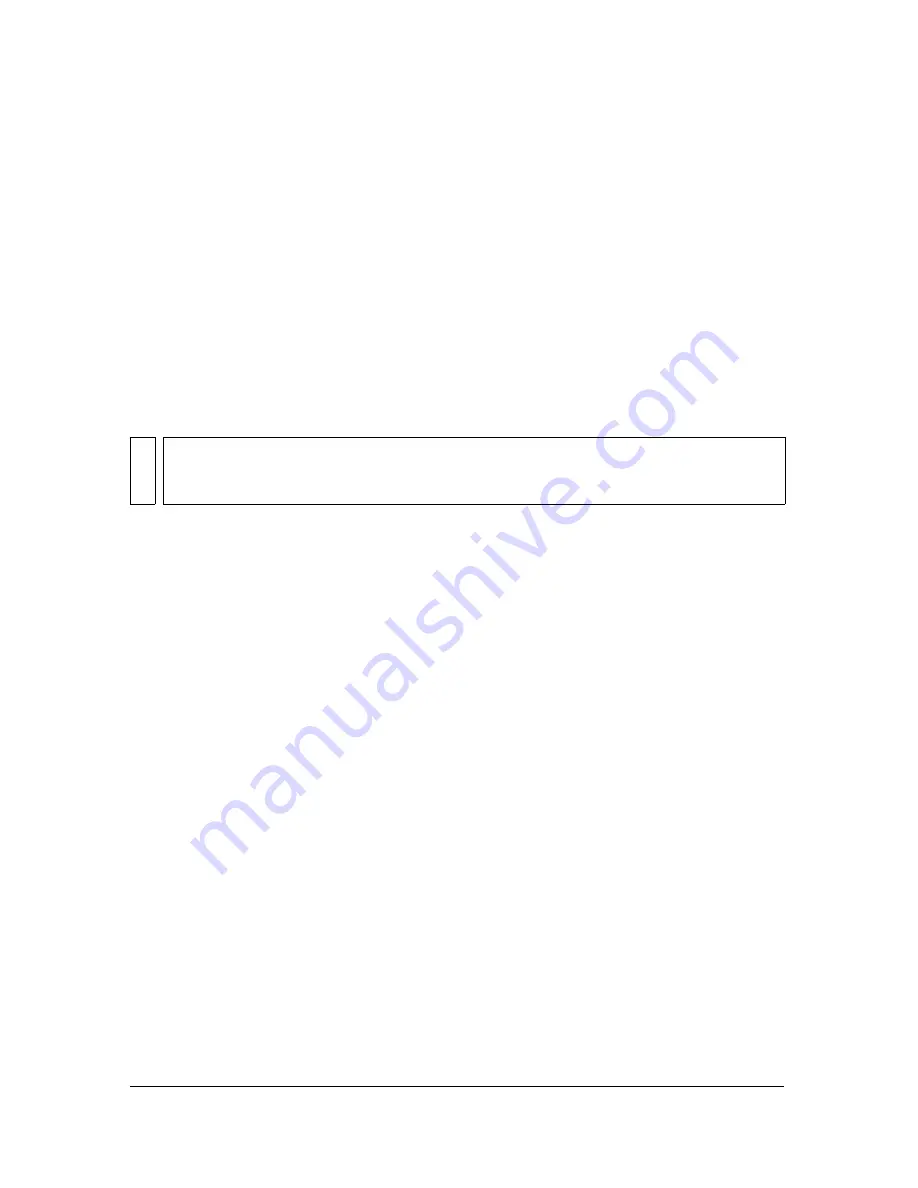
60
Using the Teleprompter
Pause the Teleprompter and Action window manually
To pause the Teleprompter and Action window, do one of the following:
■
Click Pause on the Director tab or press Ctrl+Spacebar. In the Advanced folder of the
Video Effects tab, select the Pause Teleprompter effect to add it anywhere in a show’s
action sequence.
This effect stands alone in a tray; don’t add it as a property of another action. When the
tray containing the pause effect enters the action bar, the show stops scrolling until you
press the spacebar or click Resume.
■
Select any video effect in the Action window, and then select Pause Teleprompter on the
Actions tab.
The show stops scrolling when it completes the transition.
See also
“The Application Settings dialog box” on page 26
Pausing the Teleprompter has no effect on recording. Even though the Teleprompter is
paused, the show is still being recorded. To stop the Teleprompter and your rehearsing
session, click Stop below the Output Monitor.
Summary of Contents for 38040165 - Visual Communicator - PC
Page 1: ......
Page 8: ...8 Contents Summary 138 Live streaming 139 Chapter 16 Shortcuts 149 Chapter 17 Glossary 153...
Page 30: ...30 Feature and control overview...
Page 36: ......
Page 48: ...48 Creating a show...
Page 56: ...56 Planning shows and writing scripts...
Page 66: ......
Page 116: ......
Page 122: ...122 Presenting live shows...
Page 148: ......
Page 152: ...152 Shortcuts...
Page 153: ...153 17 CHAPTER 17 Glossary...
Page 154: ...154 Glossary...
Page 155: ...155...
Page 156: ...156 Glossary...






























