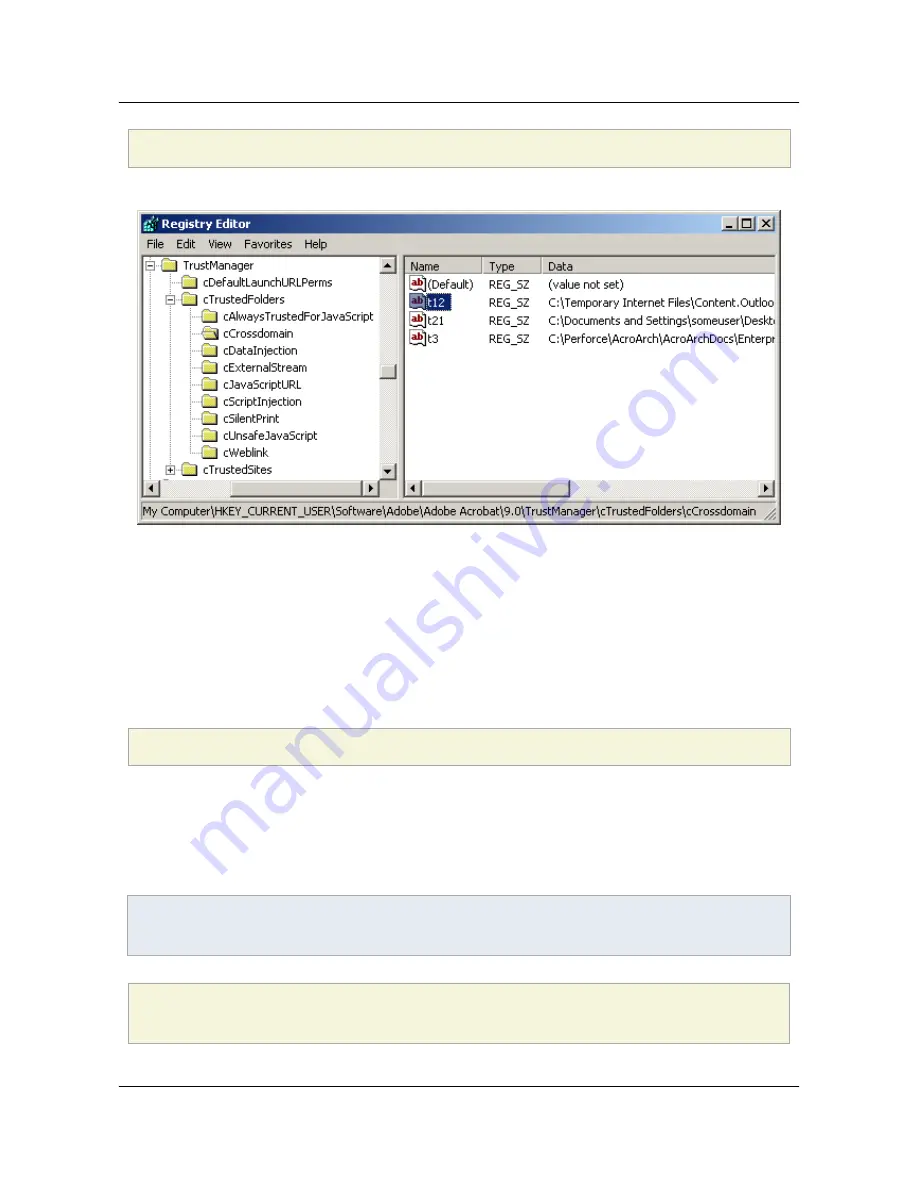
[HKEY_CURRENT_USER\Software\Adobe\<product name>\<version>\TrustManager\cTrustedFolders\cCrossdomain]
"t3"
=
"C:\\Documents and Settings\\username\\My Documents\\acrobat_logo16.png"
Protected View: trust set in the registry
9.1.5 Recursive directory trust
Recursivity is on by default with 10.1. Prior to 10.1, if you make a folder a privileged location its
subdirectories are not automatically included. To make trust recursive, do the following:
1. Go to HKEY_CURRENT_USERSoftwareAdobe<product
name><version>TrustManagercTrustedFolders.
2. For each subkey (e.g. cCrossdomain) where trust should be recursive, go to the subkey.
3. For each folder ID that should be recursive, modify the name by appending
_recursive
to it.
Registry Configuration: Recursive trust
[HKEY_CURRENT_USER\Software\Adobe\<product name>\<version>\TrustManager\cTrustedFolders\cScriptInjection]
t5_recursive"
=
"C:\\Aardvark"
9.1.6 Disabling Priv. Locations
You can disable and lock the ability to add privileged locations by setting the preferences as shown in the
example below. This feature allows administrators to control what users can trust. Simply lock the feature
and provide your own trust list to user machines. To do so, set the following:
Note
11.0 introduces support for locking on Macintosh.
[HKEY_LOCAL_MACHINE\SOFTWARE\Policies\Adobe\<product name>\<version>\FeatureLockDown]
"bDisableTrustedFolders"
=
dword:00000001
"bDisableTrustedSites"
=
dword:00000001
Section 9 Trust Methods
Application Security Guide
Page 88
Section 9 Trust Methods



















