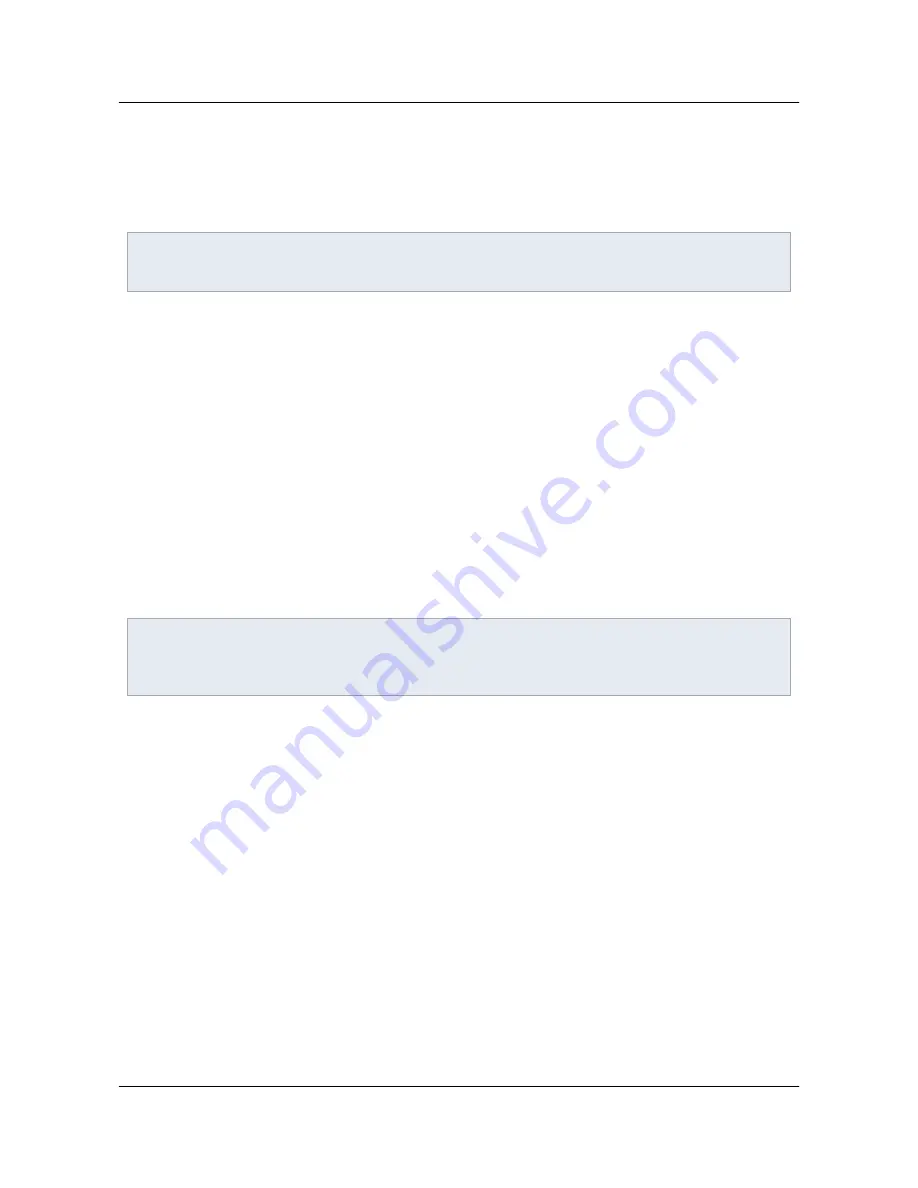
5. Choose
Next
.
6. Choose an installation directory or accept the default (Under Program FilesAdobe).
7. Choose whether the blacklist will apply to everyone or just the current user.
Note
The Disk Cost button is just a default button. The disk size is very small.
8. Choose
Next
.
9. Choose
Next
again to confirm the installation.
10. Choose
Close
.
5.5.4.2 Usage
The tool presents a list of JavaScript APIs that have been attacked in the past. It retrieves a current list of
APIs from an Adobe server but presents a default list if an Internet connection is unavailable.
To use the tool:
1. Choose
Start > Programs > JS Blacklist Framework for Adobe Reader or Acrobat
.
2. Check and uncheck multiple APIs to Add or Remove them to and from the blacklist.
3. Choose
Add
or
Remove
.
4. Choose View to see what's currently blacklisted.
Note
The data is saved in a text file in the application's installation directory. Simply check and uncheck
multiple APIs to Add or Remove them to and from the blacklist.
Blacklist tool
Section 5 JavaScript Controls
Application Security Guide
Page 36
Section 5 JavaScript Controls






























