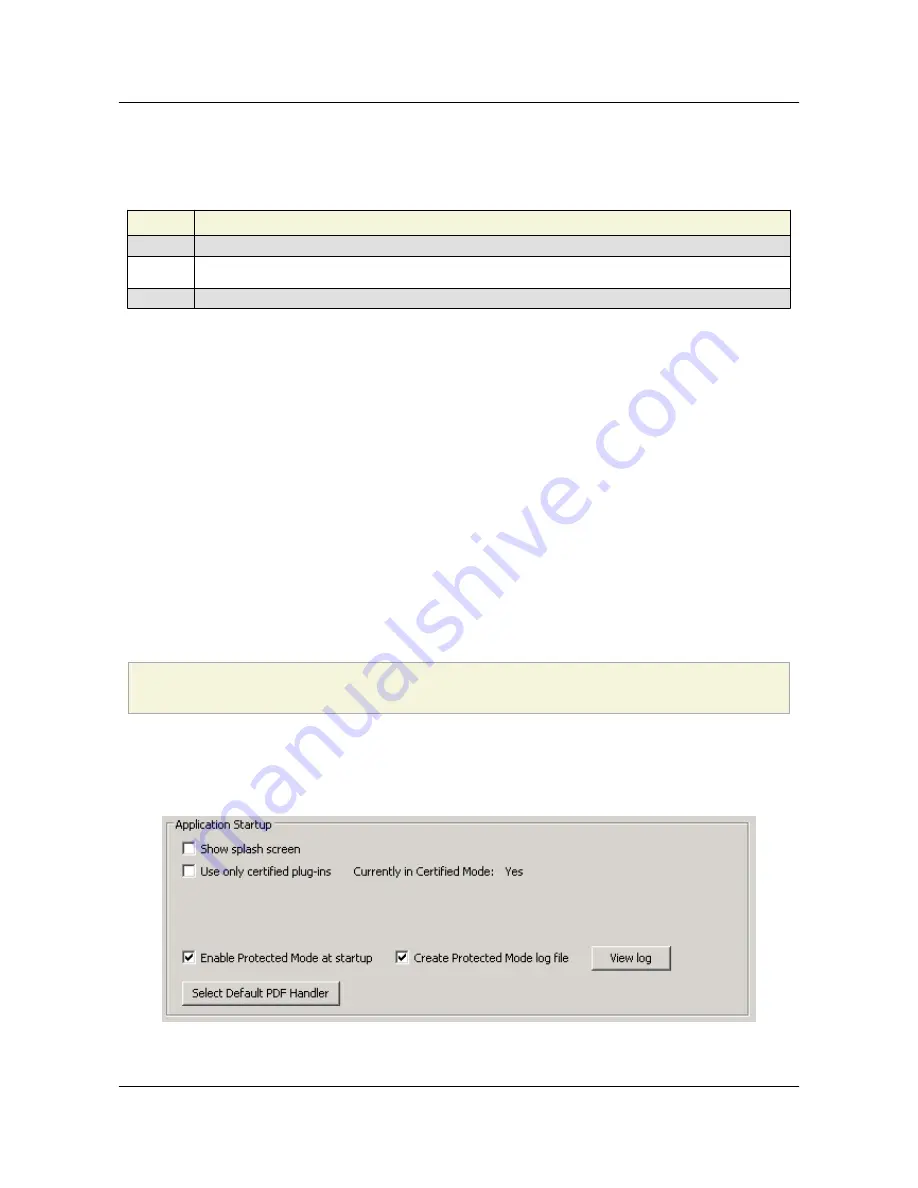
3.2 Changes across releases
Evolution of Protected Mode
Version
Change
10.0
Protected Mode introduced in Reader.
10.x-11.0
Many changes and improvement were made for dot releases as described at
http://helpx.adobe.com/acrobat/kb/protected-mode-troubleshooting-reader.html
11.0
See
Read policy changes for 11.0
3.3 Configuration
While different users will have different security needs, casual users who interact with PDFs in unsecure
environments should enable Protected Mode all the time.
There are a limited number of cases where you might want to disable Protected Mode:
• When you want to use an unsupported feature such as Accessibility on XP.
• In enterprise settings where PDF workflows are entirely confined to trusted environments under an
administrator's control.
• If you have third-party or custom plugins that cause issues when running in Protected Mode. For
example, some workflows that use ActiveX plugins may not work by default.
3.3.1 UI and registry config
1. Go to
Edit > Preferences > General
.
2. In the Application Startup panel, check or uncheck
Enable Protected Mode at startup
.
3. When the dialog appears asking if you would like to continue, choose
Yes
. This preference sets:
[HKEY_CURRENT_USER\Software\Adobe\Acrobat Reader\10.0\Privileged]
"bProtectedMode"
=
(0 = off; 1 = on)
1. Choose whether or not you would like to have a log file created.
2. Restart the application.
Protected Mode preference
Section 3 Protected Mode
Application Security Guide
Page 10
Section 3 Protected Mode





























