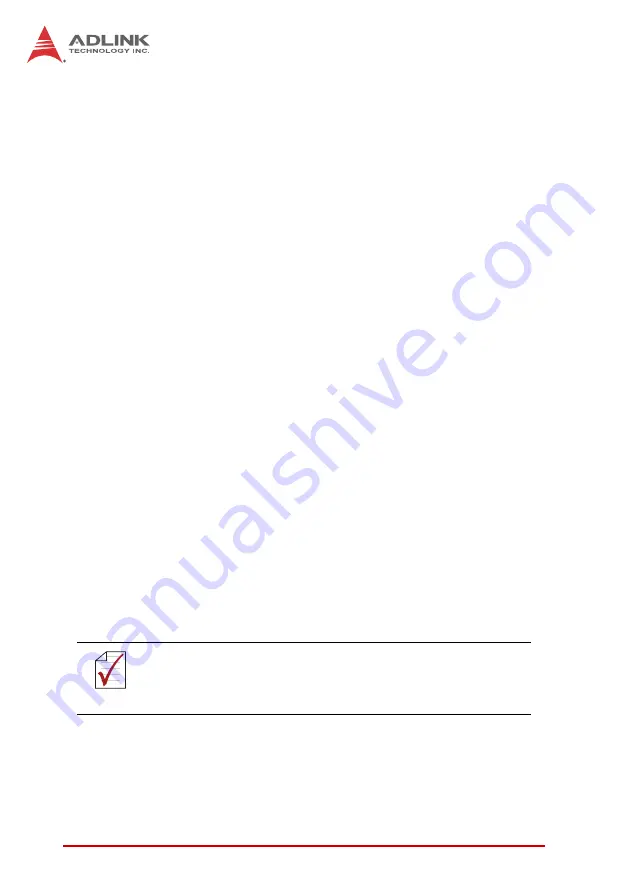
14
Getting Started
Installation Procedures
1. Read through the manual and set up the jumpers
according to your needs
2. Turn off the computer and all connected accessories
(printer, modem, monitor, etc.). Remove the cover.
3. Select a PCIe expansion slot.
4. Before handling the PCIe-8154, discharge any static
buildup by touching the metal case of the computer. Hold
the edge of the card and do not touch the components.
5. Position the board into the selected PCIe slot.
6. Secure the card in place at the rear panel of the system
unit using screws removed from the slot.
Troubleshooting:
If the system doesn’t boot or erratic operations occur with the PCIe
board in place, an interrupt conflict is likely. Please consult the
BIOS documentation.
Ensure the Control Panel lists the card. If not, check PCIe set-
tings in BIOS or change PCIe slots.
2.3
Software Driver Installation
1. Run PCIe-8154 SDK.
2. Follow the procedures as instructed.
3. After setup installation is completed, restart Windows.
NOTE:
NOTE:
Ensure the latest software version from the ADLINK
website is installed
Summary of Contents for PCIe-8154
Page 8: ...viii Table of Contents This page intentionally left blank ...
Page 10: ...x List of Tables This page intentionally left blank ...
Page 12: ...xii List of Figures This page intentionally left blank ...
Page 46: ...34 Getting Started This page intentionally left blank ...
Page 50: ...38 MotionCreatorPro Card Information Menu Provides Information about the card ...
Page 74: ...62 MotionCreatorPro This page intentionally left blank ...






























