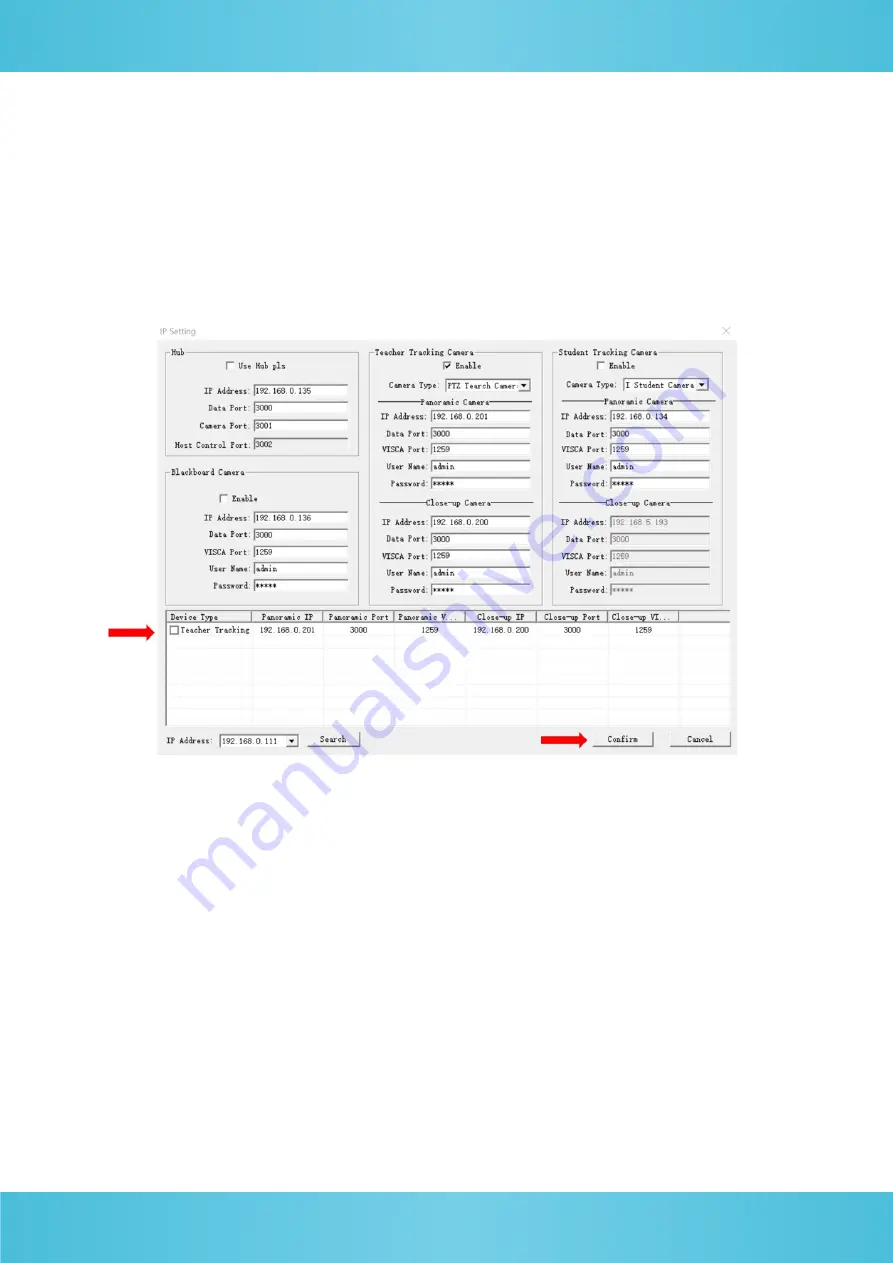
9
4. Configuration tools
4.1. Set IP address of the tracking camera
Open IVESmart configuration tool, click “Settings” -> “IP address” -> “Search”
(refer to Figure 5.1-1 for details), the configuration interface will display all valid
devices in the LAN, check only “Teacher Tracking Camera” and click Confirm.
Note: Computer with IVESmart tool should be in the same LAN with the camera to
be configured.
Figure 4.1.1 Found Device List
4.2. Configure tracking parameters
1.
Before configuring the camera, press “Stop” to pause tracking.
2.
Press “Config” afterwards.
Summary of Contents for RADA A-TC01
Page 1: ......
Page 9: ...8 3 Dimensions ...

























