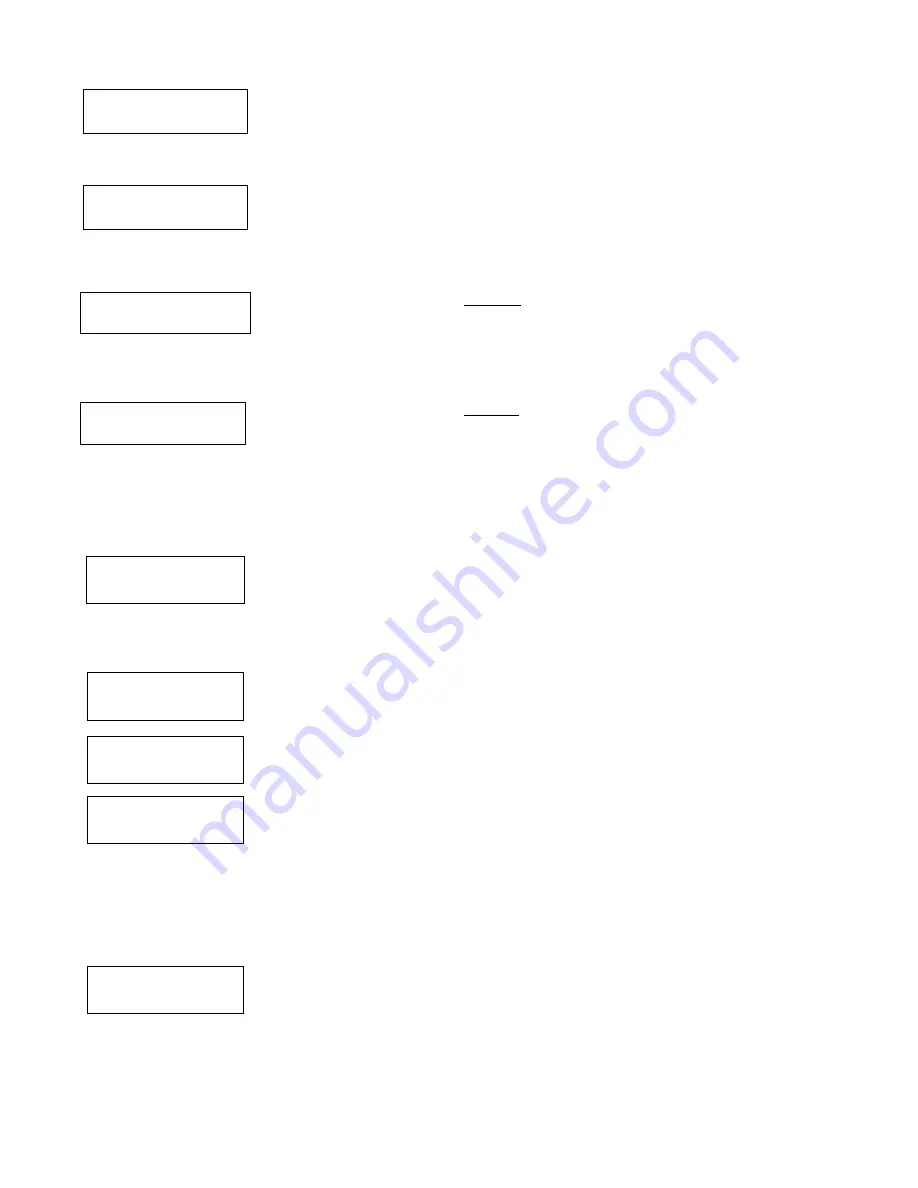
–
19
–
010 INPUT S/N:
L
A000-0000
1
To Delete a Serial Number
To delete an existing serial number, enter “0“ in the loop number field. The serial number will
change to “0”s.
If “0” was entered in error, simply re-enter the loop number or press [#], and the serial number
will return to the display.
XMIT TO CONFIRM
PRESS
✱
TO SKIP
The prompt to confirm appears. This prompt will only appears if you answered “Yes” at the
“SET TO CONFIRM?” prompt.
The system will enter a confirmation mode so that the operation of the actual programmed
input can be confirmed. Activate the loop input or button that corresponds to this zone. At any
time during this step, you may press the [
✱
] key on the keypad to save the serial and loop
number combination without confirming.
Entd
A022-4063
1
Rcvd
A022-4064
If the serial number transmitted does not match the serial number entered, a display
similar to the one at the left will appear. If the loop number does not match, it will also be
displayed.
If so, activate the loop input or button on the transmitter once again. If a match is not obtained,
press the [#] key twice and then enter or transmit the correct serial number.
Activate the button on the wireless key again after re-entering the serial number.
Zn ZT P RC In L
011 00 1 10 00 1
If the serial number transmitted matches the serial number entered, the system will beep
3 times and advance to the summary display for the next zone's programming.
After all the serial numbers have been entered, enter 000 for the zone number to quit.
After you have enrolled each wireless device, remove ONE of the serial number labels from that device and affix it in
the appropriate column on the worksheets provided in the
Programming Guide; then enter the other information (zone
number, zone type, etc.) relevant to that device.
Entering Wireless Keys
If the D key was previously pressed to enter defaults for 5804 and/or 5804BD wireless keys, the following screens will appear:
FROM TEMPLATE
1–6
1
Enter Template number (1–6).
1–3 = 5804 templates; 4–6 = 5804BD templates. See the defaults provided for each template
in the chart that follows these procedures.
Select from templates. Press [
✱
] to display template (template 1 shown selected).
Note: If necessary, press [#] to back up and re-enter template number.
Press [#] if you want to return to zone attributes screen.
L 01 02 03 04
2T 23 22 21 23 1
When [
✱
] is pressed, the selected template will be displayed.
Top line of display represents loop numbers, bottom line represents zone type.
Press [
✱
] to accept template.
PARTITION
1
Enter Partition number for wireless key.
Press [
✱
] to continue.
ENTER ZONE NO
000 = QUIT 024
↑
Example of zone
number suggested by
the system. This
indicates that zones
24, 25, 26, and 27 are
available.
The system will search for the highest available, consecutive 4-zone group, (the four zones
required for the 5804 and 5804BD), and display the lowest zone number of the group.
If you want to start at a different zone, enter the zone desired and press [
✱
].
If that zone number is displayed, the system has the required number of consecutive zones
available, beginning with the zone you entered. If not, the system will again display a
suggested zone that can be used.
If the required number of consecutive zones is not available at all, the system will display
“00”
Press [
✱
] to accept.
024 INPUT S/N
L
AXXX-XXXX
1
To enter the serial number:
Press and release a button on the wireless key.
OR
Manually enter the 7-digit serial number printed on the device’s label, using the Alpha
keypad.
Press [
✱
] to accept serial number. The system will check for duplicate.
If a duplicate exists, a long error beep will sound and the serial number reverts back to all
“X”s allowing you to re-enter the serial number.
www.PDF-Zoo.com






























