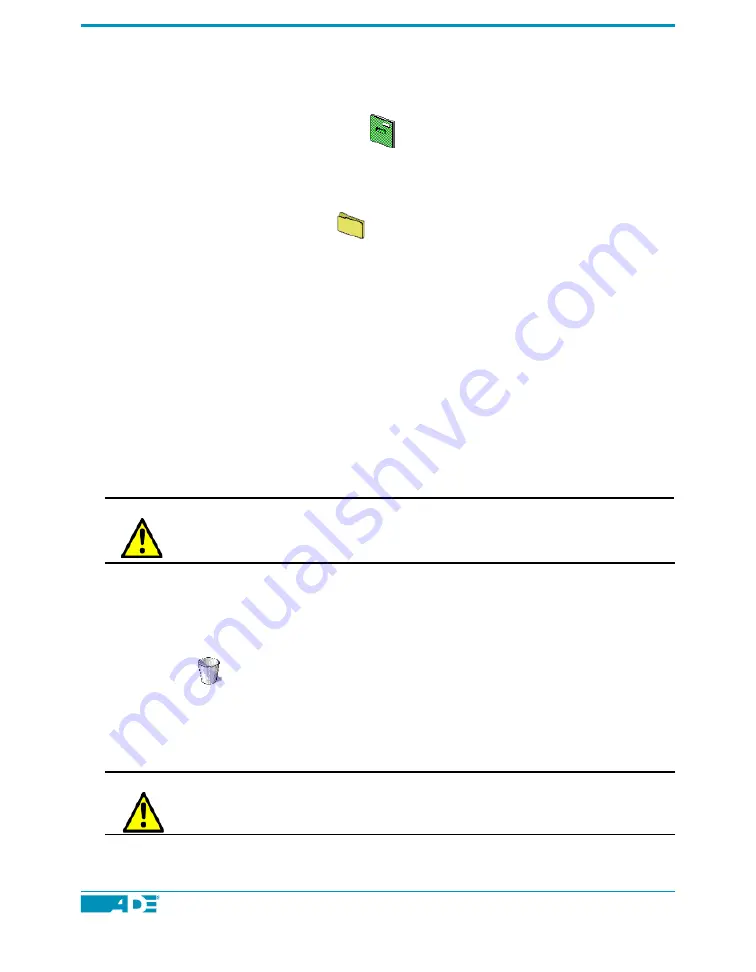
ASC 2000 User's Guide-33
Files And Directories
In the desktop, a "Home Directory"
icon is shown in the upper left corner,
labeled with your login account name. (For example, if you have logged in as "ade",
then the Home Directory will be labeled "ade".) To open this directory, double-click
the icon. You will see all of the directories and files contained in your account. Most
directory icons look like folders:
.
To explore a directory, double-click its icon. A window will open, displaying all of
the files and sub-directories contained inside. Double-click a file's icon to open it.
To close a file or directory, select File from the menu bar. Drag the pointer down
to Close This Directory to close the file or directory.
Moving A File To A Directory Folder
To move a file from one directory to another, drag and drop the file's icon. Open the
directory that contains the file and click the file's icon with the trackball pointer. Drag
the icon to the directory that is to receive the file and release the trackball button. The
file will be moved to the new directory.
WARNING!
Be careful not to move any ADE system files from the
"SYSEXE" directory.
Deleting A File Using The "Trash"
To delete a file, place the trackball pointer on its icon and drag it (as described above)
to the Trash
. When you release the trackball button, the file will be "inside" the
Trash. You may retrieve the file from the Trash if necessary. To permanently erase
the file from the hard disk drive, open the Trash icon (by double-clicking) and select
the command Empty. You can also delete empty directories this way. Removing
unneeded files saves hard drive space.
WARNING!
Be careful not to delete any ADE system files from the
"SYSEXE" directory. Do not use Trash to remove any
software.
Summary of Contents for ASC 2000
Page 2: ...2 ASC 2000 User s Guide ...






























