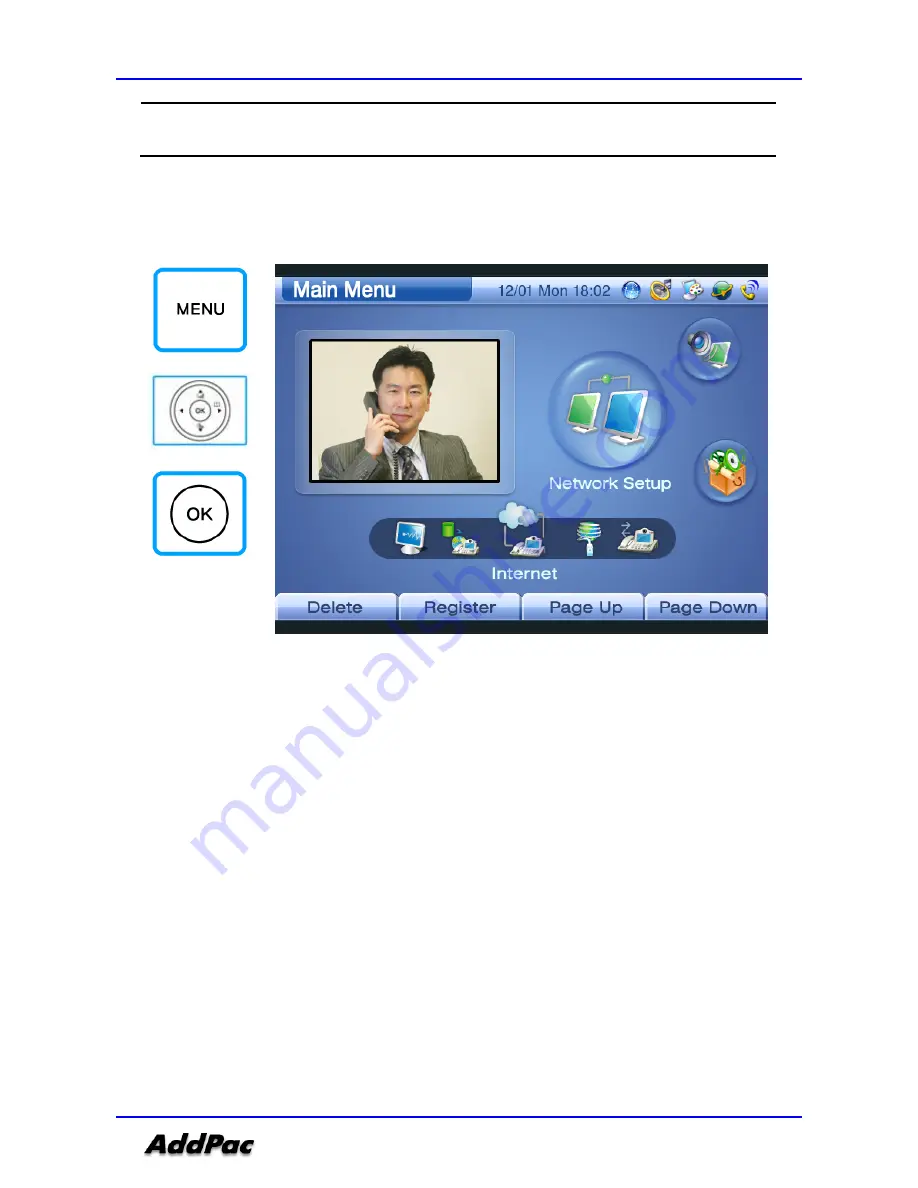
AP-VP150 Video Phone Installation and Operation Manual, Edition 1.00
AddPac Technology Proprietary & Documentation
205 - 130
IPv6
Enters the address of IPv6. Selects Static, EUI-64, and Auto
Configuration depending on your network environment.
Figures 3-124 to 3-126 show a method of configuring DHCP in the cable modem
environment:
(Figure 3-124) Selecting Menu >> Network Setup






























